| Active |
|---|
| This application does not need additional settings. So you can make connectionUnique, active service acces point to a network. There are different types of connections (API key, Oauth…). only by using your login credentials or by following the instructions below . |
The QuickCapture moduleThe module is an application or tool within the Boost.space system. The entire system is built on this concept of modularity. (module - Contacts) allows you to monitor recordOne row in the Boost.space database. These are individual rows under spaces in each module. For example single products, but not their variants. submissions from the mobile app. ArcGIS QuickCapture requires an ArcGIS Online account with either the Creator, Field Worker, or GIS Professional userCan use the system on a limited basis based on the rights assigned by the admin. types. For more information see Requirements in QuickCapture.
Prerequisites
-
An ArcGIS Online account
-
The ArcGIS QuickCapture app installed on your device
In order to use QuickCapture with Boost.spaceCentralization and synchronization platform, where you can organize and manage your data. IntegratorPart of the Boost.space system, where you can create your connections and automate your processes., it is necessary to have an ArcGIS account. If you do not have one, you can create an ArcGIS account at www.arcgis.com/home/createaccount.html.
![[Note]](https://docs.boost.space/wp-content/themes/bsdocs/docs-parser/HTML/css/image/note.png) |
Note |
|---|---|
|
The module dialog fields that are displayed in bold (in the Boost.space Integrator scenarioA specific connection between applications in which data can be transferred. Two types of scenarios: active/inactive., not in this documentation article) are mandatory! |
To connect your QuickCapture account to Boost.space Integrator follow the general instructions for Connecting to services.
After you click the Continue button, Boost.space Integrator will redirect you to the QuickCapture website where you will sign in using your ArcGIS credentials.
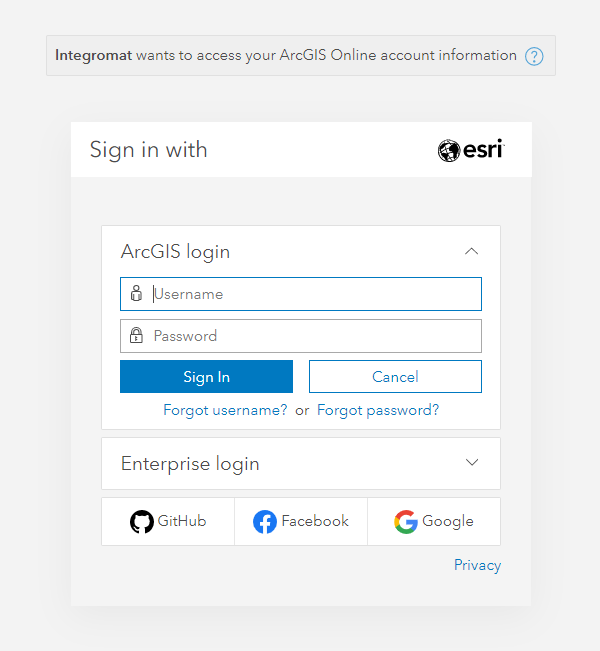
TriggersEvery scenario has a trigger, an event that starts your scenario. A scenario must have a trigger. There can only be one trigger for each scenario. When you create a new scenario, the first module you choose is your trigger for that scenario. Create a trigger by clicking on the empty module of a newly created scenario or moving the... when a record is submitted to a project.
|
WebhookA webhook is a way for an app to send real-time information to a specific URL in response to certain events or triggers. name |
Enter a name for the webhook. |
|
Connection |
|
|
Project |
Select a project you want to retrieve information and responses for. |
|
Feature layer |
Select the collection of layers you want to retrieve information and responses for. |
|
Layer |
Select the individual layer you want to retrieve information and responses for. |
|
Event data options (advanced settings) |
Select the information you want to include in the returned payload. |
To process information retrieved by this module, connect the module to another module (e.g. Gmail > Send an Email, or Google Sheets > Add a Row) and map the desired fields from your record.
![[Note]](https://docs.boost.space/wp-content/themes/bsdocs/docs-parser/HTML/css/image/note.png) |
Note |
|---|---|
|
Go to Settings > Autosend to define when the data from your device should be sent to Boost.space Integrator.  |
For more information see Webhooks in QuickCapture.
