The QuickCapture module allows you to monitor record submissions from the mobile app. ArcGIS QuickCapture requires an ArcGIS Online account with either the Creator, Field Worker, or GIS Professional user types. For more information see Requirements in QuickCapture.
Prerequisites
-
An ArcGIS Online account
-
The ArcGIS QuickCapture app installed on your device
In order to use QuickCapture with Boost.space Integrator, it is necessary to have an ArcGIS account. If you do not have one, you can create an ArcGIS account at www.arcgis.com/home/createaccount.html.
![[Note]](https://docs.boost.space/wp-content/themes/bsdocs/docs-parser/HTML/css/image/note.png) |
Note |
|---|---|
|
The module dialog fields that are displayed in bold (in the Boost.space Integrator scenario, not in this documentation article) are mandatory! |
To connect your QuickCapture account to Boost.space Integrator follow the general instructions for Connecting to services.
After you click the Continue button, Boost.space Integrator will redirect you to the QuickCapture website where you will sign in using your ArcGIS credentials.
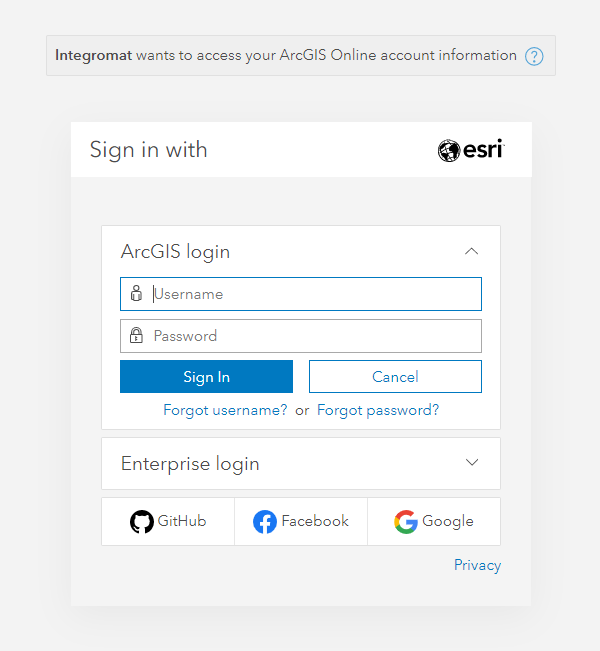
Triggers when a record is submitted to a project.
|
Webhook name |
Enter a name for the webhook. |
|
Connection |
|
|
Project |
Select a project you want to retrieve information and responses for. |
|
Feature layer |
Select the collection of layers you want to retrieve information and responses for. |
|
Layer |
Select the individual layer you want to retrieve information and responses for. |
|
Event data options (advanced settings) |
Select the information you want to include in the returned payload. |
To process information retrieved by this module, connect the module to another module (e.g. Gmail > Send an Email, or Google Sheets > Add a Row) and map the desired fields from your record.
![[Note]](https://docs.boost.space/wp-content/themes/bsdocs/docs-parser/HTML/css/image/note.png) |
Note |
|---|---|
|
Go to Settings > Autosend to define when the data from your device should be sent to Boost.space Integrator.  |
For more information see Webhooks in QuickCapture.
