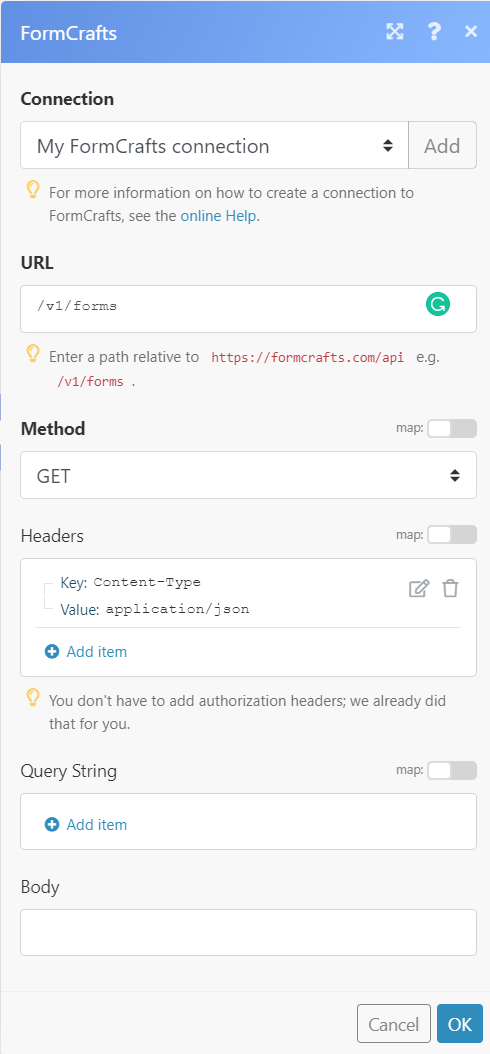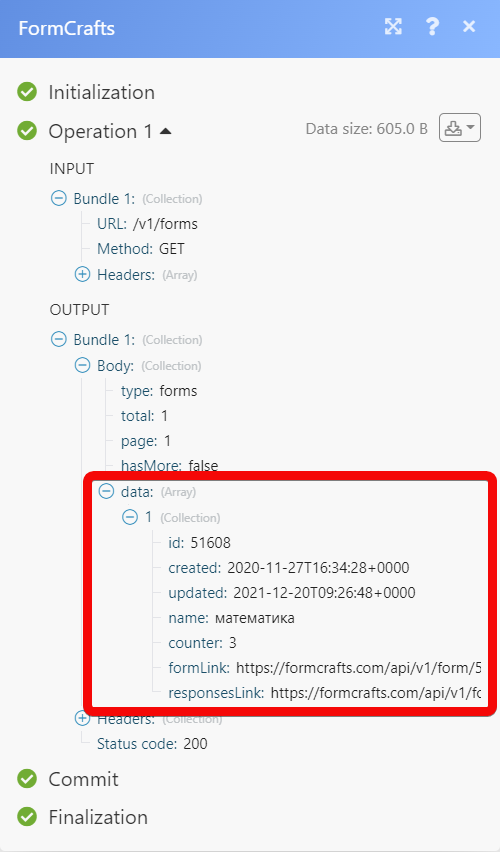| Active with remarks |
|---|
| This application needs additional settings. Please follow the documentation below to create your own connection. |
With the FormCrafts modules in Boost.space Integrator you can watch new form responses.
To get started with FormCrafts, create an account at formcrafts.com.
![[Note]](https://docs.boost.space/wp-content/themes/bsdocs/docs-parser/HTML/css/image/note.png) |
Note |
|---|---|
|
The module dialog fields that are displayed in bold (in the Boost.space Integrator scenario, not in this documentation article) are mandatory! |
To connect your FormCrafts account to Boost.space Integrator you need to obtain the API key from your FormCrafts account and insert it in the Create a connection dialog in the Boost.space Integrator module.
1. Log in to your FormCrafts account.
2. Click Account > Gear Symbol > API Keys.
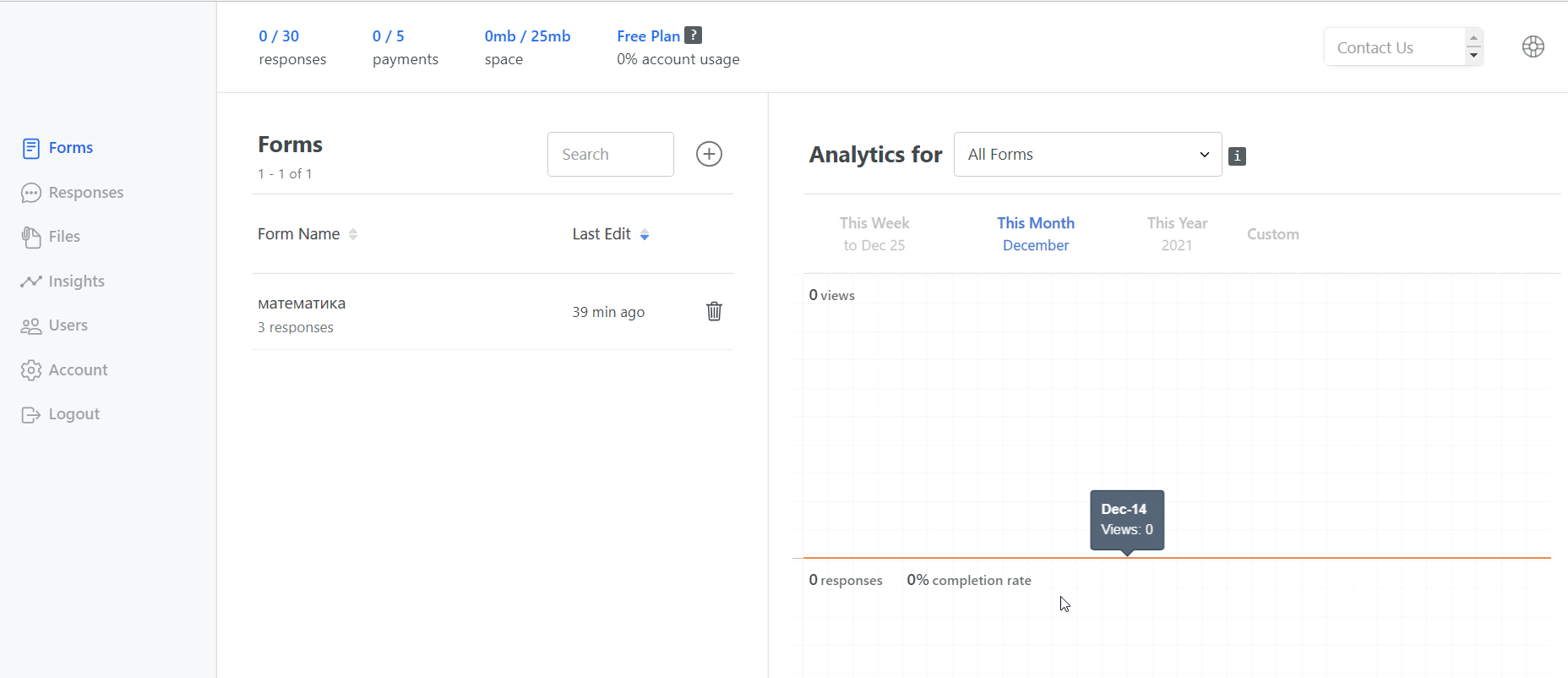
3. Copy the API Key to your clipboard.
4. Log in to your Boost.space Integrator account, add a module from the FormCrafts app into an Boost.space Integrator scenario.
5. Click Add next to the Connection field.
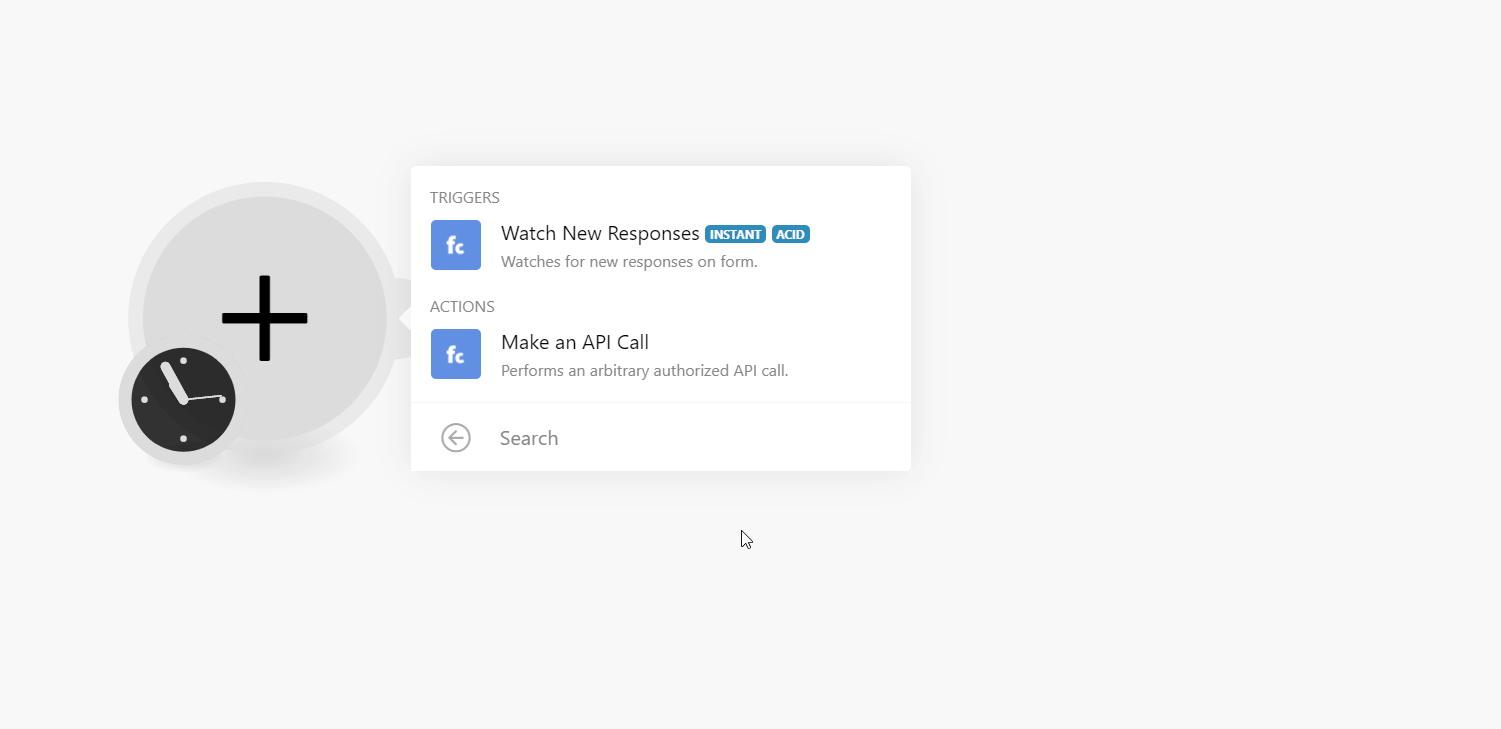
6. In the Connection name field, enter a name for the connection.
7. In the API Key field, enter the details copied in step 3, and click Continue.
The connection has been established.
You can watch new form responses using the following module.
Watches for new responses on the form.
|
Webhook |
Enter a name for the webhook. |
|
Connection |
See the Setting Up FormCrafts Webooks section to add webhooks to your FormCrafts account.
You can call APIs using the following module.
Performs an arbitrary authorized API call.
|
Connection |
||||
|
URL |
Enter a path relative to
|
|||
|
Method |
Select the HTTP method you want to use: GET to retrieve information for an entry. POST to create a new entry. PUT to update/replace an existing entry. PATCH to make a partial entry update. DELETE to delete an entry. |
|||
|
Headers |
Enter the desired request headers. You don’t have to add authorization headers; we already did that for you. |
|||
|
Query String |
Enter the request query string. |
|||
|
Body |
Enter the body content for your API call. |
1. Open the Watch New Responses module, enter the details as mentioned above, click Save, and copy the URL address to your clipboard. Click OK and save the trigger.
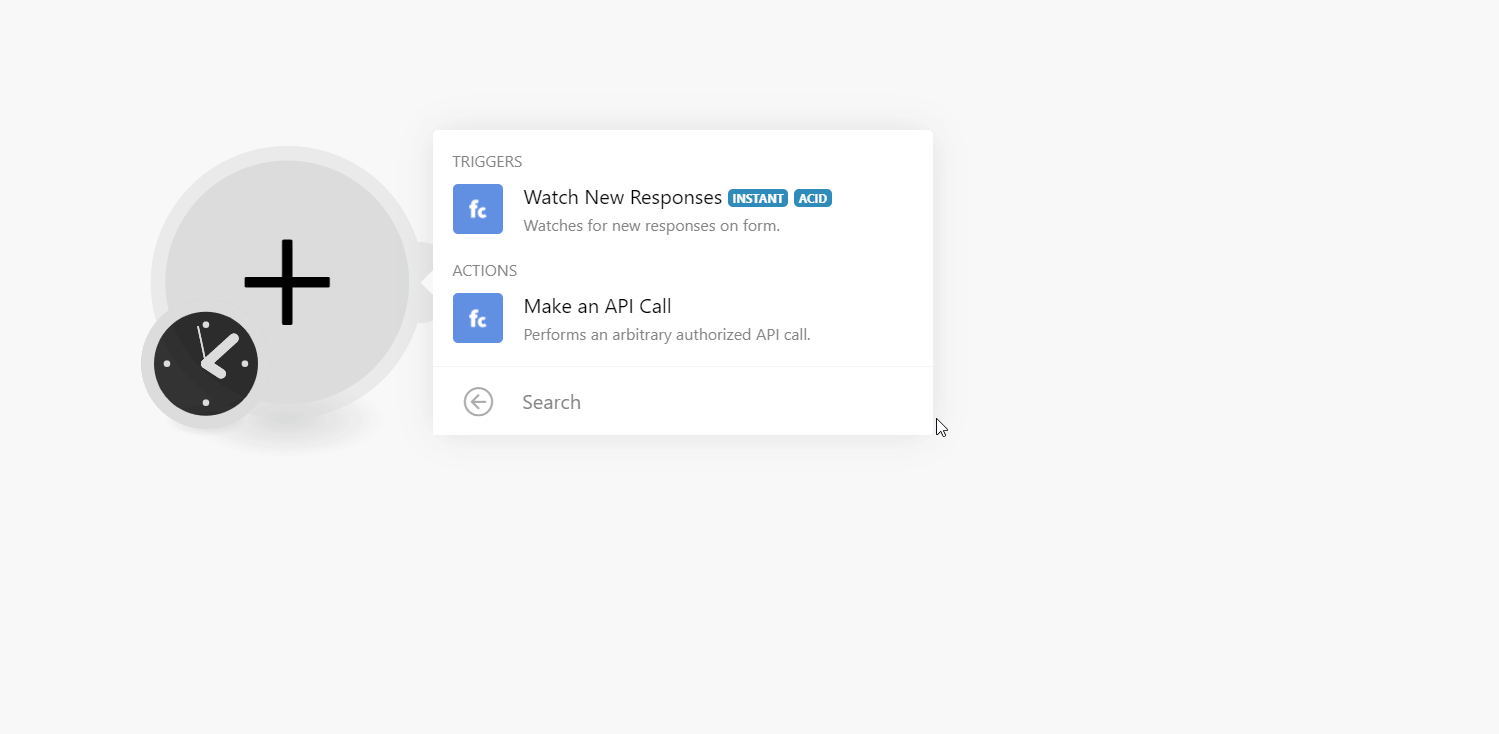
2. Log in to your FormCrafts account.
3. Click the Form in which you want to add the webhook.
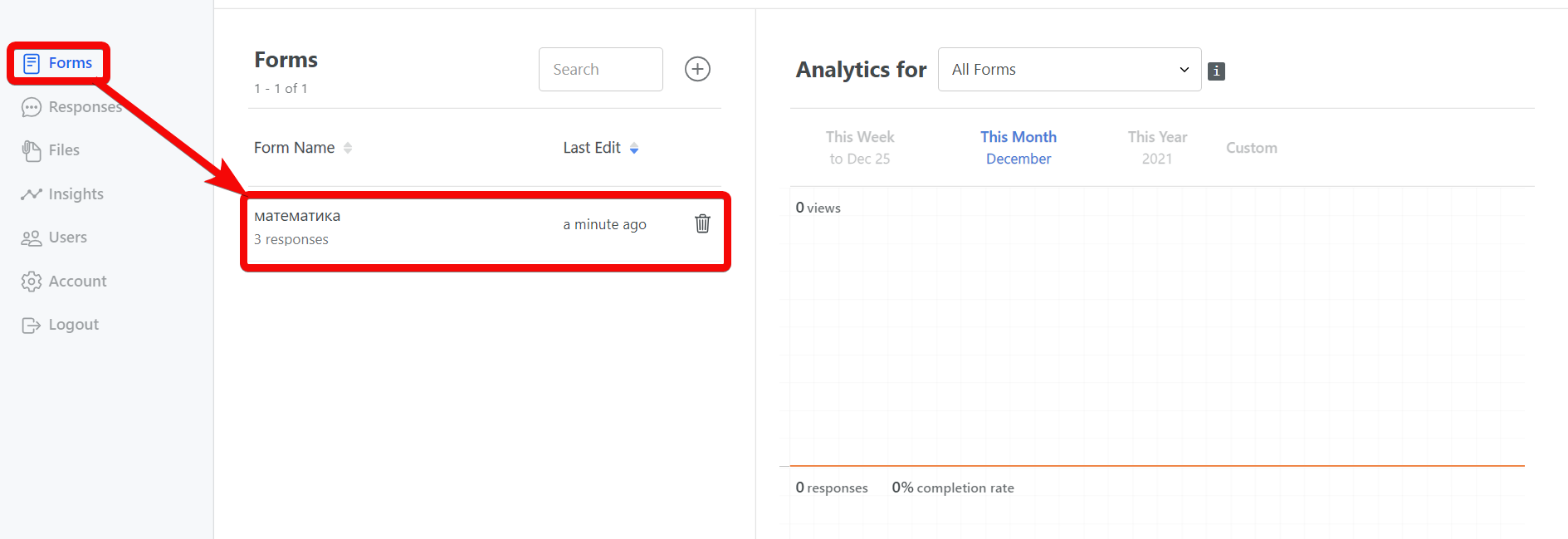
4. Click the Settings > Others.
5. Click the option, Webhook: Submit Data to your Server, enter the URL address copied in step 1, and select the checkbox.
You have successfully enabled the webhook and will receive triggers when a response for the form is received.
For more information, see the FormCrafts webhook documentation.