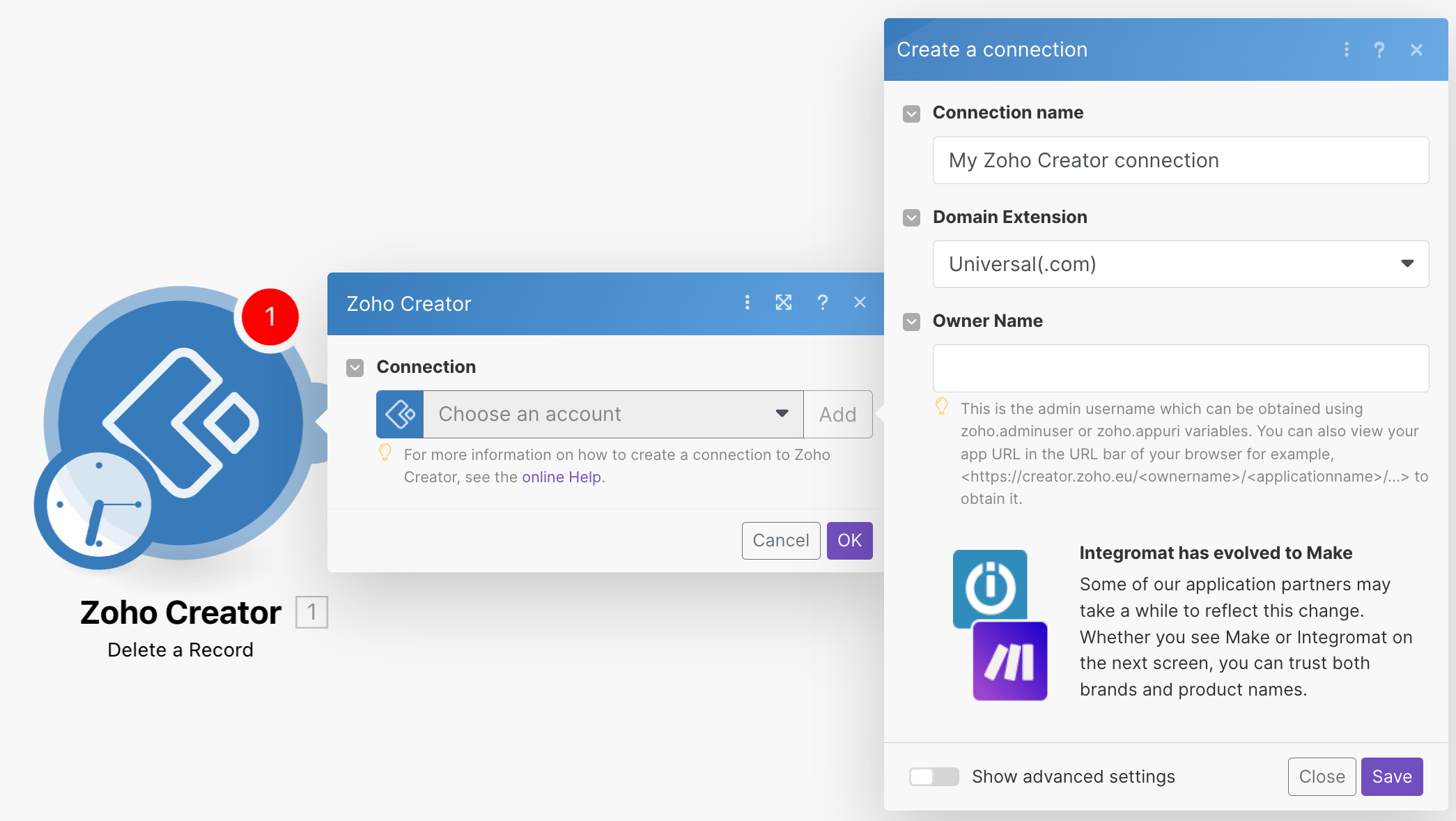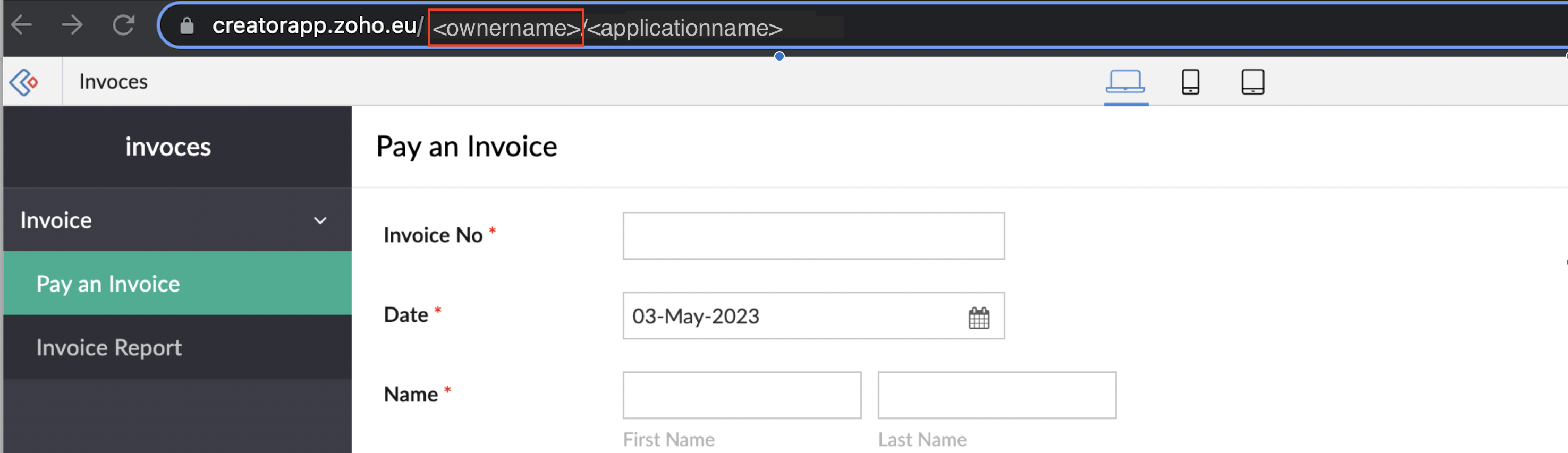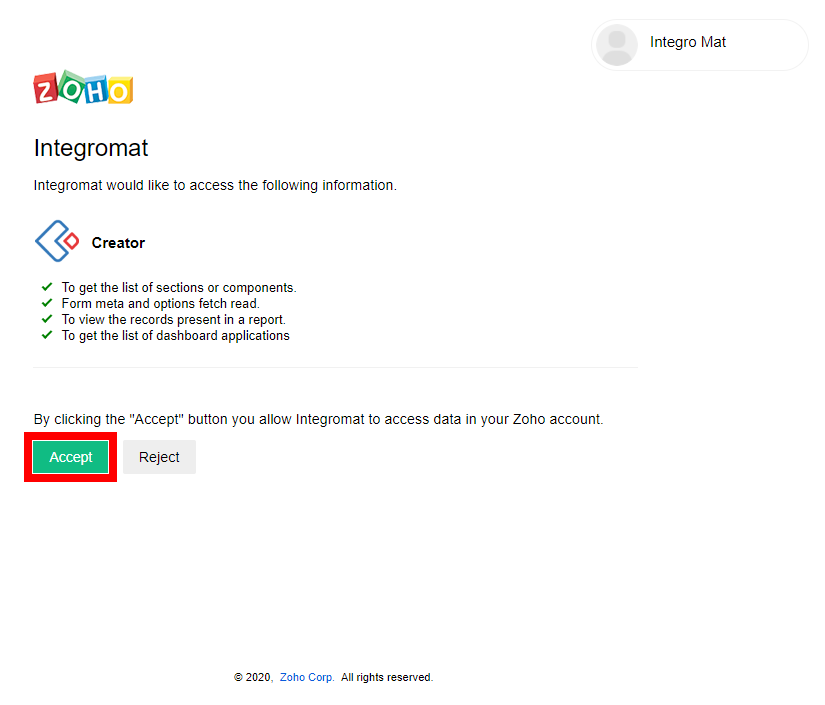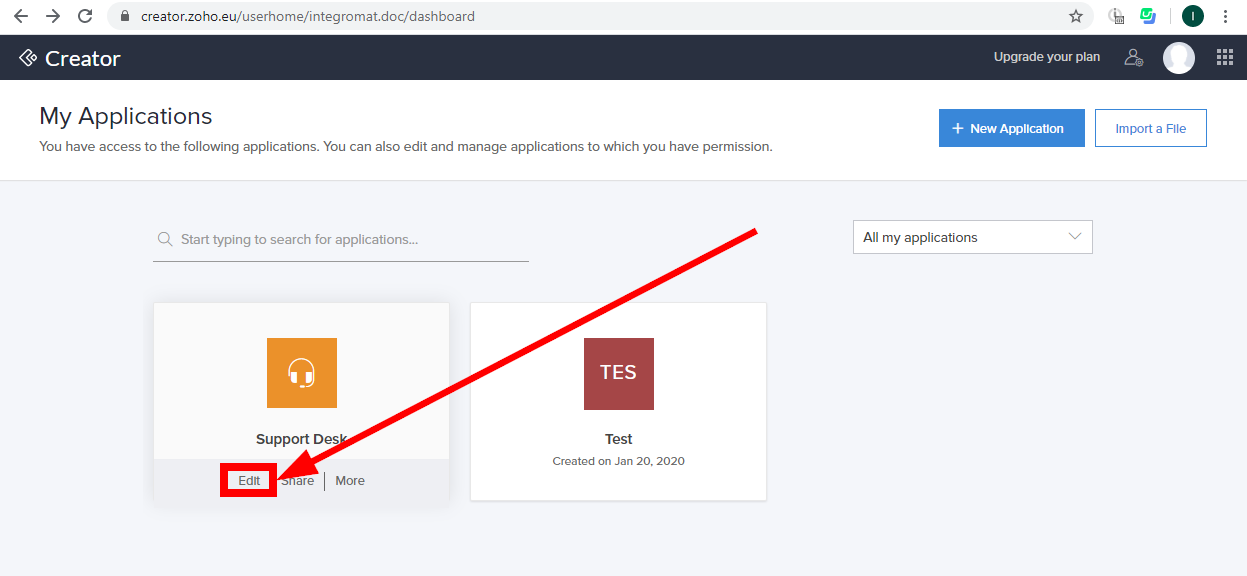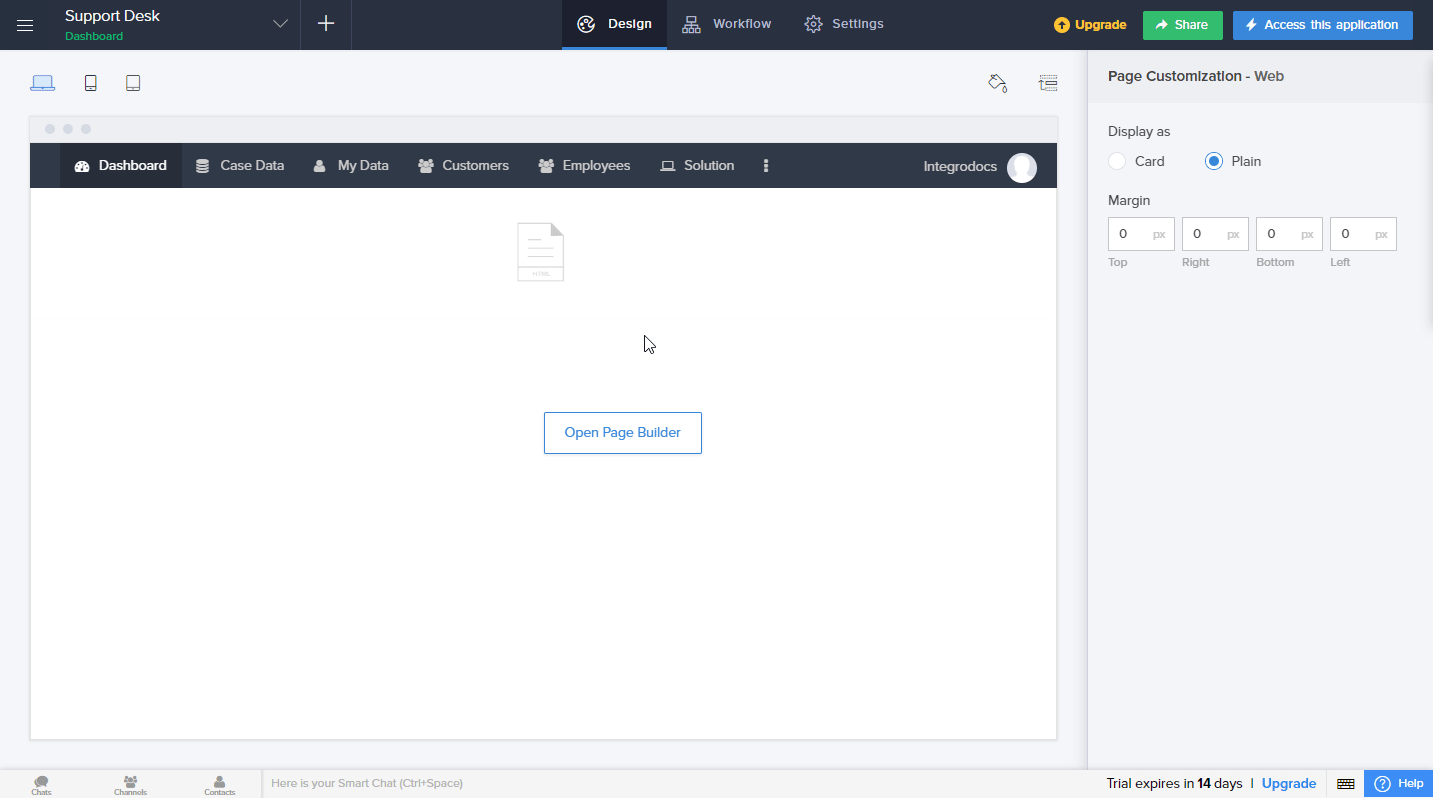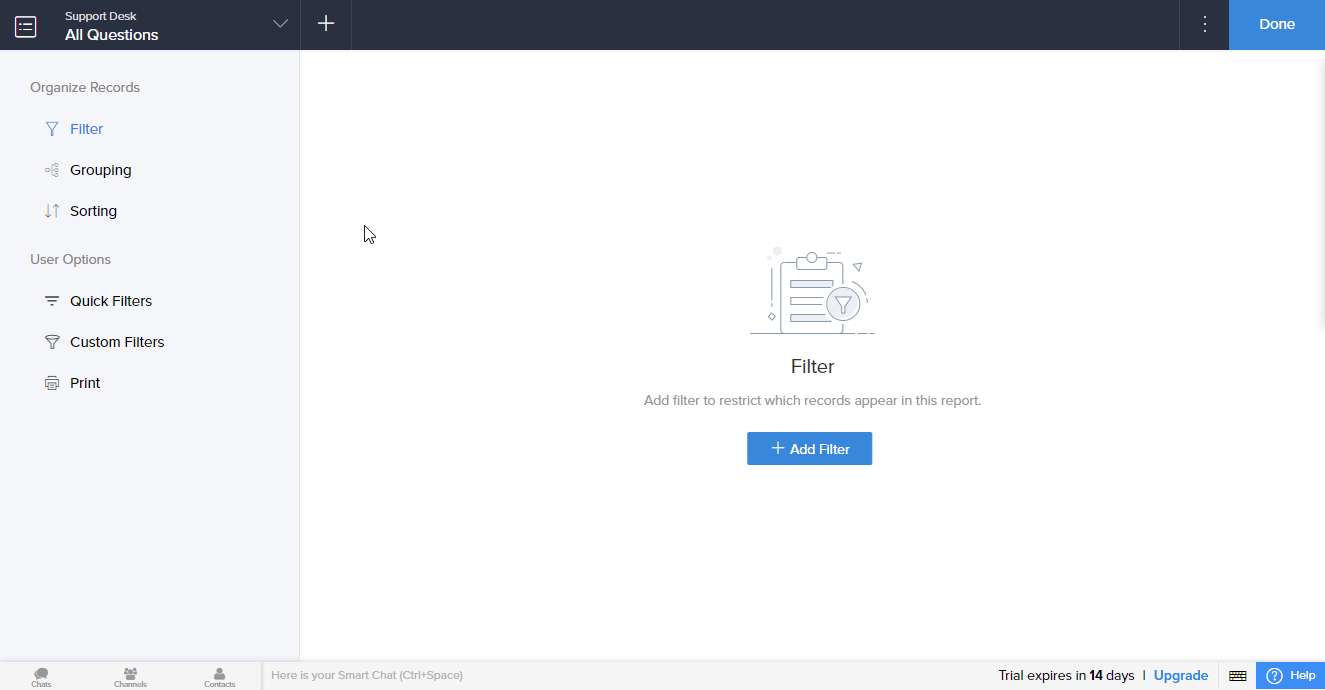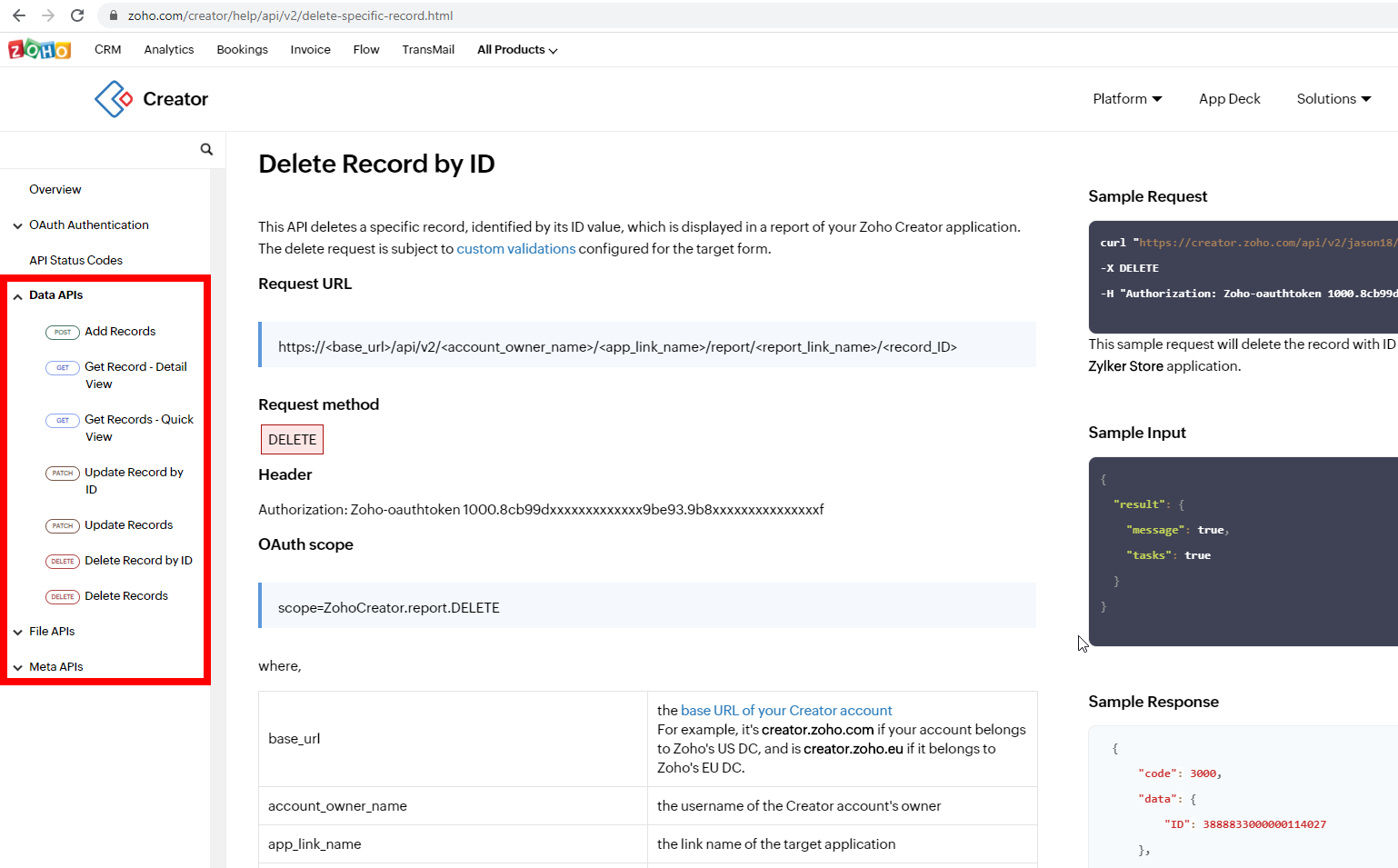| Active |
|---|
| This application does not need additional settings. So you can make connection only by using your login credentials or by following the instructions below . |
The Zoho Creator modules enable you to monitor and list applications or records in your account.
To get started with the Zoho Creator app, create an account at zoho.com/creator/.
To connect your Zoho Creator account to Boost.space Integrator, you’ll need to provide your Owner Name in the Zoho Creator module scenario.
-
Log in to your Boost.space Integrator account, add any Zoho Creator module scenario, and click the Add button next to the Connection field.
-
Optional: In the Connection name field, enter a name for the connection.
-
In the Domain Extensionfield, select the region of your Zoho Creator account.
-
In the Owner name field, enter your Zoho account’s Owner Name. You can find the Owner’s Name from the URL,
<https://creatorapp.zoho.eu/<ownername>/<applicationname>/...> -
Click Save.
-
Confirm access by clicking the Accept button.
The connection to your Zoho account has been established, and you can proceed with setting up the module.
Triggers when a record is added or modified in an application form.
![[Note]](https://docs.boost.space/wp-content/themes/bsdocs/docs-parser/HTML/css/image/note.png) |
Note |
|---|---|
|
At least one |
The Added Time or Modified Time fields should be added in the Zoho Creator record properties to ensure the module is working properly:
-
Log in to your Zoho Creator account.
-
Click the Edit button for the application you are working with.
-
Navigate to Solution, select the records you want to watch, and click the Open Record Properties button.
-
Go to Grouping in the menu on the left.
-
Select the field you want to add (
Added TimeorModified Time), and click the Add button. Then close the dialog by clicking Done in the top-right corner.
The field is now added, and you can proceed with setting up the module.
|
Connection |
|
|
Watch Records |
Select whether to trigger the module by the added time or modified time. |
|
Application Name |
Select the application that contains the form you want to watch for new records. |
|
Report Name |
Select the name of the report to display the records. |
|
Form Name |
Select the form name (user dialog) you want to watch for new or modified records. |
|
Criteria |
Define the criteria you want to filter returned records by. |
|
Limit |
Set the maximum number of records Boost.space Integrator will return during one execution cycle. |
Allows you to perform a custom API call.
![[Note]](https://docs.boost.space/wp-content/themes/bsdocs/docs-parser/HTML/css/image/note.png) |
Note |
|---|---|
|
For the list of available endpoints, refer to the Zoho Creator API Documentation, and expand the desired section in the left side menu: |