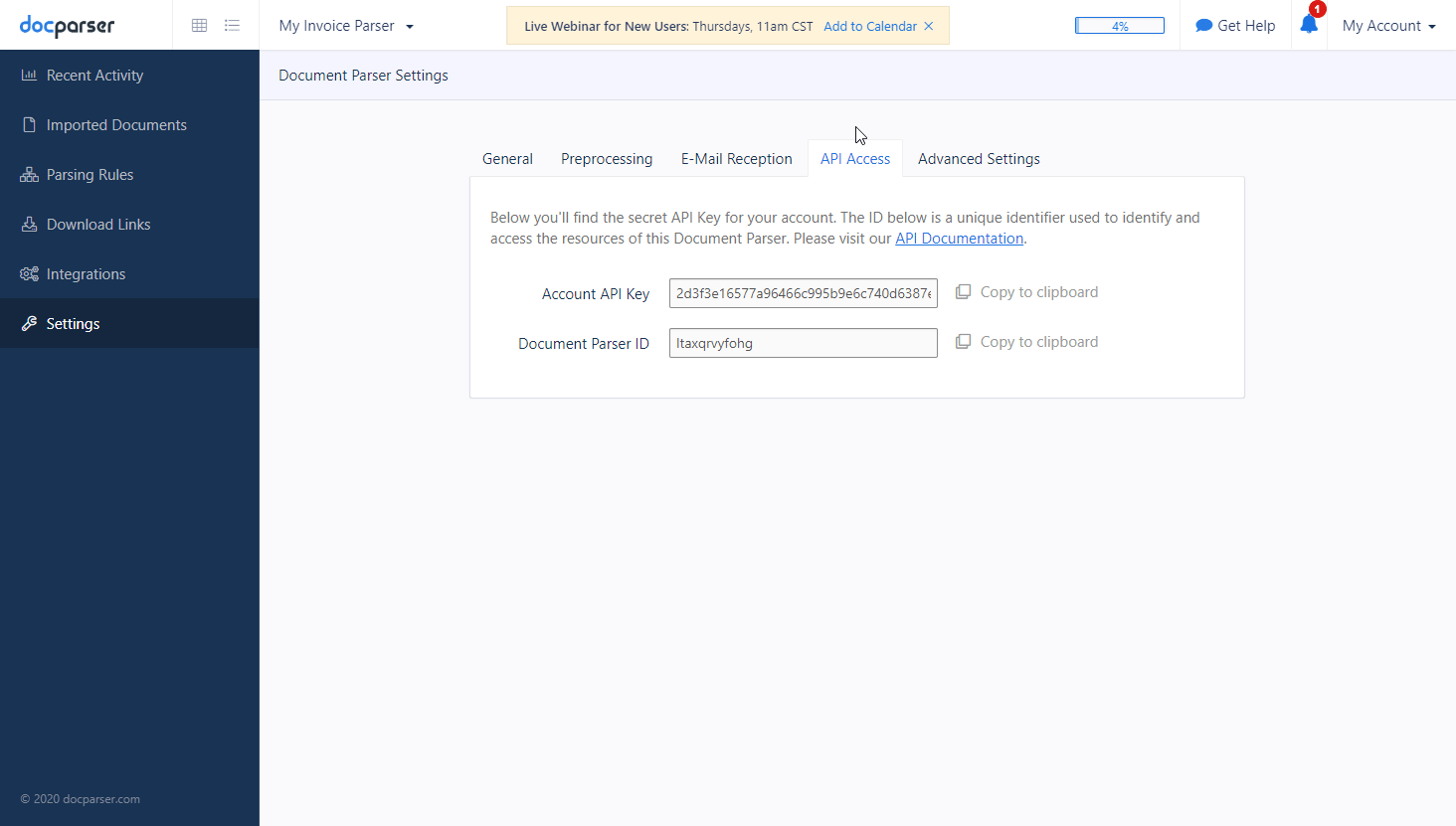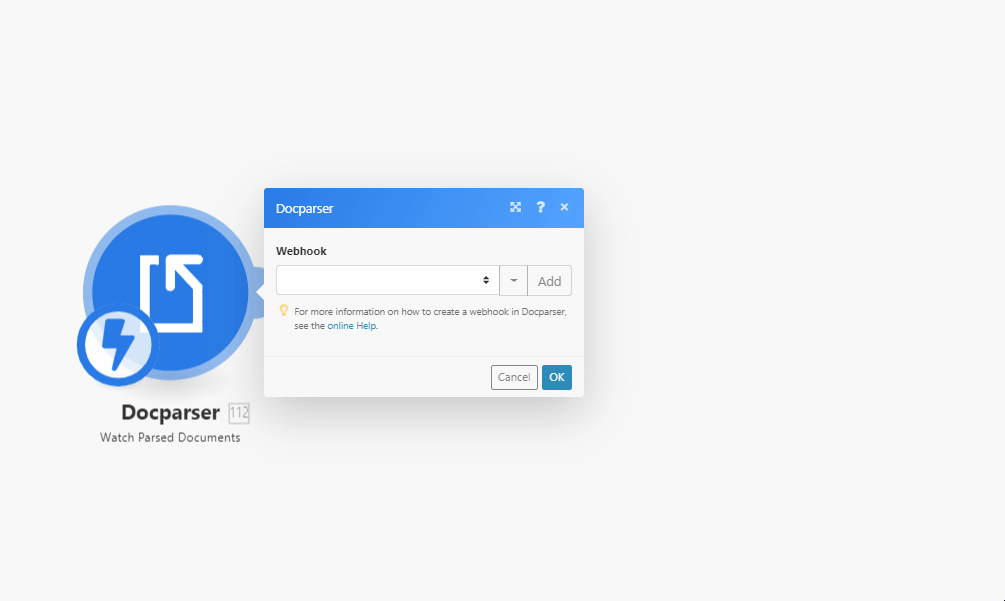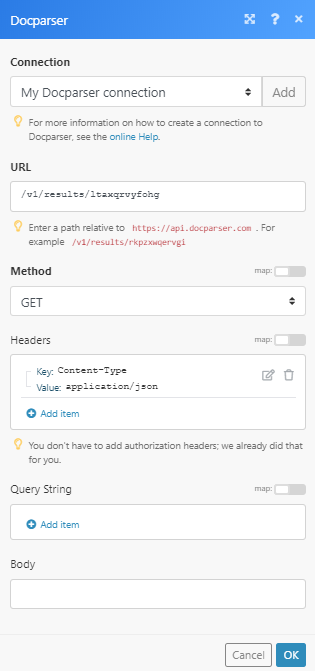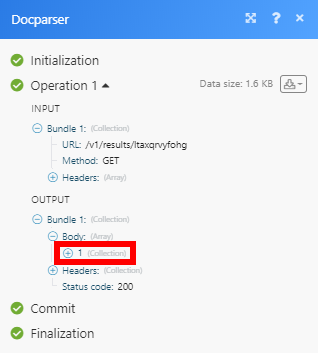| Active with remarks |
|---|
| This application needs additional settings. Please follow the documentation below to create your own connection. |
The Docparser modules enable you to monitor, list, retrieve, or upload documents in your Docparser account.
To get started with the Docparser app, create an account at app.docparser.com.
For the list of available endpoints, refer to the Docparser API Documentation
To connect your Docparser account to Boost.space Integrator you need to obtain the API Key from your Docparser account.
-
Log in to your Docparser account.
-
Go to Settings > API Access tab.
-
Copy the provided API Key.
-
Go to Boost.space Integrator and open the Docparser module’s Create a connection dialog.
-
Enter the API Key you have copied in step 3 to the respective field and click the Continue button to establish the connection.
The connection has been established. You can proceed with setting up the module.
Triggers when a new document is parsed.
To create a new webhook in your Docparser account, follow these steps:
-
Add the Watch Parsed Documents module to your scenario.
-
Open the module, and click the Add button, enter the name for the webhook and the connection.
-
Save the dialog and copy the provided hook URL.
-
Log in to your DocParser account.
-
Go to Integrations > Export Parsed Data section.
-
Select Simple Webhook or Advanced Webhook.
-
Configure the webhook and paste the hook URL you have copied in step 3 above.
-
Click Save & Test button.
![[Note]](https://docs.boost.space/wp-content/themes/bsdocs/docs-parser/HTML/css/image/note.png)
Note Webhook contains a default set of fields and not Docparser specific fields. If you select the Advanced Webhook and change the default set of fields, Boost.space Integrator will not support it either.
Retrieves parsed documents.
|
Connection |
|||||||
|
Document parser ID |
Select the document parser or map the ID of the parser you want to retrieve documents for. |
||||||
|
Format |
Select the format of the returned data. Setting this option to |
||||||
|
List |
Select the order of returned data.
|
||||||
|
Uploaded after date |
Enter a date for the Uploaded After option. E.g. 2019-02-12T15:19:21+00:00. The list of supported date and time formats. |
||||||
|
Processed after date |
Enter a date for the Processed After option. E.g. 2019-02-12T15:19:21+00:00. The list of supported date and time formats. |
||||||
|
Remote ID |
Enter the Remote ID to filter parsed documents by. When this parameter is set, only documents that have the provided |
||||||
|
Include processing queue |
Enable this option to also include files in the processing queue which are not entirely processed yet. By default, only documents that are fully processed (imported, preprocessed, parsed) are included in the results. |
||||||
|
Limit |
Set the maximum number of documents Integomat will return during one execution cycle. |
Retrieves parsed document details.
|
Connection |
|
|
Document parser ID |
Select the document parser or map the ID of the parser you want to retrieve the document from. |
|
Document ID |
Map or select the ID of the document you want to retrieve details about. |
|
Format |
Select the format of the returned data. Setting this option to |
|
Include children |
If child documents were created during preprocessing (e.g. when splitting documents), enabling this option ensures that the parsed data of all child documents is returned. |
Retrieves all document parsers in your Docparser account.
|
Connection |
|
|
Limit |
Set the maximum number of document parsers Boost.space Integrator will return during one execution cycle. |
Imports a document to Docparser.
|
Connection |
|
|
Document parser ID |
Select the document parser or map the ID of the parser you want to import the file to. |
|
Source file |
Map the file you want to upload from the previous module (e.g. HTTP > Get a File or Google Drive > Download a File), or enter the file name and file data manually. |
|
Remote ID |
The submitted value will be kept throughout the processing of the document and will be available later, once you obtain the parsed data with our API, as CSV/XLS/XML file; or through webhooks. This optional parameter makes it easy to relate the parsed data returned by Docparser with document records in your own system. |
Imports a document to Docparser from the specified URL.
|
Connection |
|
|
Document parser ID |
Select the document parser or map the ID of the parser you want to import the file to. |
|
Document URL |
Enter a valid full URL of a publicly accessible document. |
|
Remote ID |
The submitted value will be kept throughout the processing of the document and will be available later, once you obtain the parsed data with our API, as CSV/XLS/XML file; or through webhooks. This optional parameter makes it easy to relate the parsed data returned by Docparser with document records in your own system. |
Allows you to perform a custom API call.
|
Connection |
||||
|
URL |
Enter a path relative to
|
|||
|
Method |
Select the HTTP method you want to use: GET to retrieve information for an entry. POST to create a new entry. PUT to update/replace an existing entry. PATCH to make a partial entry update. DELETE to delete an entry. |
|||
|
Headers |
Enter the desired request headers. You don’t have to add authorization headers; we already did that for you. |
|||
|
Query string |
Enter the request query string. |
|||
|
Body |
Enter the body content for your API call. |