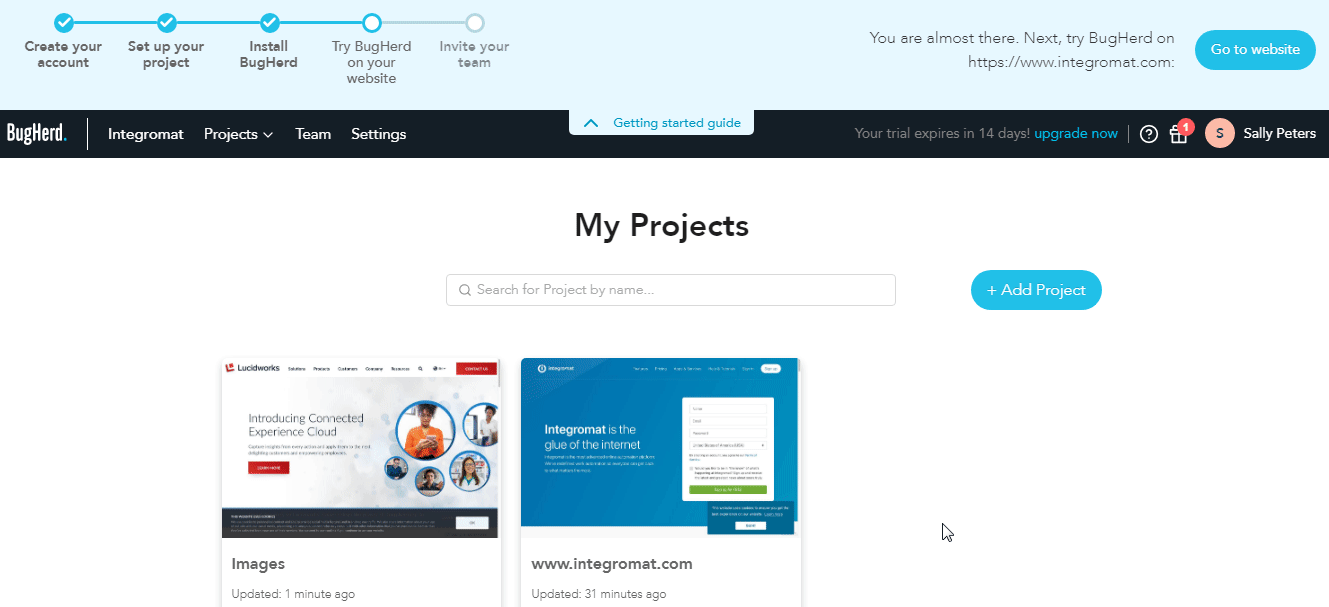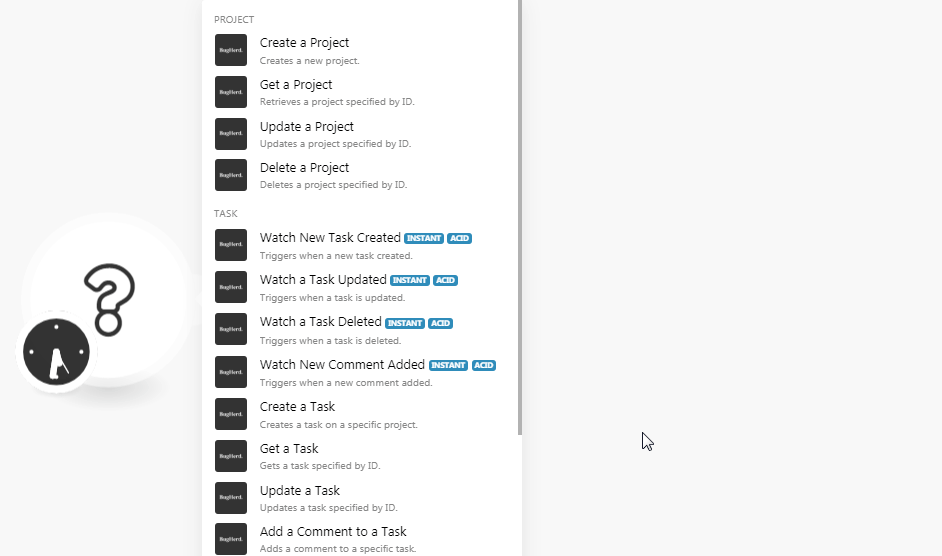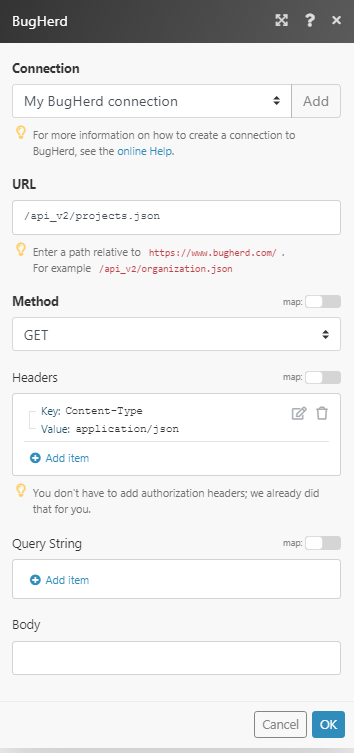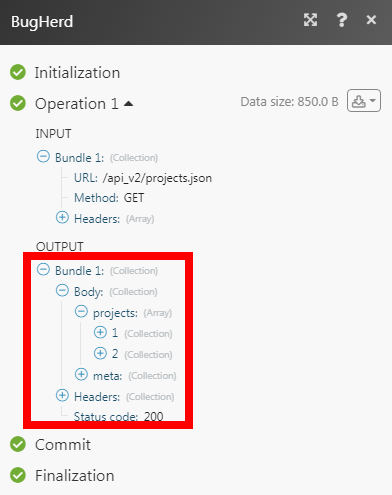| Active with remarks |
|---|
| This application needs additional settings. Please follow the documentation below to create your own connection. |
The BugHerd modules allow you to watch, create, update, list, retrieve, and delete the projects and tasks in your BugHerd account.
Prerequisites
-
A BugHerd account
In order to use BugHerd with Boost.space Integrator, it is necessary to have an BugHerd account. If you do not have one, you can create a BugHerd account at bugherd.com/users/registrations/new.
![[Note]](https://docs.boost.space/wp-content/themes/bsdocs/docs-parser/HTML/css/image/note.png) |
Note |
|---|---|
|
The module dialog fields that are displayed in bold (in the Boost.space Integrator scenario, not in this documentation article) are mandatory! |
To connect your BugHerd account to Boost.space Integrator you need to obtain the API Key from your BugHerd account and insert it in the Create a connection dialog in the Boost.space Integrator module.
-
Log in to your BugHerd account.
-
From the top menu, click Settings and copy the API Key to your clipboard.
-
Go to Boost.space Integrator and open the BugHerd module’s Create a connection dialog.
-
In the Connection name field, enter a name for the connection.
-
In the API Key field, enter the API key copied in step 2, and click Continue.
The connection has been established.
Creates a new project.
|
Connection |
|
|
Project Name |
Enter a name for the project. |
|
Project URL |
Enter the website URL address |
|
Is Active |
Select whether the project is active. |
|
Is Public |
Select whether the Project is accessible to the public. |
Retrieves a project specified by ID.
|
Connection |
|
|
Project ID |
Select the Project ID whose details you want to retrieve. |
Updates a project specified by ID.
|
Connection |
|
|
Project ID |
Select the Project ID whose details you want to update. |
|
Project Name |
Enter a name for the project. |
|
Project URL |
Enter the website URL address |
|
Is Active |
Select whether the project is active. |
|
Is Public |
Select whether the Project is accessible to the public. |
Deletes a project specified by ID.
|
Connection |
|
|
Project ID |
Select the Project ID you want to delete. |
Triggers when a new task is created.
![[Note]](https://docs.boost.space/wp-content/themes/bsdocs/docs-parser/HTML/css/image/note.png) |
Note |
|---|---|
|
You do not have to add the webhooks in the BugHerd as it is automatically done for you once you add and save an instant trigger module to your scenario. |
|
Webhook Name |
Enter a name for the webhook. |
|
Connection |
|
|
Project ID |
Select the Project ID whose new tasks you want to watch. |
Triggers when a task is updated.
![[Note]](https://docs.boost.space/wp-content/themes/bsdocs/docs-parser/HTML/css/image/note.png) |
Note |
|---|---|
|
You do not have to add the webhooks in the BugHerd as it is automatically done for you once you add and save an instant trigger module to your scenario. |
|
Webhook Name |
Enter a name for the webhook. |
|
Connection |
|
|
Project ID |
Select the Project ID whose updated tasks you want to watch. |
Triggers when a task is deleted.
![[Note]](https://docs.boost.space/wp-content/themes/bsdocs/docs-parser/HTML/css/image/note.png) |
Note |
|---|---|
|
You do not have to add the webhooks in the BugHerd as it is automatically done for you once you add and save an instant trigger module to your scenario. |
|
Webhook Name |
Enter a name for the webhook. |
|
Connection |
|
|
Project ID |
Select the Project ID whose deleted tasks you want to watch. |
Triggers when a new comment is added.
![[Note]](https://docs.boost.space/wp-content/themes/bsdocs/docs-parser/HTML/css/image/note.png) |
Note |
|---|---|
|
You do not have to add the webhooks in the BugHerd as it is automatically done for you once you add and save an instant trigger module to your scenario. |
|
Webhook Name |
Enter a name for the webhook. |
|
Connection |
|
|
Project ID |
Select the Project ID whose task’s comments you want to watch. |
Creates a task on a specific project.
|
Connection |
|
|
Project ID |
Select the Project ID whose task you want to create. |
|
Description |
Enter the details of the task. |
|
External ID |
Enter a unique custom task ID. |
|
Priority |
Select the priority of the task. For example, |
|
Status |
Select the status of the task. For example, |
|
Requester ID |
Select the Requester ID who has requested this task. |
|
Assigned To |
Select the User ID to whom you want to assign this task. |
|
Tag Names |
Add the tags for the task. |
Gets a task specified by ID.
|
Connection |
|
|
Project ID |
Select the Project ID whose task details you want to retrieve. |
|
Task ID |
Select the Task ID whose details you want to retrieve. |
Updates a task specified by ID.
|
Connection |
|
|
Project ID |
Select the Project ID whose task details you want to update. |
|
Task ID |
Select the Task ID whose details you want to update. |
|
Description |
Enter the details of the task. |
|
External ID |
Enter a unique custom task ID. |
Adds a comment to a specific task.
|
Connection |
|
|
Project ID |
Select the Project ID to whose task you want to add the comment. |
|
Task ID |
Select the Task ID to which you want to add the comment. |
|
Comment’s Text |
Enter the comment’s text which you want to add. |
|
User ID |
Select the User ID who is adding the comment. |
Creates an attachment to a specific task.
|
Connection |
|
|
Project ID |
Select the Project ID to whose task you want to add an attachment. |
|
Task ID |
Select the Task ID to which you want to add the attachment. |
|
How do you want to create the attachment? |
Select the option using which you want to add the attachment to the task:
|
|
File Name |
Enter the file name with extension. For example, |
|
File URL |
Enter the URL address to the file. |
|
File Data |
Enter (map) the file data. |
Finds a task by the external ID.
|
Connection |
|
|
Project ID |
Select the Project ID to whose task you want to add an attachment. |
|
External ID |
Enter a unique External ID of the task you are searching for. |
Gets a specific attachment from a task specified by ID.
|
Connection |
|
|
Project ID |
Select the Project ID to whose task’s attachment whose details you want to retrieve. |
|
Task ID |
Select the Task ID whose attachment details you want to retrieve. |
|
Attachment ID |
Select the Attachment ID whose details you want to retrieve. |
Deletes a specific attachment from a task specified by ID.
|
Connection |
|
|
Project ID |
Select the Project ID to whose task’s attachments you want to delete. |
|
Task ID |
Select the Task ID whose attachment you want to delete. |
|
Attachment ID |
Select the Attachment ID whose details you want to delete. |
Performs an arbitrary authorized API call.
|
Connection |
||||
|
URL |
Enter a path relative to
|
|||
|
Method |
Select the HTTP method you want to use: GET to retrieve information for an entry. POST to create a new entry. PUT to update/replace an existing entry. PATCH to make a partial entry update. DELETE to delete an entry. |
|||
|
Headers |
Enter the desired request headers. You don’t have to add authorization headers; we already did that for you. |
|||
|
Query String |
Enter the request query string. |
|||
|
Body |
Enter the body content for your API call. |