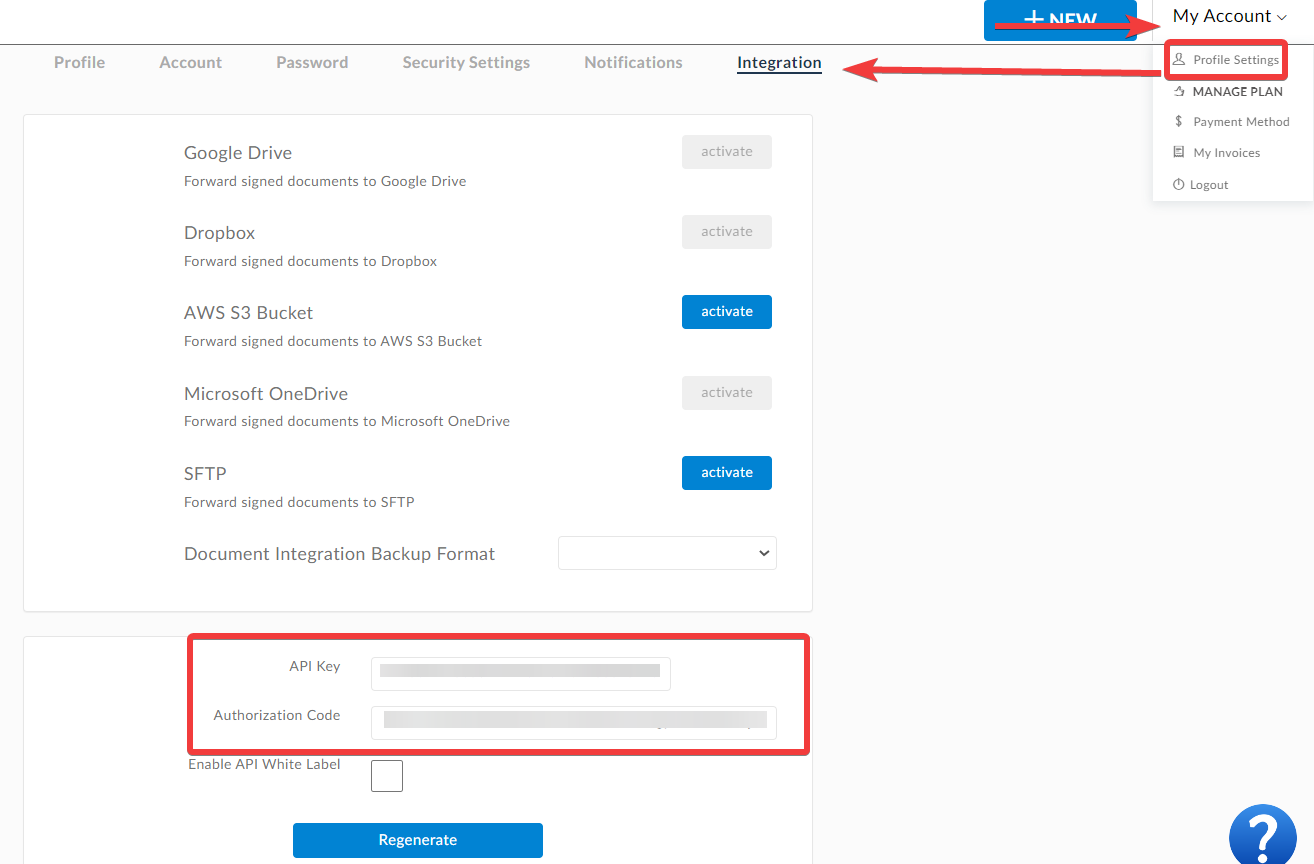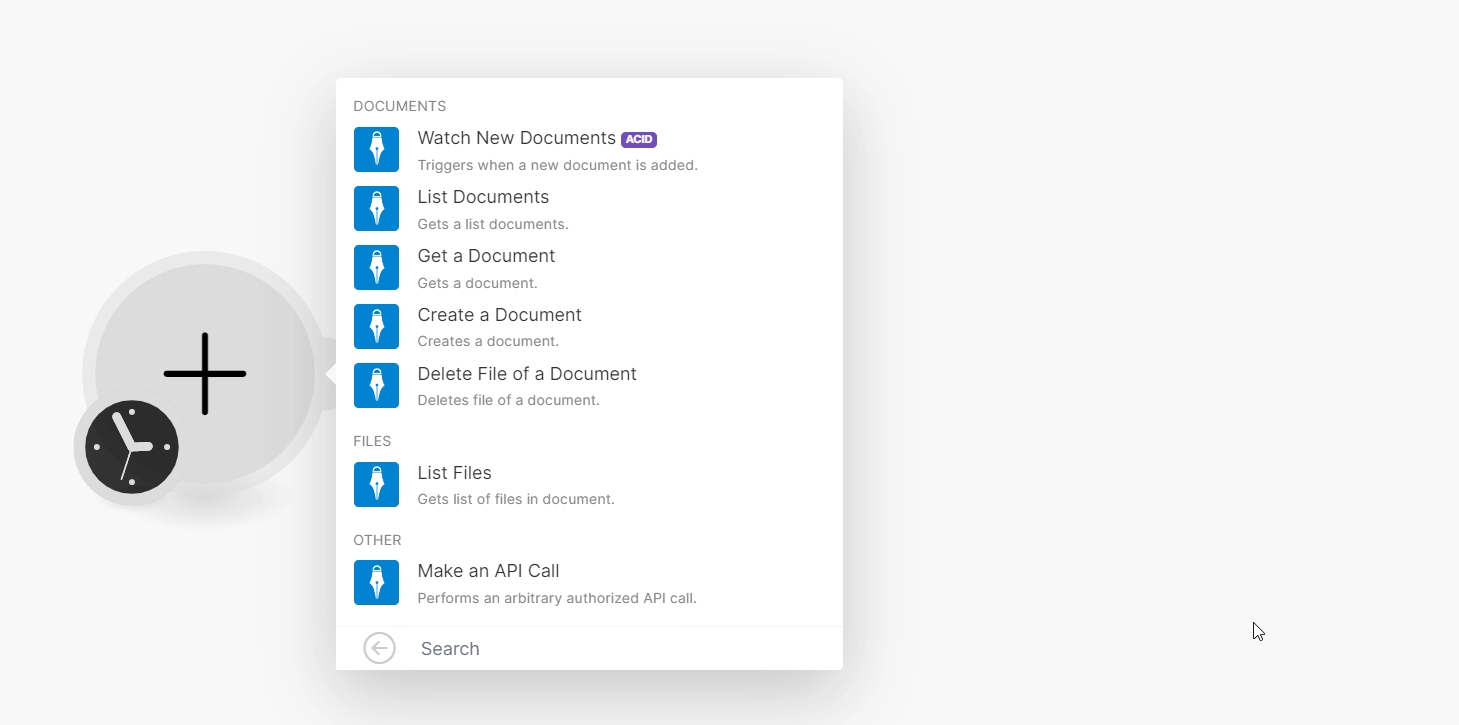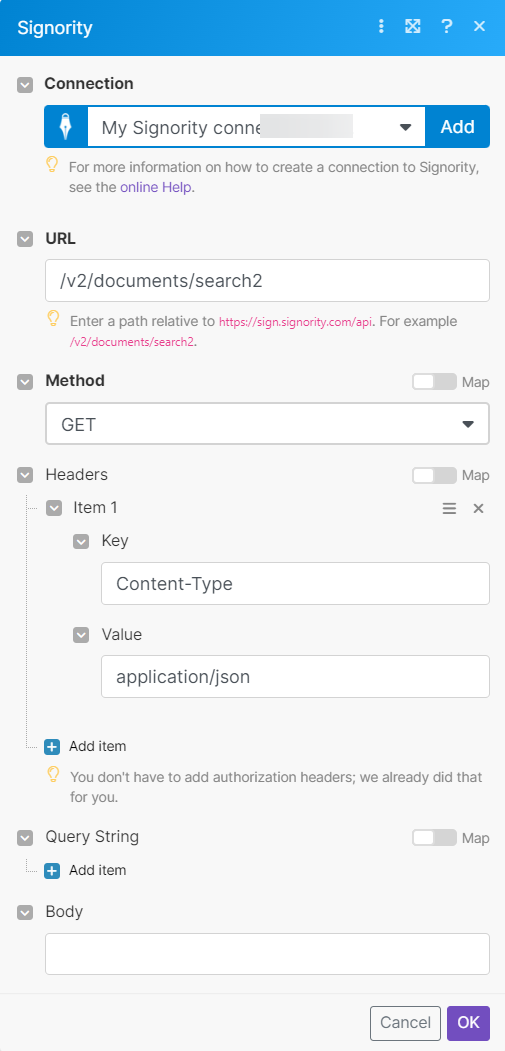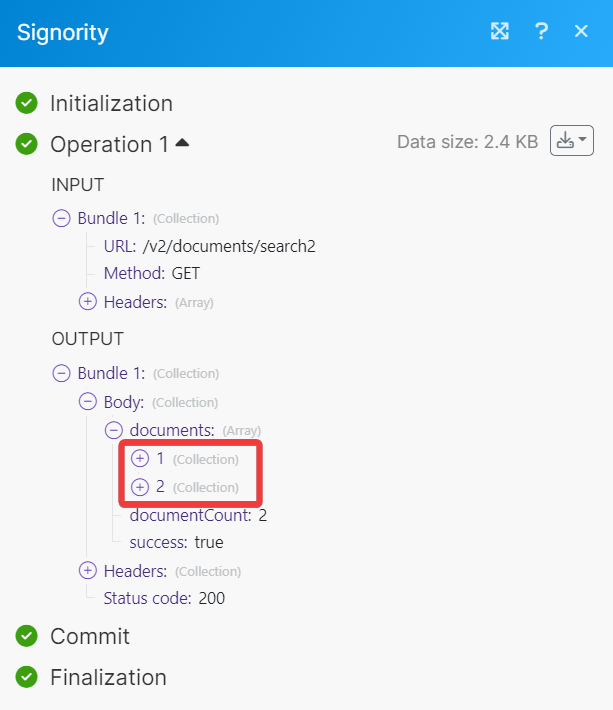| Active |
|---|
| This application does not need additional settings. So you can make connection only by using your login credentials or by following the instructions below . |
With Signority modules in Boost.space Integrator, you can:
-
watch, list, retrieve, create, and delete documents
-
list files
To get started with Signority, create an account at signority.com.
To connect Signority app, you need to obtain the API Key from your Signority app and insert it into the
-
Log in to your Signority account.
-
Click My Account > Settings > Integrations. Copy the API key to a safe place.
-
Log in to your Boost.space Integrator account, add a Signority module scenario, and click the Add button next to the Connection field.
-
In the Connection name field, enter a name for the connection.
-
In the API Key field, enter the details copied in step 2 and click Save.
You have successfully connected the Signority app and can now build scenarios.
You can watch, list, retrieve, create and delete documents using the following modules.
Triggers when a new document is added.
|
Connection |
|
|
Limit |
Set the maximum number of documents Boost.space Integrator will return during one execution cycle. The default value is 2. |
Gets a list of documents
|
Connection |
|
|
Limit |
Set the maximum number of documents Boost.space Integrator will return during one execution cycle. The default value is 10. |
Gets a document.
|
Connection |
|
|
Document ID |
Select or map the Document ID whose details you want to retrieve. |
Deletes file of a document.
|
Connection |
|
|
Document ID |
Select or map the Document ID whose files you want to retrieve. |
|
File ID |
Select or map the File ID you want to delete. |
You can list files using the following modules.
Gets a list of files in the document.
|
Connection |
|
|
Document ID |
Select or map the Document ID whose files you want to list. |
|
Limit |
Set the maximum number of files Boost.space Integrator will return during one execution cycle. The default value is 10. |
You can call APIs using the following module.
Performs an arbitrary authorized API call.
For the list of available endpoints, refer to the Signority API documentation.
|
Connection |
|
|
URL |
Enter a path relative to |
|
Method |
GET to retrieve information for an entry. POST to create a new entry. PUT to update/replace an existing entry. PATCH to make a partial entry update. DELETE to delete an entry. |
|
Headers |
Enter the desired request headers. You don’t have to add authorization headers; we already did that for you. |
|
Query String |
Enter the request query string. |
|
Body |
Enter the body content for your API call. |