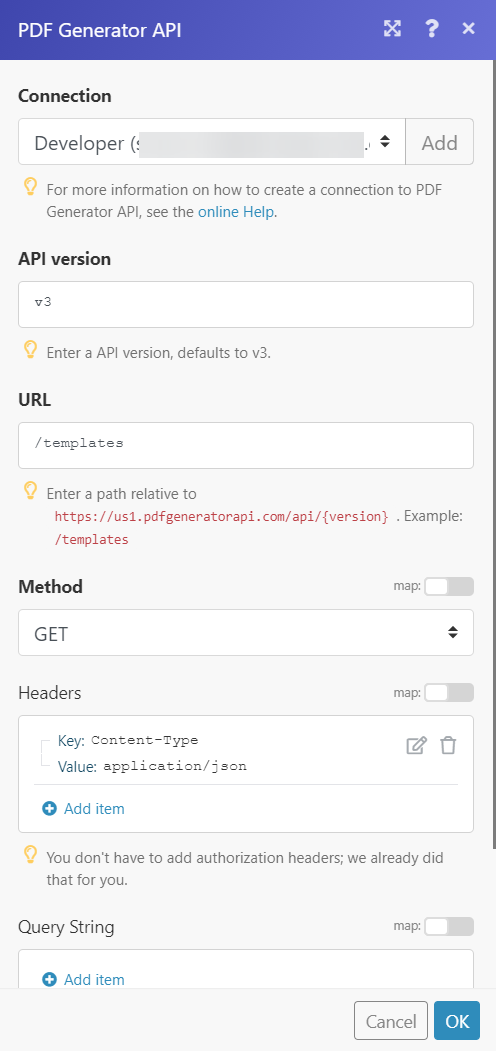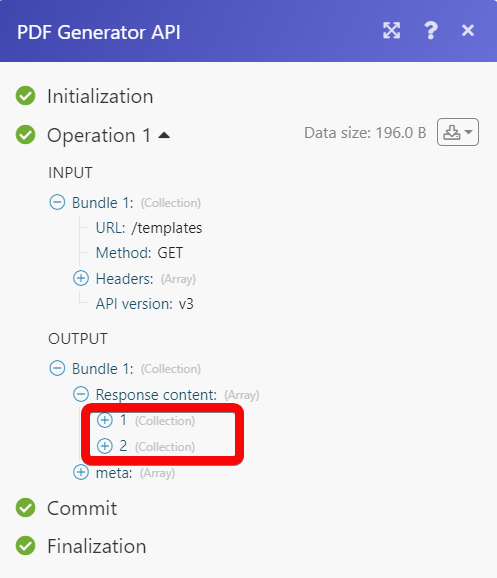| Active with remarks |
|---|
| This application needs additional settings. Please follow the documentation below to create your own connection. |
The PDF Generator API modules allow you to generate documents in your PDF Generator API account.
Prerequisites
-
A PDF Generator API account – create a PDF Generator API account at pdfgeneratorapi.com/signup.
To connect your PDF Generator API account to Boost.space Integrator you need to obtain the API Key, API Secret, and Workspace Identifier from your PDF Generator API account and insert it in the Create a connection dialog in the Boost.space Integrator module.
-
Log in to your PDF Generator API account.
-
From the left menu, click Account Settings.
-
Copy the API Key and Secret values to a safe place.
-
Go to Boost.space Integrator and open the PDF Generator API module’s Create a connection dialog.
-
In the Connection name field, enter a name for the connection.
-
In the API Key and API Secret fields, enter the details copied in step 3.
-
In the Workspace Identifier field, enter the email address of the user with which you want to establish the connection and click Continue.
The connection has been established.
Merges template with data and returns base64 encoded document or a public URL to a document. You can send JSON encoded data in the request body or a public URL to your JSON file as the data parameter. When the public URL option is used, the document is stored for 30 days and automatically deleted.
|
Connection |
|
|
Template ID |
Select or map the Template ID for the document you want to generate. |
|
Document Name |
Enter (map) the document name. |
|
Data Format |
Select or map the document format in which you want to generate:
|
|
JSON String |
Enter (map) the JSON string for the document. For example, |
|
URL to JSON File |
Enter (map) URL to the JSON file from which you want to generate the document. |
|
Output |
Select or map the output format:
|
Performs an arbitrary authorized API call.
|
Connection |
||||
|
URL |
Enter a path relative to
|
|||
|
Method |
Select the HTTP method you want to use: GET to retrieve information for an entry. POST to create a new entry. PUT to update/replace an existing entry. PATCH to make a partial entry update. DELETE to delete an entry. |
|||
|
Headers |
Enter the desired request headers. You don’t have to add authorization headers; we already did that for you. |
|||
|
Query String |
Enter the request query string. |
|||
|
Body |
Enter the body content for your API call. |

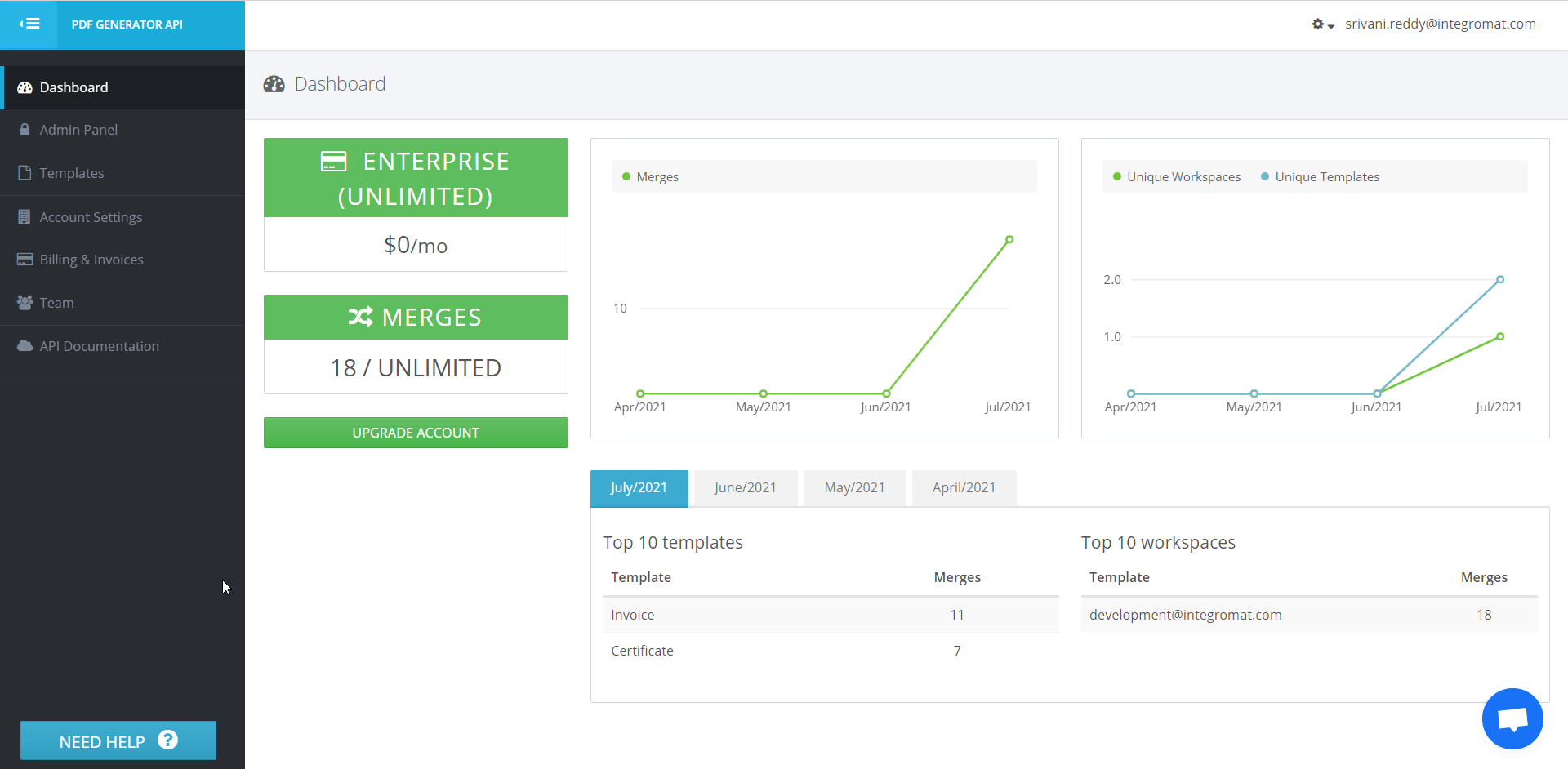

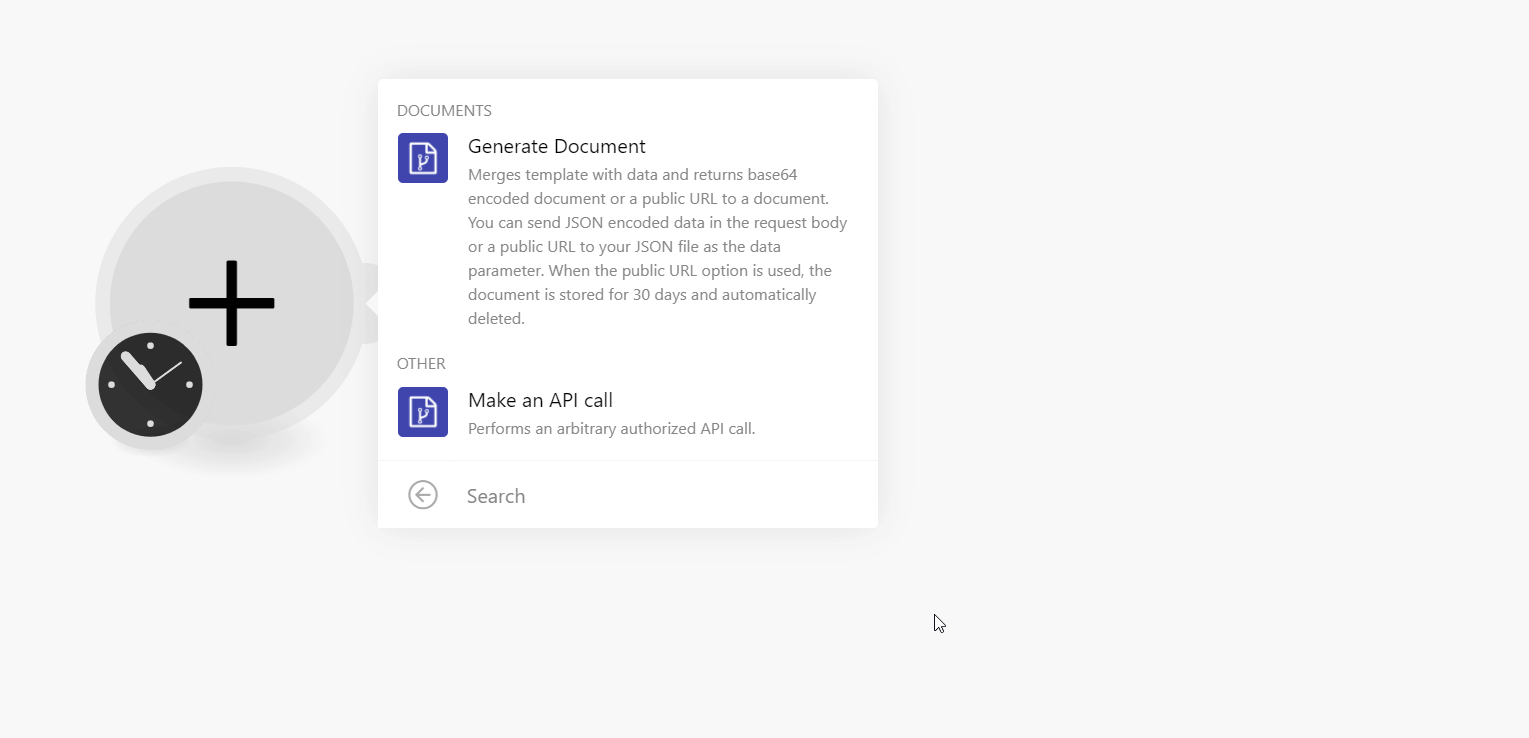
![[Note]](https://docs.boost.space/wp-content/themes/bsdocs/docs-parser/HTML/css/image/note.png)