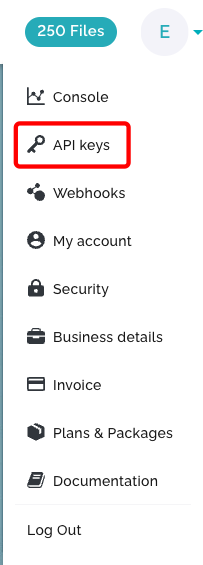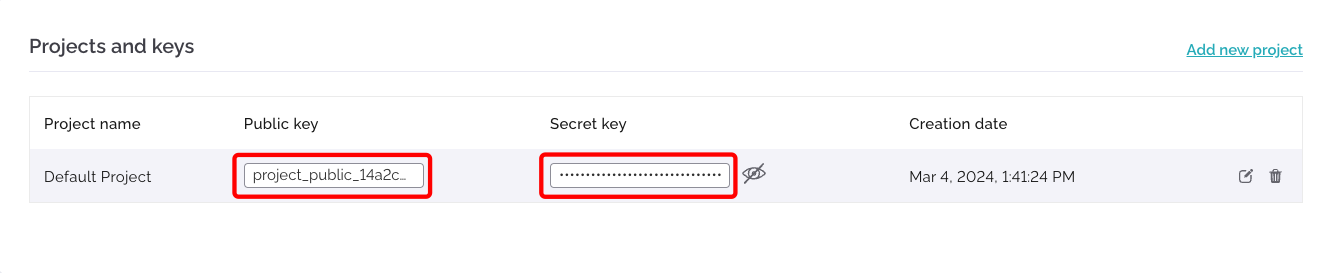| Active |
|---|
| This application does not need additional settings. So you can make connection only by using your login credentials or by following the instructions below . |
With iLovePDF modules in Boost.space Integrator, you can convert your PDFs and edit them.
To use the iLovePDF modules, you must have a Developer iLovePDF account. You can create an account at developer.ilovepdf.com.
Refer to the iLovePDF API Documentation for a list of available endpoints.
To establish the connection, you must:
To obtain your Public and Secret keys from your iLovePDF account:
To establish the connection in Boost.space Integrator:
-
Log in to your Boost.space Integrator account, add a iLovePDF module to your scenario, and click Create a connection.
-
Optional: In the Connection name field, enter a name for the connection.
-
In the Public Key and Secret Key fields, enter the keys copied above.
-
Click Save.
-
If prompted, authenticate your account and confirm access.
You have successfully established the connection. You can now edit your scenario and add more iLovePDF modules. If your connection requires reauthorization at any point, follow the connection renewal steps here.