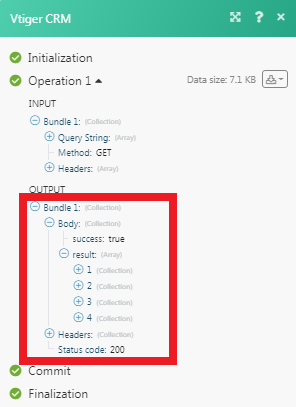| Active with remarks |
|---|
| This application needs additional settings. Please follow the documentation below to create your own connection. |
The Vtiger CRM modules allow you to watch, create, update, list, and delete records in your Vtiger CRM account.
-
See the changelog for the Vtiger CRM App
Prerequisites
-
A Vtiger CRM account
In order to use Vtiger CRM with Boost.space Integrator, it is necessary to have a Vtiger CRM account. If you do not have one, you can create a Vtiger CRM account at www.vtiger.com/begin-free-trial.
![[Note]](https://docs.boost.space/wp-content/themes/bsdocs/docs-parser/HTML/css/image/note.png) |
Note |
|---|---|
|
The module dialog fields that are displayed in bold (in the Boost.space Integrator scenario, not in this documentation article) are mandatory! |
To connect your Vtiger CRM account to Boost.space Integrator you need to obtain the Access Token from your Vtiger CRM account and insert it in the Create a connection dialog in the Boost.space Integrator module.
1. Login to your Vtiger CRM account.
2. Click your Profile Icon > My Preferences.
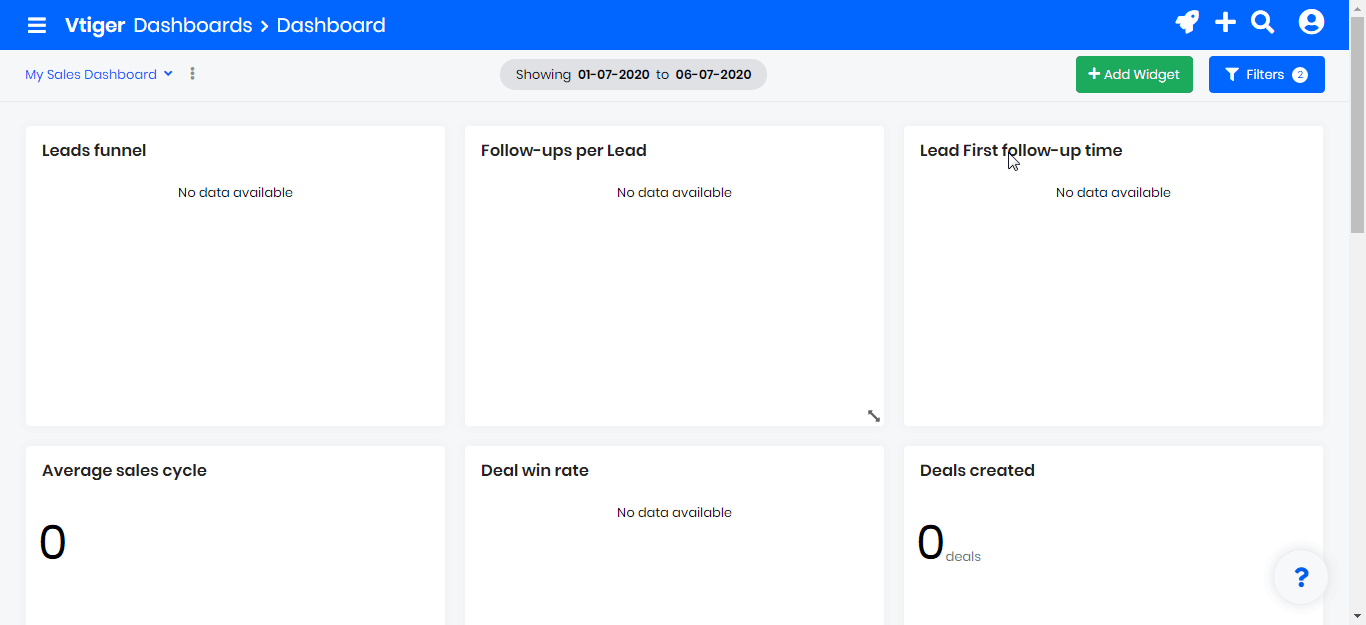
3. Copy the Access Keyto your clipboard.
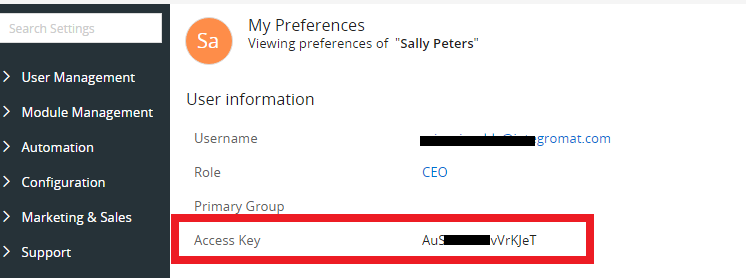
4. Go to Boost.space Integrator and open the Vtiger module’s Create a connection dialog.
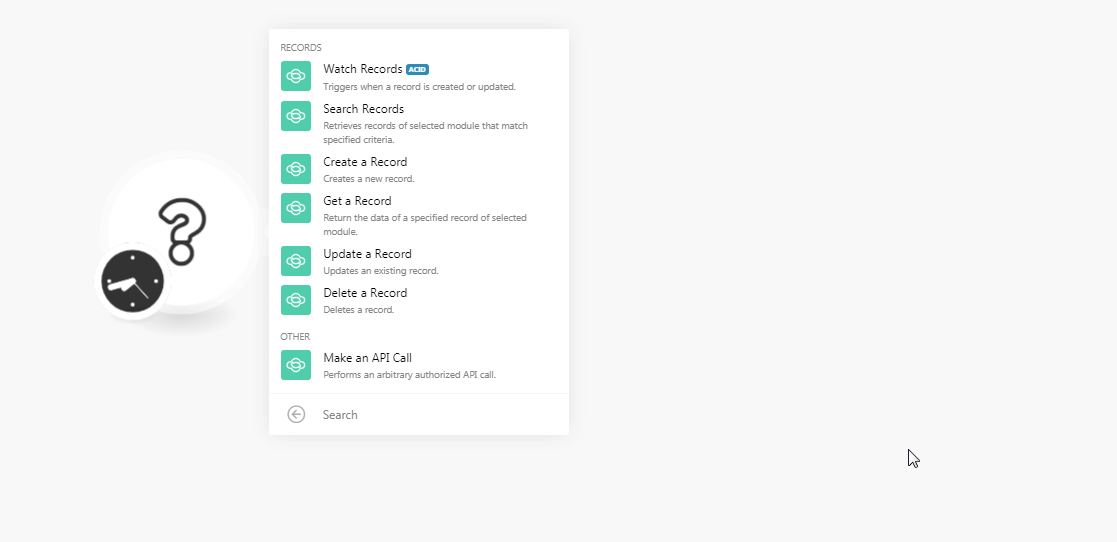
5. In the Connection name field, enter a name for the connection.
6. In the URL field, enter your Vtiger access URL address. For example, when you login to Vtiger account, if your browser URL address is https://xyz.vtiger.com/index.phpthen your URL is https://xyz.vtiger.com.
7. In the Username field, enter your email address with which you have registered for Vtiger account.
8. In the Access Key field, enter the access key copied in step 3.
Triggers when a record is created or updated.
|
Connection |
|
|
Watch Records |
Select the option to watch the records:
|
|
Module Type |
Select the module whose records you want to watch. |
|
Search by |
Select the option to search the records:
|
|
Filter |
Select the option to filter the records and enter the value. |
|
Query |
Enter the query to search the records based on the specified query. For example, |
|
Limit |
Enter the maximum number of records Boost.space Integrator should return during one scenario execution cycle. |
Retrieves records of the selected modules that match specified criteria.
|
Connection |
|
|
Module Type |
Select the module whose records you want to watch. |
|
Search by |
Select the option to search the records:
|
|
Filter |
Select the option to filter the records and enter the value. |
|
Query |
Enter the query to search the records based on the specified query. For example, |
|
Limit |
Enter the maximum number of records Boost.space Integrator should return during one scenario execution cycle. |
Creates a new record.
|
Connection |
|
|
Module Type |
Select the module type of the record you want to create. When you select a module type, dynamic fields related to the module auto-populates which you need to fill to create the new record. See Vtiger CRM API Documentation. |
Return the data of a specified record of the selected module.
|
Connection |
|
|
Module Type |
Select the module type of the record whose details you want to retrieve. |
|
Record ID |
Select the Record ID whose details you want to retrieve. |
Updates an existing record.
|
Connection |
|
|
Module Type |
Select the module type of the record whose details you want to update. |
|
Record ID |
Select the Record ID whose details you want to update. When you select the record, dynamic fields related to the record auto-populates which you need to fill to update the record. See Vtiger CRM API Documentation. |
Deletes a record.
|
Connection |
|
|
Module Type |
Select the module type of the record you want to delete. |
|
Record ID |
Select the Record ID you want to delete. |
Performs an arbitrary authorized API call.
![[Note]](https://docs.boost.space/wp-content/themes/bsdocs/docs-parser/HTML/css/image/note.png) |
Note |
|---|---|
|
For the list of available endpoints, refer to the Vtiger CRM API Documentation. |
|
Connection |
|
|
Method |
Select the HTTP method you want to use: GET to retrieve information for an entry. POST to create a new entry. PUT to update/replace an existing entry. PATCH to make a partial entry update. DELETE to delete an entry. |
|
Headers |
Enter the desired request headers. You don’t have to add authorization headers; we already did that for you. |
|
Query String |
Enter the request query string. |
|
Body |
Enter the body content for your API call. |
The following API call returns all the contacts from your Vtiger CRM account:
Method:GET
Query String
Key: operation
Value: query
value: query query: select * from Contacts;
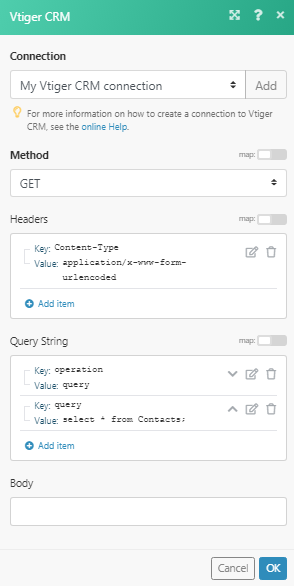
Matches of the search can be found in the module’s Output under Bundle > Body > result. In our example, 4 Contacts were returned: