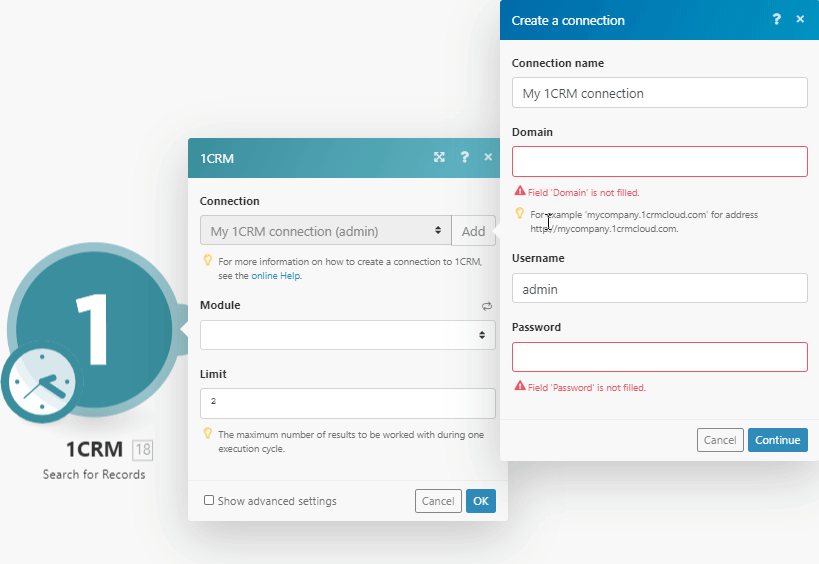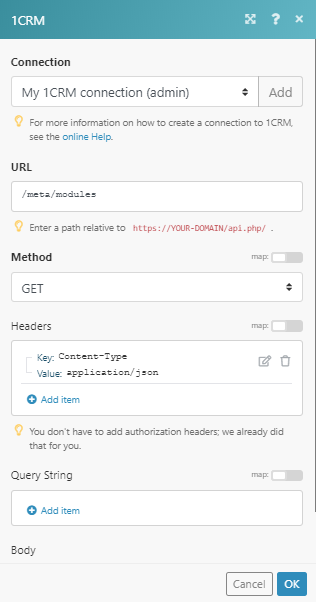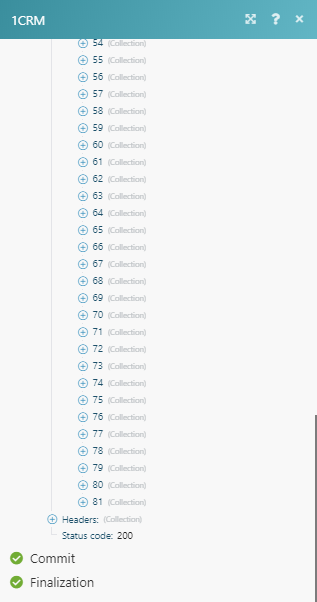| Active |
|---|
| This application does not need additional settings. So you can make connection only by using your login credentials or by following the instructions below . |
The 1CRM modules enable you to monitor, search, retrieve, create, update, or delete records in your 1CRM account.
Prerequisites
-
A 1CRM account
In order to use 1CRM with Boost.space Integrator, it is necessary to have a 1CRM account. If you do not have one, you can create a 1CRM account at 1crm.com/free-trial.
![[Note]](https://docs.boost.space/wp-content/themes/bsdocs/docs-parser/HTML/css/image/note.png) |
Note |
|---|---|
|
The module dialog fields that are displayed in bold (in the Boost.space Integrator scenario, not in this documentation article) are mandatory! |
To connect your 1CRM account to Boost.space Integrator you need to enter your 1CRM domain and login credentials to the Create a connection dialog in Boost.space Integrator.
-
Open any 1CRM module in the Boost.space Integrator scenario.
-
Click the Add button next to the Connection field.
-
Fill the fields as follows:
Connection name
Enter the name for your 1CRM connection.
Domain
Enter the URL of your 1CRM account without the https prefix.
Username
Enter the user name for your 1CRM account. E.g. Admin.
Password
Enter the password to your 1CRM account.
-
Click the Continue button to establish the connection to your 1CRM account.
The connection has been established. You can proceed with setting up the module.
Triggers when a record is created or updated.
Click the Add button to create a new webhook in your 1CRM account.
|
Webhook name |
Enter the name for the webhook. E.g. Account Created. |
|
Connection |
|
|
Type |
Select whether you want to monitor created, or updated records. |
|
Module |
Select the records you want to watch. |
Performs a search by defined filter settings.
|
Connection |
||||
|
Module |
Select the module where you want to search for records. |
|||
|
Fields |
Select fields you want to be retrieved by Boost.space Integrator. If left empty, a limited number of fields will be retrieved. |
|||
|
Filter text |
Enter the search term. Fields involved in search depend on model.
|
|||
|
Sort order |
Select a field representing the default sort order, overriding the default order. |
|||
|
Limit |
Set the maximum number of records Boost.space Integrator will return during one execution cycle. |
Retrieves data of the specified record.
|
Connection |
|
|
Module |
Select the module that contains the record you want to retrieve details about. |
|
Record ID |
Enter (map) the ID of the record you want to retrieve details about. |
Creates a new record.
|
Connection |
|
|
Module |
Select the module that you want to create a record for. |
![[Note]](https://docs.boost.space/wp-content/themes/bsdocs/docs-parser/HTML/css/image/note.png) |
Note |
|---|---|
|
The corresponding fields are loaded dynamically, depending on the selected module. |
Updates an existing record.
|
Connection |
|
|
Module |
Select the module that you want to create a record for. |
|
Record ID |
Enter (map) the ID of the record you want to update. |
Removes a Record
|
Connection |
|
|
Module |
Select the module you want to remove the record from. |
|
Record ID |
Enter (map) the ID of the record you want to delete. |
Returns all modules in your account.
|
Connection |
|
|
Limit |
Set the maximum number of modules Boost.space Integrator will return during one execution cycle. |
Returns all fields of the specified module.
|
Connection |
|
|
Module |
Select the module you want to retrieve fields for. |
|
Limit |
Set the maximum number of fields Boost.space Integrator will return during one execution cycle. |
Retrieves information about the authenticated user.
|
Connection |
Uploads a File.
|
Connection |
|
|
Source file |
Map the file you want to upload from the previous module (e.g. HTTP > Get a File or Google Drive > Download a File), or enter the file name and file data manually. |
Allows you to perform a custom API call.
|
Connection |
||||
|
URL |
Enter a path relative to
|
|||
|
Method |
Select the HTTP method you want to use:
|
|||
|
Headers |
Enter the desired request headers. You don’t have to add authorization headers; we already did that for you. |
|||
|
Query string |
Enter the request query string. |
|||
|
Body |
Enter the body content for your API call. |

![[Important]](https://docs.boost.space/wp-content/themes/bsdocs/docs-parser/HTML/css/image/important.png)