- noCRM.io
- Getting Started with noCRM.io
- Connecting noCRM.io to Boost.space Integrator
- Leads
- Watch Lead Created
- Watch Lead Step Changed
- Watch Lead Assigned
- Watch Lead Content/Description Changed
- Watch Lead Deleted
- Watch Task Status Changed
- Watch Unassigned Lead Created
- Watch Task Status Changed
- Watch Lead (Manual Trigger)
- Get a Lead
- Create a Lead
- Update a Lead
- Delete a Lead
- Update a Title of a Lead
- Update a Step of a Lead
- Add Tags on a Lead
- Update an Estimated Closing Date on a Lead
- Update an Amount and a Probability of a Lead
- Update a Status of a Lead
- Create a Comment on a Lead
- Add an Attachment on a Lead
- Search Leads
- Log an Activity
- Prospecting Lists
- Prospects
| Active with remarks |
|---|
| This application needs additional settings. Please follow the documentation below to create your own connection. |
The noCRM.io modules allow you to watch, create, update, list, retrieve, and delete the leads, prospecting lists, and prospects in your noCRM.io account.
Prerequisites
-
A noCRM.io account
In order to use noCRM.io with Boost.space Integrator, it is necessary to have a noCRM.io account. If you do not have one, you can create a noCRM.io account at register.nocrm.io.
![[Note]](https://docs.boost.space/wp-content/themes/bsdocs/docs-parser/HTML/css/image/note.png) |
Note |
|---|---|
|
The module dialog fields that are displayed in bold (in the Boost.space Integrator scenario, not in this documentation article) are mandatory! |
To connect your noCRM.io account to Boost.space Integrator you need to obtain the API Key from your noCRM.io account and insert it in the Create a connection dialog in the Boost.space Integrator module.
1. Log in to your noCRM.io account.
2. Click Settings > Admin Panel > Activities > Webhooks and API > API Keys > Create an API Key. Enter the name of the API and description, click Save. Copy the API key to your clipboard.
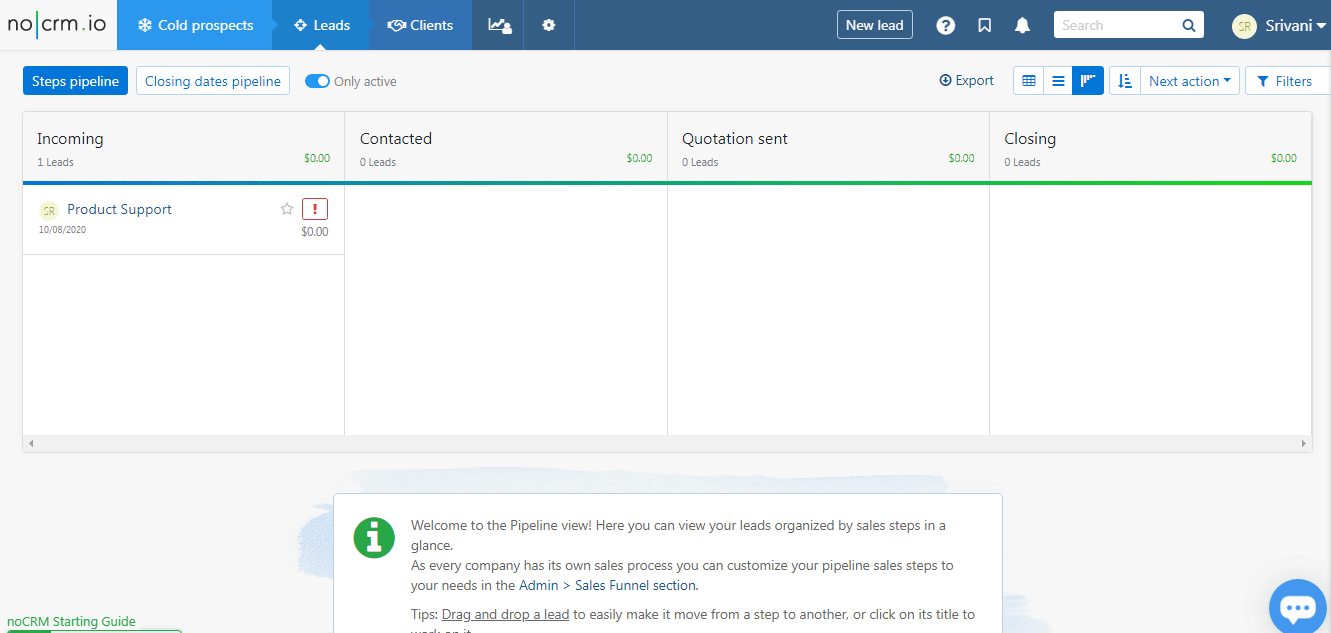
3. Go to Boost.space Integrator and open the noCRM.io module’s Create a connection dialog.
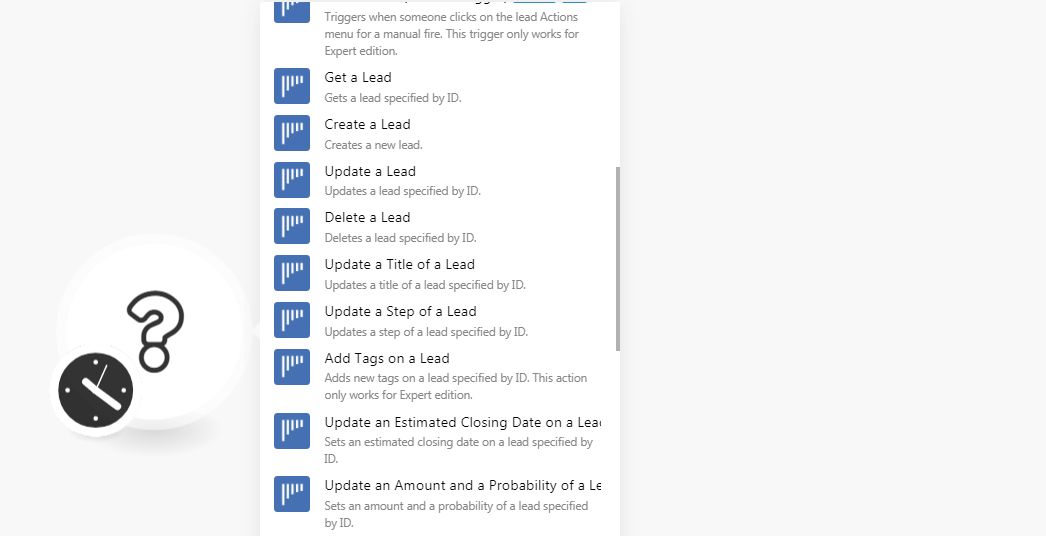
4. In the Connection name field, enter a name for the connection.
5. In the Subdomain field, enter your account domain name. For example, if your account’s URL address is https://xyz.nocrm.io/ then your subdomain is xyz.
6. In the API Key field, enter the API key copied in step 2, and click Continue.
The connection has been established.
Triggers when a new lead is created.
![[Note]](https://docs.boost.space/wp-content/themes/bsdocs/docs-parser/HTML/css/image/note.png) |
Note |
|---|---|
|
You do not have to add the webhooks in the noCRM.io as it is automatically done for you once you add and save an instant trigger module to your scenario. |
|
Webhook Name |
Enter a name for the webhook. |
|
Connection |
Triggers when a step of a lead is changed. This trigger only works for the Expert edition.
![[Note]](https://docs.boost.space/wp-content/themes/bsdocs/docs-parser/HTML/css/image/note.png) |
Note |
|---|---|
|
You do not have to add the webhooks in the noCRM.io as it is automatically done for you once you add and save an instant trigger module to your scenario. |
|
Webhook Name |
Enter a name for the webhook. |
|
Connection |
Triggers when a lead is assigned or re-assigned to someone. This trigger only works for Expert edition.
![[Note]](https://docs.boost.space/wp-content/themes/bsdocs/docs-parser/HTML/css/image/note.png) |
Note |
|---|---|
|
You do not have to add the webhooks in the noCRM.io as it is automatically done for you once you add and save an instant trigger module to your scenario. |
|
Webhook Name |
Enter a name for the webhook. |
|
Connection |
Triggers when the content (description) of a lead is updated. This trigger only works for the Expert edition.
![[Note]](https://docs.boost.space/wp-content/themes/bsdocs/docs-parser/HTML/css/image/note.png) |
Note |
|---|---|
|
You do not have to add the webhooks in the noCRM.io as it is automatically done for you once you add and save an instant trigger module to your scenario. |
|
Webhook Name |
Enter a name for the webhook. |
|
Connection |
Triggers when a lead is deleted. This trigger only works for the Expert edition.
![[Note]](https://docs.boost.space/wp-content/themes/bsdocs/docs-parser/HTML/css/image/note.png) |
Note |
|---|---|
|
You do not have to add the webhooks in the noCRM.io as it is automatically done for you once you add and save an instant trigger module to your scenario. |
|
Webhook Name |
Enter a name for the webhook. |
|
Connection |
Triggers when a specific status of the task is changed. This trigger only works for the Expert edition.
You do not have to add the webhooks in the noCRM.io as it is automatically done for you once you add and save an instant trigger module to your scenario.
|
Webhook Name |
Enter a name for the webhook. |
|
Connection |
Triggers when a lead is created unassigned. This trigger only works for the Expert edition.
![[Note]](https://docs.boost.space/wp-content/themes/bsdocs/docs-parser/HTML/css/image/note.png) |
Note |
|---|---|
|
You do not have to add the webhooks in the noCRM.io as it is automatically done for you once you add and save an instant trigger module to your scenario. |
|
Webhook Name |
Enter a name for the webhook. |
|
Connection |
Triggers when a specific status of the task is changed. This trigger only works for the Expert edition.
You do not have to add the webhooks in the noCRM.io as it is automatically done for you once you add and save an instant trigger module to your scenario.
|
Webhook Name |
Enter a name for the webhook. |
|
Connection |
Triggers when someone clicks on the lead Actions menu for a manual fire. This trigger only works for the Expert edition.
![[Note]](https://docs.boost.space/wp-content/themes/bsdocs/docs-parser/HTML/css/image/note.png) |
Note |
|---|---|
|
You do not have to add the webhooks in the noCRM.io as it is automatically done for you once you add and save an instant trigger module to your scenario. |
|
Webhook Name |
Enter a name for the webhook. |
|
Connection |
Gets a lead specified by ID.
|
Connection |
|
|
Lead ID |
Select the Lead ID whose details you want to retrieve. |
Creates a new lead.
|
Connection |
|
|
Title |
Enter the name of the lead. For example, |
|
Description |
Enter the details of the lead. For example, |
|
User ID |
Select the User ID to whom you want to assign the lead. |
|
Tags |
Add the tags for the lead. |
|
Created at |
Enter the date when the lead is being created. |
Updates a lead by specified by ID.
|
Connection |
|
|
Lead ID |
Select the Lead ID whose details you want to update. |
|
Title |
Enter the name of the lead. For example, |
|
Description |
Enter the details of the lead. For example, |
|
Status |
Select the status of the lead:
|
|
Amount |
Enter the amount of deal expected from the lead. |
|
Probability |
Enter the probability of the lead. The probability cannot be set if there is no amount mentioned. |
|
Starred |
Select whether this lead should be starred. |
|
Step |
Select the step at which the lead is in:
|
|
User ID |
Select the User ID to whom you want to assign the lead. |
|
Tags |
Add the tags for the lead. |
|
Created at |
Enter the date when the lead is being created. |
|
Estimated Closing Date |
Enter the date when the lead is expected to be closed. |
Deletes a lead specified by ID.
|
Connection |
|
|
Lead ID |
Select the Lead ID you want to delete. |
Updates a title of a lead specified by ID.
|
Connection |
|
|
Lead ID |
Select the Lead ID whose title you want to update. |
|
Title |
Enter a new name for the lead. |
Updates a step of a lead specified by ID.
|
Connection |
|
|
Lead ID |
Select the Lead ID whose steps you want to update. |
|
Step |
Select a new step for the lead. |
Adds new tags on a lead specified by ID. This action only works for the Expert edition.
|
Connection |
|
|
Lead ID |
Select the Lead ID to which you want to add the tags. |
|
Tags |
Select a new step for the lead. |
Gets an estimated closing date on a lead specified by ID.
|
Connection |
|
|
Lead ID |
Select the Lead ID whose estimated closing date you want to update. |
|
Estimated Closing Date |
Enter a new estimated closing date of the lead. |
Sets an amount and a probability of a lead specified by ID.
|
Connection |
|
|
Lead ID |
Select the Lead ID whose amount and probability you want to update. |
|
Amount |
Enter the new amount of the lead. |
|
Probability |
Enter the new probability of the lead. |
Updates the status of a lead specified by ID.
|
Connection |
|
|
Lead ID |
Select the Lead ID whose status you want to update. |
|
Status |
Select the status of the lead:
|
Creates a comment on a lead specified by ID. This action only works for the Expert edition.
|
Connection |
|
|
Lead ID |
Select the Lead ID to which you want to add the comment. |
|
Content |
Enter the comment text. |
|
User ID |
Select the User ID who is adding the comment. |
|
Add an attachment to the comment? |
Select whether you want to add an attachment to the comment. |
|
File Name |
Enter the attachment file name. For example, |
|
File Data |
Enter (map) the file data. |
|
Activity ID |
Select the Activity ID of the comment:
|
Adds an attachment on a lead.
|
Connection |
|
|
Lead ID |
Select the Lead ID to which you want to add the attachment. |
|
File Name |
Enter the attachment file name. For example, |
|
File Data |
Enter (map) the file data. |
Searches lead by provided queries.
|
Connection |
|
|
Direction |
Select the direction in which you want to sort the leads:
|
|
Order By |
Select the order in which you want to list the searched leads:
|
|
Status |
Select the status to search the lead with the specified status. |
|
Step |
Select the steps to search the lead with the specified steps. |
|
User ID |
Select the User ID to search the leads assigned to the specified user. |
|
|
Enter the email address of the lead whom you want to search. |
|
Field Key |
Enter the field name provided the lead’s description which has been set as a key to detecting duplicates. It has to be used with the |
|
Field Value |
Enter the field value corresponding to the |
|
Tags |
Add the tags to search only the lead with the specified tags. |
|
Updated After |
Enter the date to search the leads that are created or updated on or after the specified date. |
|
Start Date |
Enter the date to search the leads that are created or updated on or after the specified date. |
|
End Date |
Enter the date to search the leads that are created or updated on or before the specified date. |
|
Date Range Type |
Select the option for the date range to list the orders:
|
|
Include Unassigned |
Select to include the unassigned leads. |
|
Limit |
Set the maximum number of leads Boost.space Integrator should return during one scenario execution cycle. |
Logs an activity on a lead specified by ID. This action only works for the Expert edition.
|
Connection |
|
|
Lead ID |
Select the Lead ID whose activity you want to log. |
|
Content |
Enter the activity details. |
|
User ID |
Select the User ID to whom the activity belongs to. |
|
Activity ID |
Select the activity ID:
|
Searches a prospecting list.
|
Connection |
|
|
Title |
Enter the name of the prospecting list you want to search. |
|
Direction |
Select the direction in which you want to sort the prospects:
|
|
Limit |
Set the maximum number of prospecting lists Boost.space Integrator should return during one scenario execution cycle. |
Gets a prospecting list specified by ID.
|
Connection |
|
|
Prospecting List |
Select the Prospecting List ID whose details you want to retrieve. |
Triggers when a prospect is created in a prospect list. This trigger only works for the Expert edition.
![[Note]](https://docs.boost.space/wp-content/themes/bsdocs/docs-parser/HTML/css/image/note.png) |
Note |
|---|---|
|
You do not have to add the webhooks in the noCRM.io as it is automatically done for you once you add and save an instant trigger module to your scenario. |
|
Webhook Name |
Enter a name for the webhook. |
|
Connection |
Gets a specific row on a prospecting list specified by ID.
|
Connection |
|
|
Spreadsheet ID |
Select the Spreadsheet ID of the prospecting list whose prospect details you want to retrieve. |
|
Row ID |
Select the Row ID of the prospect whose details you want to retrieve. |
Creates a row on a prospecting list specified by ID. This action only works for the Expert edition.
|
Connection |
|
|
Spreadsheet ID |
Select the Spreadsheet ID of the prospecting list to which you want to add the prospect. |
|
Lead’s Name |
Enter the name of the lead. For example, |
|
First Name |
Enter the first name of the contact person of the lead. |
|
Last Name |
Enter the last name of the lead. |
|
|
Enter the contact email address of the lead. |
|
Phone |
Enter the phone number of the lead. |
Updates a specific row on a prospecting list specified by ID.
|
Connection |
|
|
Spreadsheet ID |
Select the Spreadsheet ID of the prospecting list whose prospect’s details you want to update. |
|
Row ID |
Select the Row ID of the prospect whose details you want to update. |
|
Lead’s Name |
Enter the name of the lead. For example, |
|
First Name |
Enter the first name of the contact person of the lead. |
|
Last Name |
Enter the last name of the lead. |
|
|
Enter the contact email address of the lead. |
|
Phone |
Enter the phone number of the lead. |
Deletes a specific row on a prospecting list specified by ID.
|
Connection |
|
|
Spreadsheet ID |
Select the Spreadsheet ID of the prospecting list whose prospect you want to delete. |
|
Row ID |
Select the Row ID of the prospect you want to delete. |
