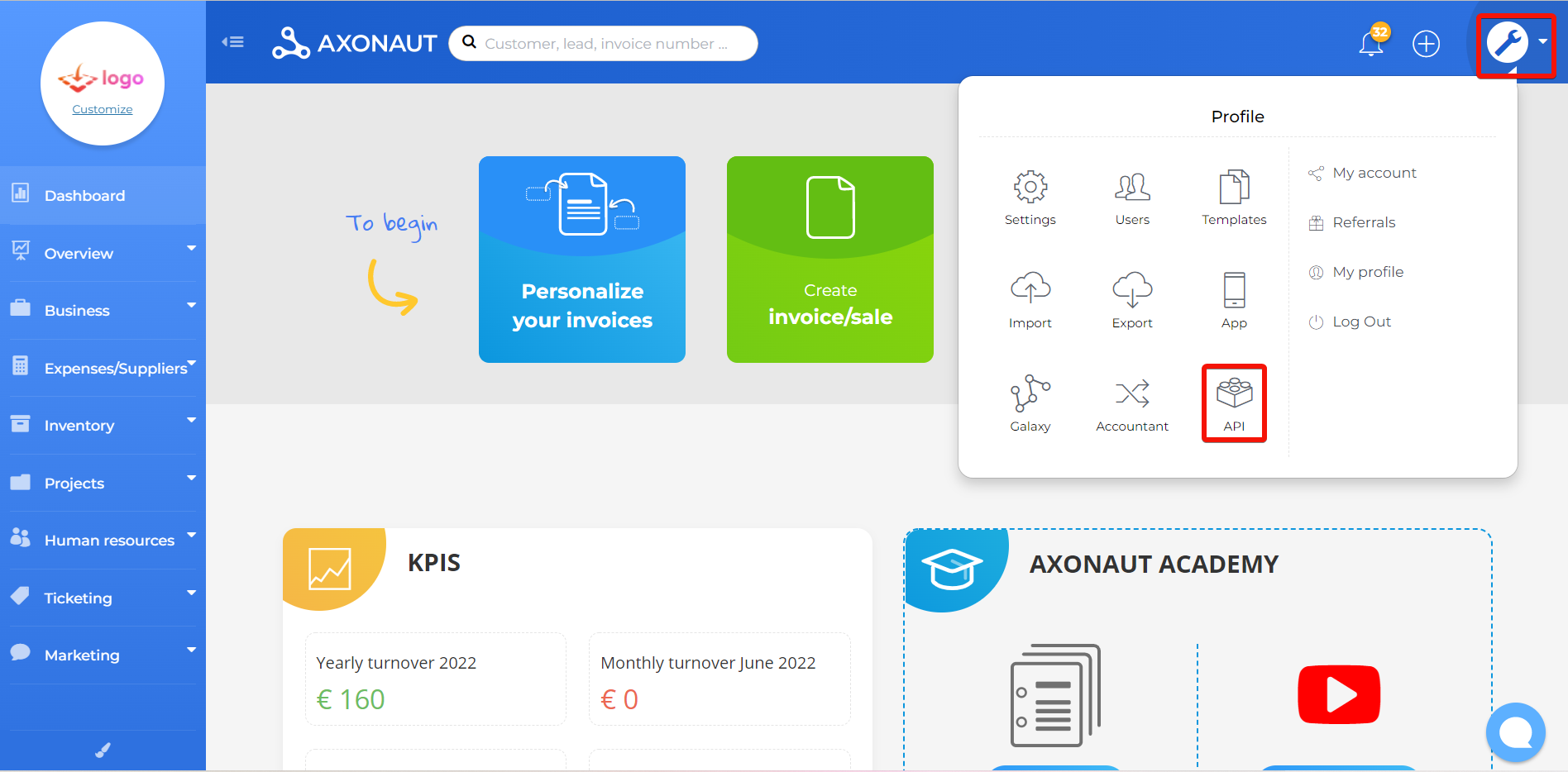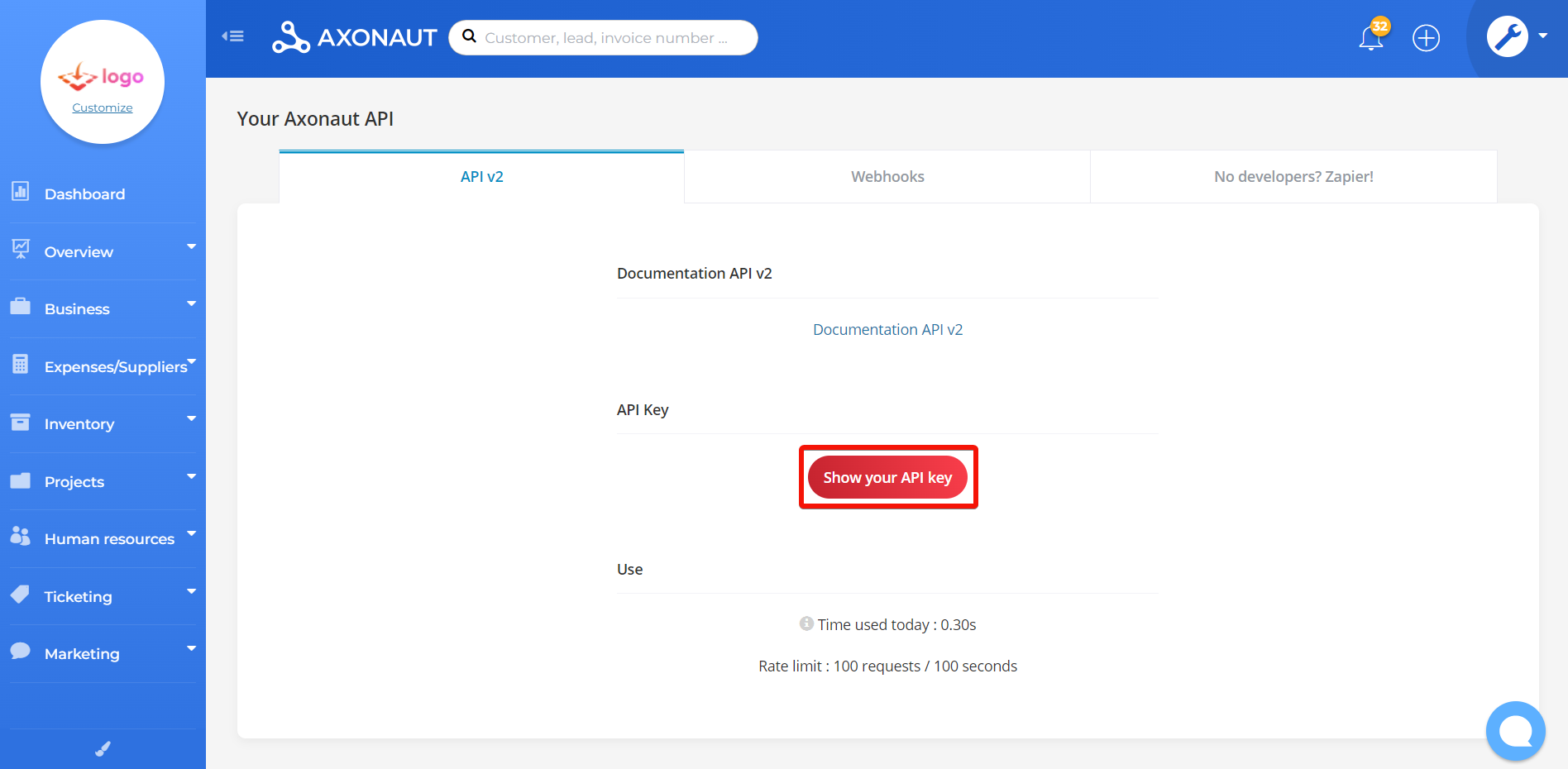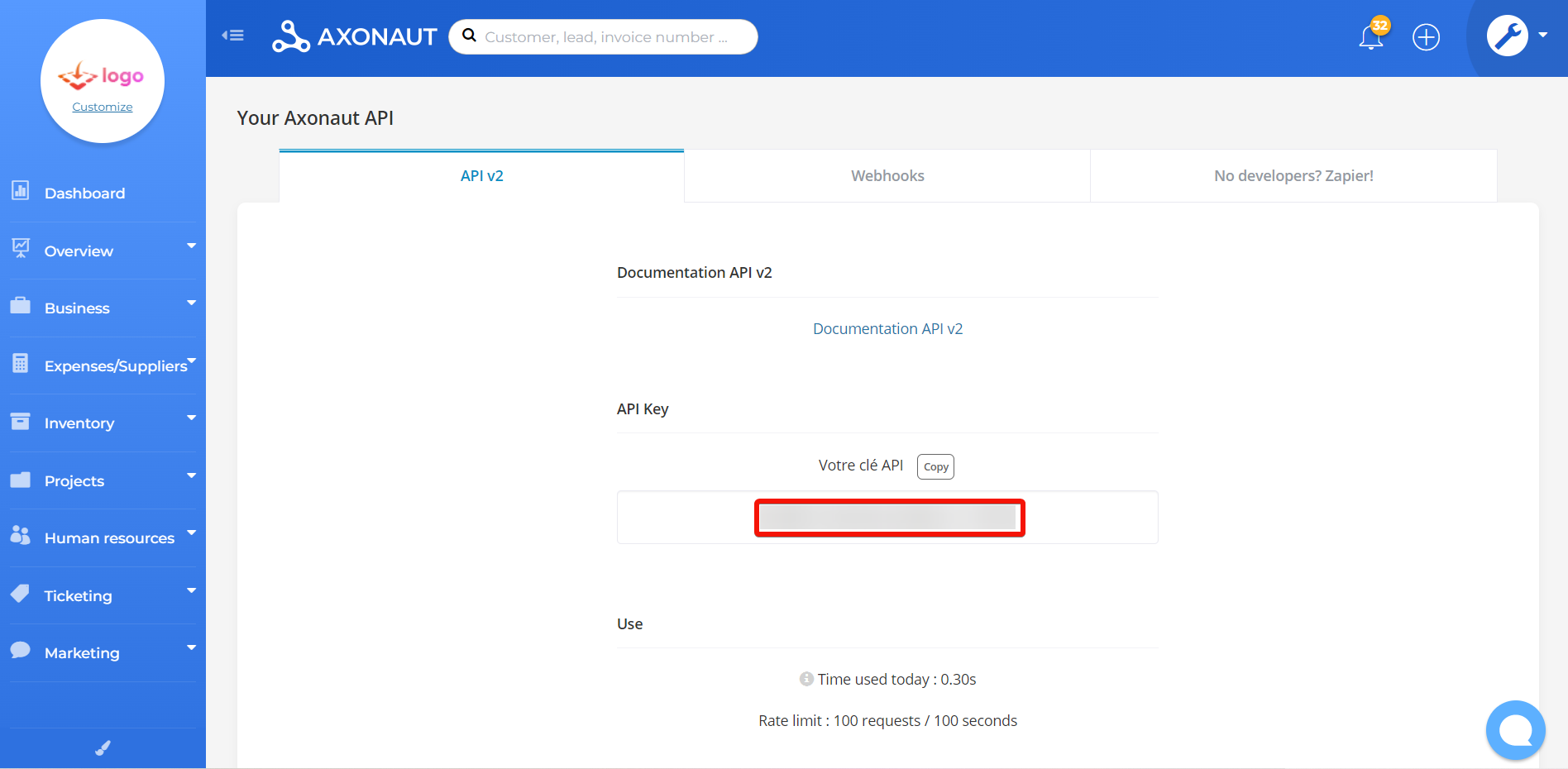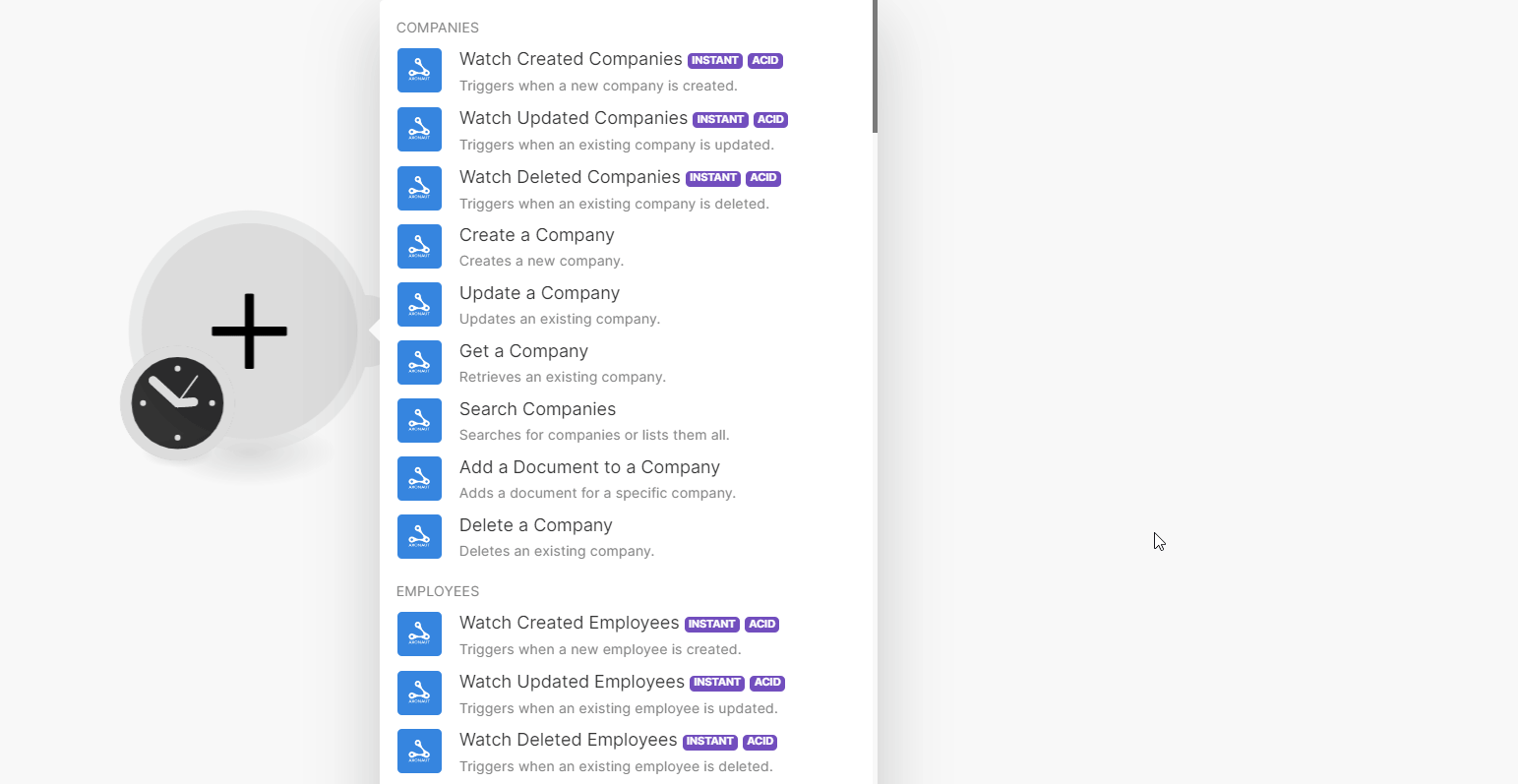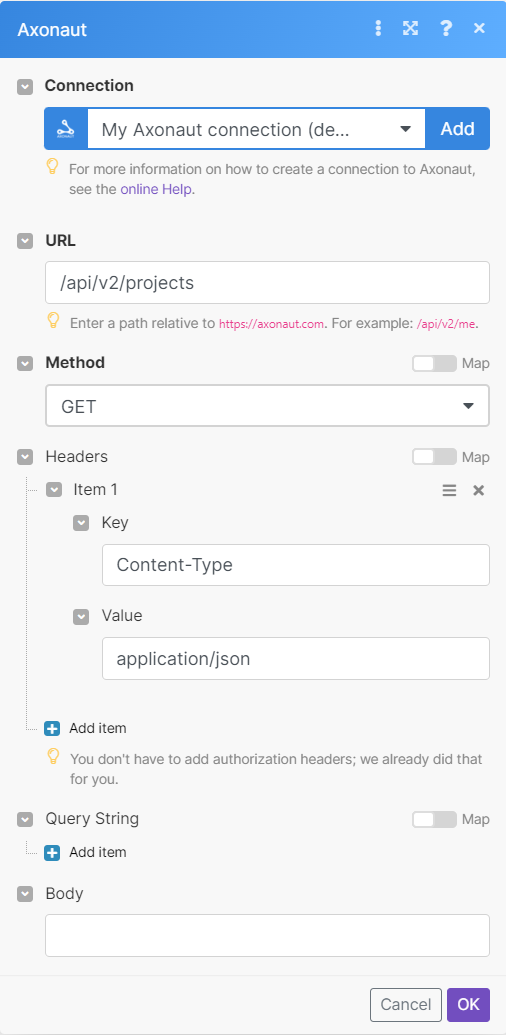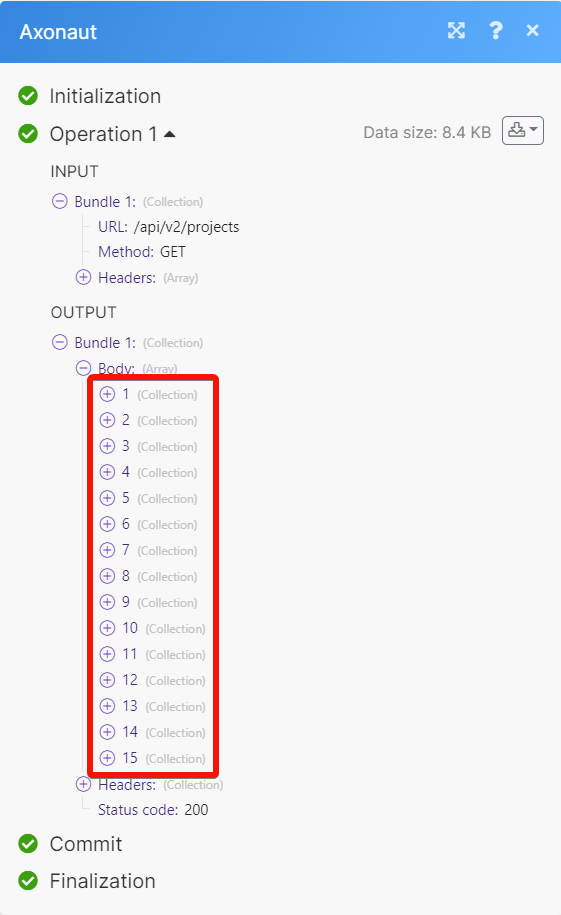| Active with remarks |
|---|
| This application needs additional settings. Please follow the documentation below to create your own connection. |
With the Axonaut modules, you can:
-
watch, create, update, retrieve, search, and delete the companies
-
watch, create, update, retrieve, search, and delete the employees
-
watch, create, list events, and list the company’s events in events
-
watch, create, retrieve, and search, the quotations
-
watch, create, update, retrieve, and search the tickets
-
watch, create, update, retrieve, and search the products
-
watch, create, update, retrieve, and search the orders
-
create, retrieve and search the suppliers
-
watch, create, update, register, retrieve, search, and delete the opportunities
-
watch, create, update, retrieve, and search the invoices
-
create and search for the payments
-
watch, create, retrieve, and search the expenses
-
watch, create, update, retrieve, list, and delete the projects
-
watch created, updated, and deleted tasks
To get started with Axonaut, create an account at axonaut.com
![[Note]](https://docs.boost.space/wp-content/themes/bsdocs/docs-parser/HTML/css/image/note.png) |
Note |
|---|---|
|
The module dialog fields that are displayed in bold (in the Boost.space Integrator scenario, not in this documentation article) are mandatory! |
To connect the Axonaut app with the Boost.space Integrator:
-
Log in to your Axonaut account.
-
Click Wrench Icon > API.
-
Click Show your API key and then click ok to see the API key.
-
Copy the API key to a safe place.
-
Log in to your Boost.space Integrator and add a module from the Axonaut into a Boost.space Integrator scenario.
-
Click Add next to the Connection field.
-
In the Connection name field, enter a name for the connection.
-
In the API Key field, enter the API key copied in step 4 and click Save.
You have successfully connected the Axonaut app with Boost.space Integrator and can now build scenarios.
You can watch, create, update, list, retrieve, and delete the companies using the following modules.
Triggers when a new company is created.
|
Webhook name |
Enter a name for the webhook. |
|
Connection |
To set up the Axonaut webhooks, see Setting Up Axonaut Webhooks.
Triggers when a new company is updated.
|
Webhook name |
Enter a name for the webhook. |
|
Connection |
To set up the Axonaut webhooks, see Setting Up Axonaut Webhooks.
Triggers when a new company is deleted.
|
Webhook name |
Enter a name for the webhook. |
|
Connection |
To set up the Axonaut webhooks, see Setting Up Axonaut Webhooks.
Creates a new company.
|
Connection |
|
|
Name |
Enter (map) the company’s name. |
|
Business Manager |
Select or map the company’s business manager. |
|
Address Contact Name |
Enter (map) the company’s contact person’s name. |
|
Address Street |
Enter (map) the company’s street address. |
|
Address Zip Code |
Enter (map) the area zip code. |
|
Address City |
Enter (map) the company’s city name. |
|
Address Country |
Enter (map) the company’s country name. |
|
Is Prospect |
Select whether the company is a prospect. |
|
Is Customer |
Select whether the company is a customer. |
|
Currency |
Enter (map) a three-letter currency code. For example, For information please visit, https://fr.iban.com/currency-codes. |
|
Third-party Code |
Enter (map) the company’s third-party code. |
|
Intracommunity Number |
Enter (map) the company’s intra-community number. |
|
Siret |
Enter (map) the company’s 14-digit identifying SIRET number. |
|
Comments |
Enter (map) any additional information about the company. |
|
Custom Fields |
Enter (map) the custom fields key-value pair. You can add multiple fields. For example, |
|
Categories |
Enter (map) the company’s categories. |
|
Internal ID |
Enter (map) the company’s Internal ID. |
Updates an existing company.
|
Connection |
|
|
Company ID |
Select or map a Company ID whose details you want to update. |
|
Name |
Enter (map) the updated company’s name. |
|
Business Manager |
Select or map the company’s business manager. |
|
Address Contact Name |
Enter (map) the company’s contact person’s name. |
|
Address Street |
Enter (map) the company’s street address. |
|
Address Zip Code |
Enter (map) the company’s zip code. |
|
Address City |
Enter (map) the company’s city name. |
|
Address Country |
Enter (map) the company’s country name. |
|
Third-party Code |
Enter (map) the company’s third-party code. |
|
Intracommunity Number |
Enter (map) the company’s intracommunity number. |
|
Siret |
Enter (map) the company’s 14-digit SIRET number. |
|
Comments |
Enter (map) additional information about the company. |
|
Custom Fields |
Enter (map) the custom fields key-value pair. You can add multiple fields. For example, |
|
Categories |
Enter (map) the company’s categories. |
|
Internal ID |
Enter (map) the company’s Internal ID. |
Retrieves an existing company.
|
Connection |
|
|
Company ID |
Select or map a Company ID whose details you want to retrieve. |
Searches for companies or lists them all.
|
Connection |
|
|
Search |
Enter (map) the search fields to filter the companies that match the selected options. For example, company name. |
|
Internal ID |
Enter (map) the company’s Internal ID to search the companies that match the specified ID. |
|
Type |
Select the company type:
|
|
Address City |
Enter (map) the company’s city name. |
|
Address Zip Code |
Enter (map) the company’s zip code. |
|
Is Prospect |
Select whether the company is a prospect. |
|
Is Customer |
Select whether the company is a customer. |
|
Is Supplier |
Select whether the company is a supplier. |
|
Sort |
Select or map a parameter to sort the returned data:
|
|
Limit |
Set the maximum number of companies Boost.space Integrator will return during one execution cycle. The default value is 10. |
Adds a document for a specific company.
|
Connection |
|
|
Name |
Enter (map) the document’s name. |
|
Company ID |
Select or map a Company ID to which you want to add a document. |
|
Document’s URL |
Enter (map) the document’s URL address you want to add to the company. |
Deletes an existing company.
|
Connection |
|
|
Company ID |
Select or map a Company ID you want to delete. |
You can watch, create, update, retrieve, and delete the employees using the following modules.
Triggers when a new employee is created.
|
Webhook name |
Enter a name for the webhook. |
|
Connection |
To set up the Axonaut webhooks, see Setting Up Axonaut Webhooks.
Triggers when an existing employee is updated.
|
Webhook name |
Enter a name for the webhook. |
|
Connection |
To set up the Axonaut webhooks, see Setting Up Axonaut Webhooks.
Triggers when an existing employee is deleted.
|
Webhook name |
Enter a name for the webhook. |
|
Connection |
To set up the Axonaut webhooks, see Setting Up Axonaut Webhooks.
Creates a new employee.
|
Connection |
|
|
Company ID |
Select or map a Company ID whose employee you want to create. |
|
|
Enter (map) the employee’s email address. |
|
Gender |
Select the employee’s gender:
|
|
First Name |
Enter (map) the employee’s first name. |
|
Last Name |
Enter (map) the employee’s last name. |
|
Phone Number |
Enter (map) the employee’s phone number. |
|
Cellphone Number |
Enter (map) the employee’s mobile number. |
|
Job |
Enter (map) the employee’s job title. |
|
Custom Fields |
Enter (map) the employee’s custom fields key-value pair. For example, |
Updates an existing employee.
|
Connection |
|
|
Employee ID |
Select or map an Employee ID of an employee whose details you want to update. |
|
|
Enter (map) the employee’s updated Email address. |
|
Gender |
Select the employee’s gender:
|
|
First Name |
Enter (map) the employee’s first name. |
|
Last Name |
Enter (map) the employee’s last name. |
|
Phone Number |
Enter (map) the employee’s phone number. |
|
Cellphone Number |
Enter (map) the employee’s mobile number. |
|
Job |
Enter (map) the employee’s job title. |
|
Custom Fields |
Enter (map) the employee’s custom fields key-value pair. For example, |
Retrieves an existing employee.
|
Connection |
|
|
Employee ID |
Select or map an Employee ID whose details you want to retrieve. |
Search for employees or lists them all.
|
Connection |
|
|
|
Enter (map) the employee’s email address to search the employees. |
|
Phone |
Enter (map) the employee’s phone number to search the employees. |
|
Limit |
Set the maximum number of employees Boost.space Integrator will return during one execution cycle. The default value is 10. |
Retrieves an existing employee.
|
Connection |
|
|
Employee ID |
Select or map an Employee ID you want to delete. |
You can watch, create, update, and list the events using the following modules.
Triggers when a new event is created.
|
Webhook name |
Enter (map) a name for the webhook. |
|
Connection |
To set up the Axonaut webhooks, see Setting Up Axonaut Webhooks.
Triggers when an existing event is deleted.
|
Webhook name |
Enter (map) a name for the webhook. |
|
Connection |
To set up the Axonaut webhooks, see Setting Up Axonaut Webhooks.
Creates a new event.
|
Connection |
||||||||||
|
Company ID |
Select or map a Company ID whose events you want to create. |
|||||||||
|
Employee Email |
Select or map an employee’s email address to create an event. |
|||||||||
|
Date |
Enter (map) the event’s happening date. See the list of supported date and time formats. |
|||||||||
|
Content |
Enter (map) the event’s content. |
|||||||||
|
Nature |
Select the nature of the event:
|
|||||||||
|
Title |
Enter (map) a title for the event. |
|||||||||
|
Duration |
Enter (map) the event duration in minutes. |
|||||||||
|
Is Done |
Select whether the event is done. |
|||||||||
|
Users |
Select or map the users for the event. |
|||||||||
|
Attachments |
Enter (map) the details of the attachments:
|
Lists existing events.
|
Connection |
|
|
Limit |
Set the maximum number of events Boost.space Integrator will return during one execution cycle. The default value is 10. |
List existing events of a specific company.
|
Connection |
|
|
Company ID |
Select or map a Company ID whose events you want to list. |
|
Limit |
Set the maximum number of company events Boost.space Integrator will return during one execution cycle. The default value is 10. |
You can watch, create, retrieve, and search the quotations using the following modules.
Triggers when a new quotation is created.
|
Webhook name |
Enter a name for the webhook. |
|
Connection |
To see tup the Axonaut webhooks, see Setting Up Axonuat Webhooks.
Creates a new quotation.
|
Connection |
|||||||||||||||||||||||||||||||||
|
Company ID |
Select or map a Company ID whose quotation you want to create. |
||||||||||||||||||||||||||||||||
|
Products |
Enter (map) the Product details.
|
||||||||||||||||||||||||||||||||
|
Date |
Enter (map) the quotation date. See the list of supported date and time formats. |
||||||||||||||||||||||||||||||||
|
Expiry Date |
Enter (map) the quotation’s expiry date. See the list of supported date and time formats. |
||||||||||||||||||||||||||||||||
|
Company Address ID |
Enter (map) the Address ID of the company. Alternatively, you can search the address by company. |
||||||||||||||||||||||||||||||||
|
Online Payment |
Select whether to enable the online payment. |
||||||||||||||||||||||||||||||||
|
Comments |
Enter (map) additional information about the quotation. |
||||||||||||||||||||||||||||||||
|
Project ID |
Select or map a Project ID for which you are creating the product quotation. |
||||||||||||||||||||||||||||||||
|
Theme ID |
Enter (map) a Theme ID applicable to the product quotation. |
Retrieves an existing quotation.
|
Connection |
|
|
Quotation ID |
Select or map a Quotation ID whose details you want to retrieve. |
Search for quotations or list them all.
|
Connection |
|
|
Sort |
Select or map the order of returned data. The default is
|
|
Status |
Select or map the quotation status. The default is
|
|
Limit |
Set the maximum number of quotations Boost.space Integrator will return during one execution cycle. The default value is 10. |
You can watch, create, update, retrieve, search, and delete the tickets using the following modules.
Triggers when a new ticket is created.
|
Webhook name |
Enter a name for the webhook. |
|
Connection |
To set up the Axonaut webhooks, see Setting Up Axonuat Webhooks.
Triggers when an existing ticket is updated.
|
Webhook name |
Enter a name for the webhook. |
|
Connection |
To set up the Axonaut webhooks, see Setting Up Axonuat Webhooks.
Triggers when an existing ticket is deleted.
|
Webhook name |
Enter a name for the webhook. |
|
Connection |
To set up the Axonaut webhooks, see Setting Up Axonuat Webhooks.
Create a new ticket.
|
Connection |
|
|
Title |
Enter (map) a name for the ticket. |
|
Description |
Enter (map) the ticket details. |
|
Priority |
Select or map the priority of the ticket. For example, |
|
Company ID |
Select or map a Company ID to create a ticket. |
|
Project ID |
Select or map a Project ID in which you want to create the ticket. |
|
Workforce ID |
Select or map a Workforce ID applicable to the ticket. |
|
Custom Fields |
Enter (map) the custom field key-value pair. For example, |
Updates an existing ticket.
|
Connection |
|
|
Ticket ID |
Select or map a Ticket ID whose details you want to update. |
|
Title |
Enter (map) a new name for the ticket. |
|
Priority |
Select or map the ticket priority. For example, |
|
Company ID |
Select or map a Company ID with which the ticket is associated. |
|
Workforce ID |
Select or map a Workforce ID applicable to the ticket. |
|
Is Closed |
Select whether the ticket is closed. |
Retrieves an existing ticket.
|
Connection |
|
|
Ticket ID |
Select or map a Ticket ID whose details you want to retrieve. |
Searches for tickets or lists them all.
|
Connection |
|
|
Company ID |
Select or map a Company ID whose tickets you want to search. |
|
Is Closed |
Select whether you want to search the closed tickets. |
|
Order by |
Select the order of the returned data:
|
|
Limit |
Set the maximum number of tickets Boost.space Integrator will return during one execution cycle. The default value is 10. |
You can watch, create, update, retrieve, and search the products using the following modules.
Triggers when a new product is created.
|
Webhook name |
Enter a name for the webhook. |
|
Connection |
To set up the webhooks, see Setting Up Axonaut Webhooks.
Triggers when an existing product is updated.
|
Webhook name |
Enter a name for the webhook. |
|
Connection |
To set up the webhooks, see Setting Up Axonaut Webhooks.
Triggers when an existing product is deleted.
|
Webhook name |
Enter a name for the webhook. |
|
Connection |
To set up the webhooks, see Setting Up Axonaut Webhooks.
Creates a new product.
|
Connection |
|
|
Name |
Enter (map) the product’s name. |
|
Price |
Enter (map) the product’s price. |
|
Tax Rate |
Enter (map) the product’s tax rate. |
|
Description |
Enter (map) the product’s details. |
|
Internal ID |
Enter (map) the product’s Internal ID. |
|
Product Code |
Enter (map) the product’s product code. |
|
Supplier Product Code |
Enter (map) the product’s supplier product code. |
|
Weight |
Enter (map) the product’s weight. |
|
Job Costing |
Enter (map) the product’s job costing. |
|
Location |
Enter (map) the product’s location. |
|
Unit |
Enter (map) the product’s unit. |
|
Product Type |
Select the product type:
|
|
Accounting Code |
Enter (map) the product’s accounting code. |
|
Category |
Enter (map) the product’s category. |
|
Stock |
Enter (map) the product’s stock availability. |
|
Custom Fields |
Enter (map) the custom fields key-value pair. For example, |
Updates an existing product.
|
Connection |
|
|
Product ID |
Select or map a Product ID of a product whose details you want to update. |
|
Name |
Enter (map) the updated product’s name. |
|
Description |
Enter (map) the product’s details. |
|
Product Code |
Enter (map) the product’s product code. |
|
Weight |
Enter (map) the product’s weight. |
|
Location |
Enter (map) the product’s location. |
|
Unit |
Enter (map) the product’s unit. |
|
Price |
Enter (map) the product’s price. |
|
Tax Rate |
Enter (map) the product’s tax rate. |
|
Job Costing |
Enter (map) the product’s job costing. |
|
Accounting Code |
Enter (map) the product’s accounting code. |
|
Category |
Enter (map) the product’s category. |
|
Disabled |
Select whether the product is disabled. |
|
Custom Fields |
Enter (map) the custom field key-value pairs. For example, |
Updates an existing product.
|
Connection |
|
|
Product ID |
Select or map a Product ID whose details you want to retrieve. |
Searches for products or lists them all.
|
Connection |
|
|
Internal ID |
Enter (map) the Product’s Internal ID to search for the products that match the Internal ID. |
|
Product Code |
Enter (map) the Product code to search the products that match the specified code. |
|
Limit |
Set the maximum number of products Boost.space Integrator will return during one execution cycle. The default value is 10. |
You can watch, create, update, retrieve, and search the orders using the following modules.
Triggers when a new order is created.
|
Webhook name |
Enter a name for the webhook. |
|
Connection |
To set up the Axonaut webhooks, see Setting Up Axonuat Webhooks.
Triggers when an existing order is updated.
|
Webhook name |
Enter a name for the webhook. |
|
Connection |
To set up the Axonaut webhooks, see Setting Up Axonuat Webhooks.
Triggers when an existing order is deleted.
|
Webhook name |
Enter a name for the webhook. |
|
Connection |
To set up the Axonaut webhooks, see Setting Up Axonuat Webhooks.
Create a new order.
|
Connection |
|||||||||||||||
|
Name |
Enter (map) a name for the order. |
||||||||||||||
|
Company ID |
Select or map a Company ID of a company whose order you want to create. |
||||||||||||||
|
Start Date |
Enter (map) the order’s start date in the RFC3339 format. See the list of supported date and time formats. |
||||||||||||||
|
End Date |
Enter (map) the order’s end date in the RFC3339 format. See the list of supported date and time formats. |
||||||||||||||
|
Expected Delivery Date |
Enter (map) the order’s expected delivery date in the RFC3339 format. See the list of supported date and time formats. |
||||||||||||||
|
First Invoice Planned Date |
Enter (map) the order’s first invoice planned date in the RFC3339 format. See the list of supported date and time formats. |
||||||||||||||
|
Comments |
Enter (map) additional information about the order. |
||||||||||||||
|
User ID |
Select or map a User ID assigned to the order. |
||||||||||||||
|
Invoice Frequency in Months |
Enter (map) the order invoice frequency in months. |
||||||||||||||
|
Generate and Send Recurring Invoices |
Select or map a method to generate and send recurring invoices:
|
||||||||||||||
|
Preauthorized Debit |
Select whether the order is preauthorized for debit. |
||||||||||||||
|
Products |
Enter (map) the product details:
|
Retrieves an existing order.
|
Connection |
|
|
Order ID |
Select or map an Order ID whose details you want to retrieve. |
Searches for an existing order or lists them all.
|
Connection |
|
|
Order ID |
Select or map an Order ID whose details you want to search. |
|
Updated Before |
Enter (map) a date to retrieve the orders updated before the specified date. See the list of supported date and time formats. |
|
Updated After |
Enter (map) a date to retrieve the orders updated after the specified date. See the list of supported date and time formats. |
|
Limit |
Set the maximum number of orders Boost.space Integrator will return during one execution cycle. The default value is 10. |
You can create, search and retrieve supplier information using the following modules.
Creates a new supplier.
|
Connection |
|
|
Name |
Enter (map) the supplier’s name. |
|
Address Contact Name |
Enter (map) the supplier’s contact name to mention in the address. |
|
Address Street |
Enter (map) the supplier’s street address. |
|
Address Zip Code |
Enter (map) the supplier’s zip code. |
|
Address City |
Enter (map) the supplier’s city name. |
|
Address Country |
Enter (map) the supplier’s country name. |
|
Intracommunity Number |
Enter (map) the supplier’s intracommunity number (a unique identifier of the user). |
|
Siret |
Enter (map) the supplier’s 14-digit SIRET number referring to the supplier’s business location. |
|
Comments |
Enter (map) the supplier’s details or any information. |
Retrieves an existing supplier.
|
Connection |
|
|
Supplier ID |
Select or map a Supplier ID whose details you want to retrieve. |
Searches for suppliers or lists them all.
|
Connection |
|
|
Search |
Enter (map) a word or phrase to search for suppliers that match the specified query. |
|
Limit |
Set the maximum number of suppliers Boost.space Integrator will return during one execution cycle. The default value is 10. |
You can watch, create, update, retrieve, and delete the opportunity using the following modules.
Triggers when a new opportunity is created.
|
Webhook name |
Enter a name for the webhook. |
|
Connection |
To set up the Axonaut webhooks, see Setting Up Axonaut Webhooks.
Triggers when an existing opportunity is updated.
|
Webhook name |
Enter a name for the webhook. |
|
Connection |
To set up the Axonaut webhooks, see Setting Up Axonaut Webhooks.
Triggers when an existing opportunity is updated.
|
Webhook name |
Enter a name for the webhook. |
|
Connection |
To set up the Axonaut webhooks, see Setting Up Axonaut Webhooks.
Creates a new opportunity.
|
Connection |
|||||||||||
|
Business Manager Email |
Select or map the business manager’s email address related to the opportunity. |
||||||||||
|
Company ID |
Select or map a Company ID associated with the opportunity. |
||||||||||
|
Pipe Name |
Select or map the pipe name. |
||||||||||
|
Pipe Step Name |
Enter (map) the pipe step name. Alternatively, you can search the pipe step name. |
||||||||||
|
Name |
Enter (map) a name for the opportunity. |
||||||||||
|
Amount |
Enter (map) the opportunity’s amount. |
||||||||||
|
Probability |
Enter (map) the opportunity’s probability. |
||||||||||
|
Comments |
Enter (map) additional information about the opportunity. |
||||||||||
|
Due Date |
Enter (map) the due date for the opportunity. See the list of supported date and time formats. |
||||||||||
|
Pipe Step Date |
Enter (map) the pipe step date for the opportunity. See the list of supported date and time formats. |
||||||||||
|
Employees |
Enter (map) the employee details:
|
||||||||||
|
Custom Fields |
Enter (map) the custom field key-value pair. |
Updates an existing opportunity.
|
Connection |
|
|
Opportunity ID |
Select or map an Opportunity ID whose details you want to update. |
|
Name |
Enter (map) the updated opportunity’s name. |
|
Comments |
Enter (map) additional information about the opportunity. |
|
Amount |
Enter (map) the opportunity’s amount. |
|
Probability |
Enter (map) the opportunity’s probability. |
|
Pipe Step Name |
Enter (map) the pipe step name. Alternatively, you can search the pipe step name. |
|
Business Manager Email |
Select or map the business manager’s email address to update an opportunity. |
|
Due Date |
Enter (map) the due date for the opportunity. See the list of supported date and time formats. |
Registers an existing opportunity as won.
|
Connection |
|
|
Opportunity ID |
Select or map an Opportunity ID you want to register as won. |
|
Date |
Enter (map) a date when the opportunity was won in the RFC3339 format. See the list of supported date and time formats. |
Registers an existing opportunity as lost.
|
Connection |
|
|
Opportunity ID |
Select or map an Opportunity ID to register as lost. |
|
Date |
Enter (map) a date when the opportunity will be lost in the RFC3339 format. See the list of supported date and time formats. |
Retrieves an existing opportunity.
|
Connection |
|
|
Opportunity ID |
Select or map an Opportunity ID whose details you want to retrieve. |
Searches for opportunities or lists them all.
|
Connection |
|
|
Status |
Select or map the opportunity status. For example, |
|
Limit |
Set the maximum number of opportunities Boost.space Integratorwill return during one execution cycle. The default value is 10. |
Deletes an existing opportunity.
|
Connection |
|
|
Opportunity ID |
Select or map an Opportunity ID you want to delete. |
You can watch, create, search, and retrieve the invoices using the following modules.
Triggers when a new invoice is created.
|
Webhook name |
Enter a name for the webhook. |
|
Connection |
To set up the Axonaut webhooks, see Setting Up Axonuat Webhooks.
Creates a new invoice.
|
Connection |
|||||||||||||||||||||||||||||||||
|
Company |
Select or map an option to choose the company:
|
||||||||||||||||||||||||||||||||
|
Company ID |
Select or map a Company ID for which you want to create an invoice. |
||||||||||||||||||||||||||||||||
|
Employee Email |
Select or map an employee’s email address to mention in the invoice. |
||||||||||||||||||||||||||||||||
|
Products |
Enter (map) the product details:
|
||||||||||||||||||||||||||||||||
|
Contract ID |
Enter (map) the Contract ID applicable to the invoice. |
||||||||||||||||||||||||||||||||
|
Date |
Enter (map) a date posterior to the last invoice’s date. The default value is the date of the request. |
||||||||||||||||||||||||||||||||
|
Due Date |
Enter (map) the due date for the invoice. |
||||||||||||||||||||||||||||||||
|
Delivery Address |
Enter (map) the delivery address details.
|
||||||||||||||||||||||||||||||||
|
Mandatory Mentions |
Enter (map) the mandatory mentions of the members on the invoice. |
||||||||||||||||||||||||||||||||
|
Payment Terms |
Enter (map) the items applicable to the invoice payment. |
||||||||||||||||||||||||||||||||
|
Allow GoCardless Payment |
Select whether to allow for a GoCardless payment. |
||||||||||||||||||||||||||||||||
|
Allow Stripe Payment |
Select whether to allow for a strive payment. |
||||||||||||||||||||||||||||||||
|
Service Start Date |
Enter (map) the date on which the service starts. See the list of supported date and time formats. |
||||||||||||||||||||||||||||||||
|
Service End Date |
Enter (map) the date on which the service ends. See the list of supported date and time formats. |
||||||||||||||||||||||||||||||||
|
Order Number |
Enter (map) an order number to mention in the invoice. |
Retrieves an existing invoice.
|
Connection |
|
|
Invoice ID |
Select or map an Invoice ID of an invoice to retrieve. |
Searches for invoices or lists them all.
|
Connection |
|
|
Sort |
Select the order of the returned data:
|
|
Number |
Enter (map) a number to search for the invoices which contain the specified character string. |
|
Internal Reference |
Enter (map) an internal reference to search for the invoices containing the specified character string. |
|
Is Paid |
Select whether the invoice is a paid invoice. |
|
Date Before |
Enter (map) a date to search all the invoices before the specified date. See the list of supported date and time formats. |
|
Date After |
Enter (map) a date to search all the invoices after the specified date. See the list of supported date and time formats. |
|
Paid Date |
Enter (map) an invoice date of payment in the format (DD/MM/YYYY). See the list of supported date and time formats. |
|
Updated Before |
Enter (map) a date to search all the invoices updated before the specified date. See the list of supported date and time formats. |
|
Updated After |
Enter (map) a date to search all the invoices updated after the specified date. See the list of supported date and time formats. |
|
Limit |
Set the maximum number of invoices Boost.space Integrator should return during one execution cycle. The default value is 10. |
You can create payments using the following module.
Creates a new payment.
|
Connection |
|
|
Invoice ID |
Select or map an Invoice ID whose payment you want to create. |
|
Nature |
Select the nature of the payment. For example, |
|
Amount |
Enter (map) the amount paid for the payment. |
|
Date |
Enter (map) the date of payment is made. See the list of supported date and time formats. |
|
Reference |
Enter (map) any reference to the payment. |
Searches for payments or lists them all.
|
Connection |
|
|
Invoice ID |
Select or map an Invoice to search the payments. |
|
Company ID |
Select or map the Company ID whose payments you want to search. |
|
Date Before |
Enter (map) a date to search all the payments made before the specified date. See the list of supported date and time formats. |
|
Date After |
Enter (map) a date to search all the payments made after the specified date. See the list of supported date and time formats. |
|
Invoice Number |
Enter (map) the invoice number to search the payments. |
|
Limit |
Set the maximum number of payments Boost.space Integrator will return during one execution cycle. The default value is 10. |
You want to watch, create, retrieve, and search the expenses using the following modules.
Triggers when a new expense is created.
|
Webhook name |
Enter (map) a name for the webhook. |
|
Connection |
To set up the Axonaut webhooks, see Setting Up Axonaut Webhooks.
Triggers when an existing expense is updated.
|
Webhook name |
Enter (map) a name for the webhook. |
|
Connection |
To set up the Axonaut webhooks, see Setting Up Axonaut Webhooks.
Triggers when an existing expense is deleted.
|
Webhook name |
Enter (map) a name for the webhook. |
|
Connection |
To set up the Axonaut webhooks, see Setting Up Axonaut Webhooks.
Creates a new expense.
|
Connection |
|||||||
|
Title |
Enter (map) the expense name. |
||||||
|
Pre Tax Amount |
Enter (map) the expense’s pre-tax amount. |
||||||
|
Supplier ID |
Select or map the Supplier ID for whom you want to create the expense. |
||||||
|
Project ID |
Select or map the Project ID applicable to the expense. |
||||||
|
Supplier Third-party Code |
Enter (map) the supplier’s third-party code. |
||||||
|
Date |
Enter (map) the date applicable to the expense. See the list of supported date and time formats. |
||||||
|
Taxes |
Enter (map) the tax details:
|
Retrieves an existing expense.
|
Connection |
|
|
Expense ID |
Select or map an Expense ID whose details you want to retrieve. |
Searches for expenses or lists them all.
|
Connection |
|
|
Order by |
Select or map the order of the returned data:
|
|
Creation Date Before |
Enter (map) a date to search all the expenses created before the specified date. See the list of supported date and time formats. |
|
Creation Date After |
Enter (map) a date to search all the expenses created after the specified date. See the list of supported date and time formats. |
|
Is Paid |
Select whether you want to include the paid expenses in the search results. |
|
Limit |
Set the maximum number of expenses Boost.space Integrator will return during one execution cycle. The default value is 10. |
You can watch, create, update, retrieve, search, and delete the projects using the following modules.
Triggers when a new project is created.
|
Webhook name |
Enter a name for the webhook. |
|
Connection |
To set up the Axonaut webhooks, see Setting Up Axonuat Webhooks.
Triggers when an existing project is updated.
|
Webhook name |
Enter a name for the webhook. |
|
Connection |
To set up the Axonaut webhooks, see Setting Up Axonuat Webhooks.
Triggers when an existing project is deleted.
|
Webhook name |
Enter a name for the webhook. |
|
Connection |
To set up the Axonaut webhooks, see Setting Up Axonuat Webhooks.
Creates a new project.
|
Connection |
|
|
Name |
Enter (map) a name for the project. |
|
Number |
Enter (map) the project’s number. |
|
Comments |
Enter (map) the additional information about the project. |
|
Workforces IDs |
Select or map the Workforce IDs associated with the projects. |
|
Company ID |
Select or map a Company ID whose project you want to create. |
|
Parent Project ID |
Select or map the parent Project ID if any for this project. |
|
Estimated Start |
Enter (map) the estimated start date of the project. See the list of supported date and time formats. |
|
Estimated End |
Enter (map) the estimated end date of the project. See the list of supported date and time formats. |
|
Expected Workload Hours |
Enter (map) the estimated work hours for the project. |
|
Expected Cost |
Enter (map) the estimated cost for the project. |
|
Expected Revenue |
Enter (map) the expected revenue for the project. |
|
Custom Fields |
Enter (map) the custom field key-pair values. You can add multiple fields. |
Updates an existing project.
|
Connection |
|
|
Project ID |
Select or map a Project ID whose details you want to update. |
|
Number |
Enter (map) the project’s number. |
|
Comments |
Enter (map) the additional information about the project. |
|
Name |
Enter (map) the updated project’s name. |
|
Company ID |
Select or map a Company ID whose project you want to create. |
|
Estimated Start |
Enter (map) the estimated start date of the project. See the list of supported date and time formats. |
|
Estimated End |
Enter (map) the estimated end date of the project. See the list of supported date and time formats. |
|
Actual End |
Enter (map) the actual end date of the project. See the list of supported date and time formats. |
|
Expected Workload Hours |
Enter (map) the estimated workload hours for the project. |
|
Expected Cost |
Enter (map) the estimated cost for the project. |
|
Expected Revenue |
Enter (map) the estimated revenue for the project. |
|
Custom Fields |
Enter (map) the custom field key-pair values. You can add multiple fields. |
Retrieves an existing project.
|
Connection |
|
|
Project ID |
Select or map a Project ID whose details you want to retrieve. |
Lists all existing projects.
|
Connection |
|
|
List |
Set the maximum number of projects Boost.space Integrator will return during one execution cycle. The default value is 10. |
Deletes an existing project.
|
Connection |
|
|
Project ID |
Select or map a Project ID you want to delete. |
You can watch the created, updated, and deleted tasks using the following modules.
Triggers when a new task is created.
|
Webhook name |
Enter a name for the webhook. |
|
Connection |
To set up the Axonaut webhooks, see Setting Up Axonaut Webhooks.
Triggers when an existing task is updated.
|
Webhook name |
Enter a name for the webhook. |
|
Connection |
To set up the Axonaut webhooks, see Setting Up Axonaut Webhooks.
Triggers when an existing task is deleted.
|
Webhook name |
Enter a name for the webhook. |
|
Connection |
To set up the Axonaut webhooks, see Setting Up Axonaut Webhooks.
You can call APIs using the following module.
Performs an arbitrary authorized API call.
|
Connection |
||||
|
URL |
Enter a path relative to
|
|||
|
Method |
GET to retrieve information for an entry. POST to create a new entry. PUT to update/replace an existing entry. PATCH to make a partial entry update. DELETE to delete an entry. |
|||
|
Headers |
Enter the desired request headers. You don’t have to add authorization headers; we already did that for you. |
|||
|
Query String |
Enter the request query string. |
|||
|
Body |
Enter the body content for your API call. |
-
Open any Watch module, establish a connection, and copy the URL address to your clipboard. Click OK and save the trigger.
-
Log in to your Axonaut account.
-
Click Settings > API > Webhooks > Add an app.
-
Enter the following details:
-
app name: Enter (map) the app name.
-
Callback URL: Enter the URL address copied in step 1.
-
Version: Select the version number.
-
-
In the Subscribed topics section, subscribe to the topics you watch to watch.
The webhook is successfully set up. Go back to Boost.space Integrator and run the module to receive triggers when the specified event occurs.