| Active with remarks |
|---|
| This application needs additional settings. Please follow the documentation below to create your own connection. |
Creating a connection with LinkedIn Outreach
In this article you will find a specific information on how to make a connection with LinkedIn Outreach:
- Create an Account: Start by signing up on our platform.
- Choose a Subscription: Select the subscription plan that best fits your needs.
- Access Your Keys: Once you’ve purchased a subscription, you’ll receive the necessary
API keys. - Connect Your Accounts: Connect the desired accounts, such as your personal
WhatsApp number, company LinkedIn profile, Instagram account, or others, to the
platform. - Connect in Boost.space Integrator: Use the provided keys to establish a connection with our related
apps on Boost.space Integrator, such as LinkedIn Outreach, WhatsApp Outreach, and more. - Create Automations: After setting up the connection, you can create powerful
automations, including:
○ Listing all messages.
○ Sending messages.
○ Adding comments to posts.
○ And much more!
With our platform, you can seamlessly integrate various messaging and communication channels like WhatsApp, LinkedIn, Instagram, Messenger, Twitter, and Telegram, enabling you to automate tasks and streamline your workflow.
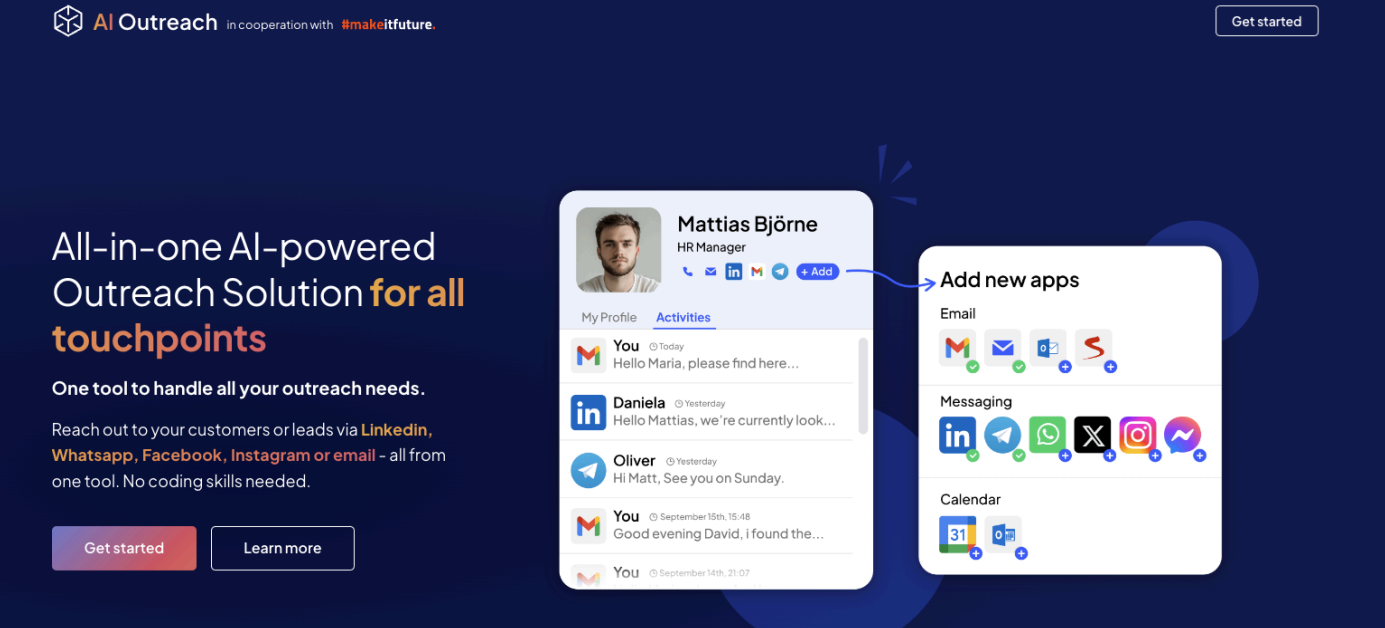
Create an Account
Sign up on our platform by entering your email, name, and password. Once you’ve completed the sign-up form, verify your email through the link we send you. Once verified, your account will be active, and you’re good to go.
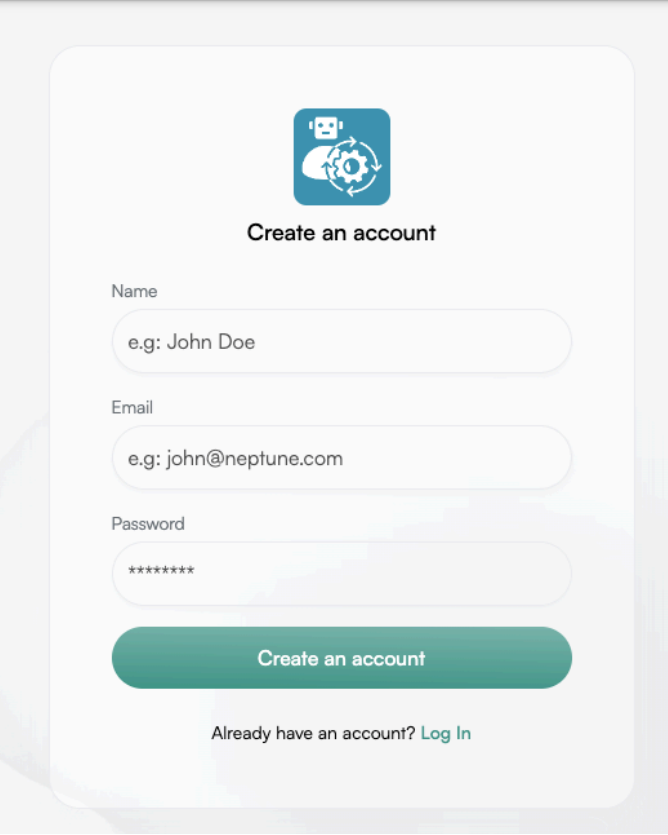
Choose a Subscription
Select the subscription plan that best suits your needs. Submit the required details through Stripe, including your payment information, and complete the payment/subscription form. Once the payment is processed, you’ll gain access to the ‘Linked Accounts’ section in your dashboard.
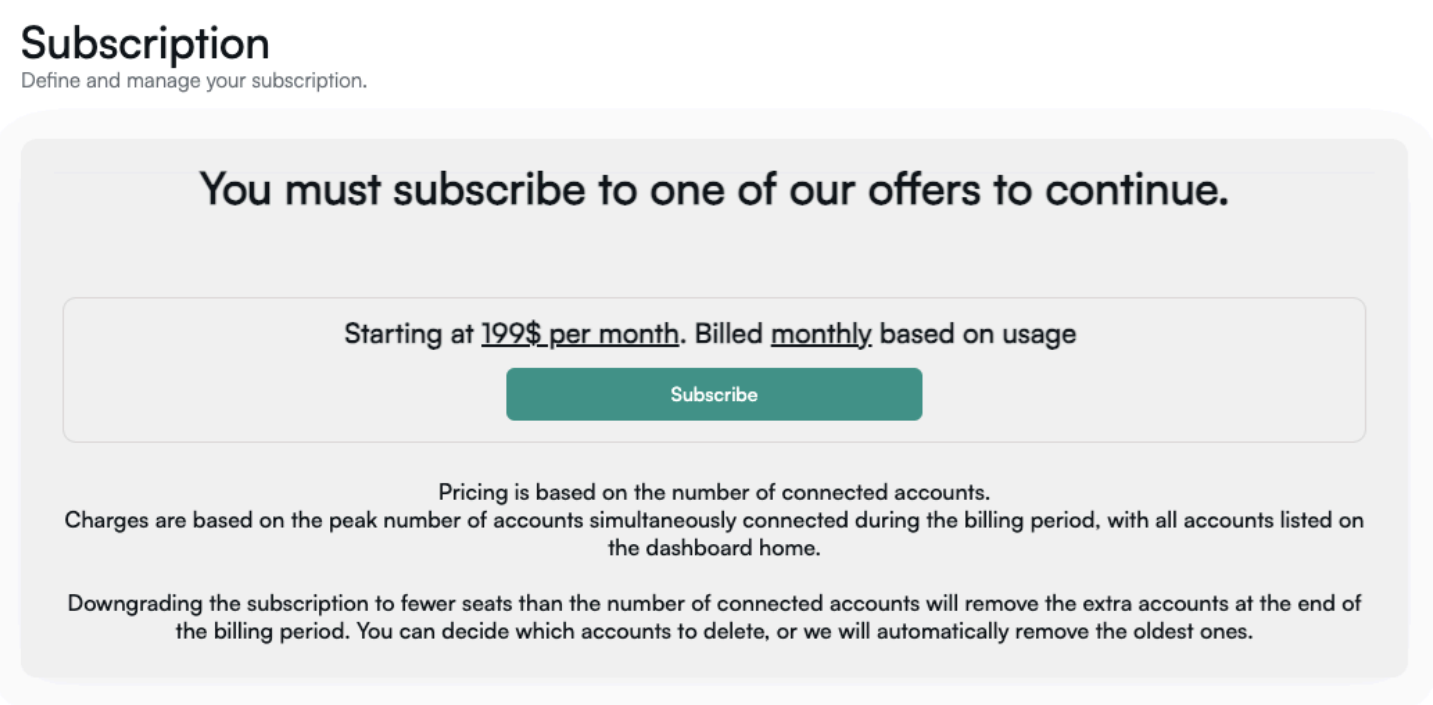
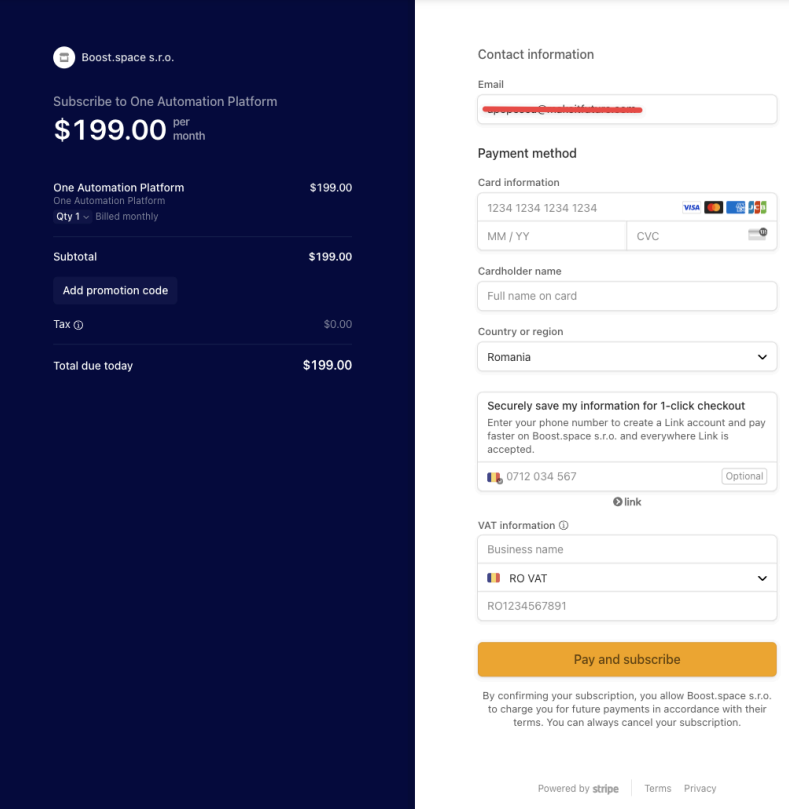 Access Your Keys
Access Your Keys
Navigate to your dashboard and locate the API keys section. Copy both keys displayed there. These keys will be essential for setting up connections with our apps in Boost.space Integrator.
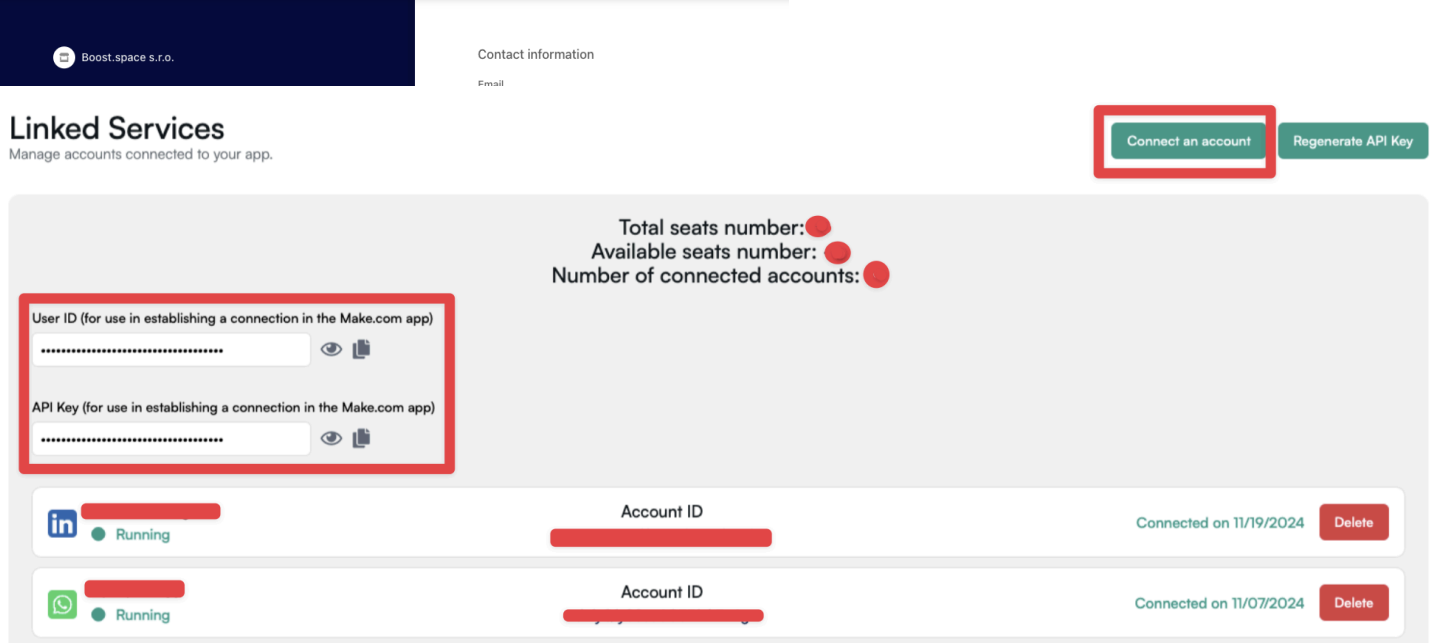
Connect Your Accounts
Follow the steps outlined in the ‘Linked Accounts’ section to connect the required accounts.For example, link your personal WhatsApp number, company LinkedIn profile, or Instagram account. The guided process ensures you can easily authenticate and link these accounts to the platform.
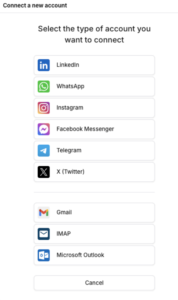
Connect in Boost.space Integrator
Open a scenario in Boost.space Integrator and select the desired app, such as LinkedIn Outreach or WhatsApp Outreach. When setting up the connection, use the two API keys you previously copied and the account/connection ID that will appear in the dropdown menu. This step
establishes the integration between our platform and Boost.space Integrator.
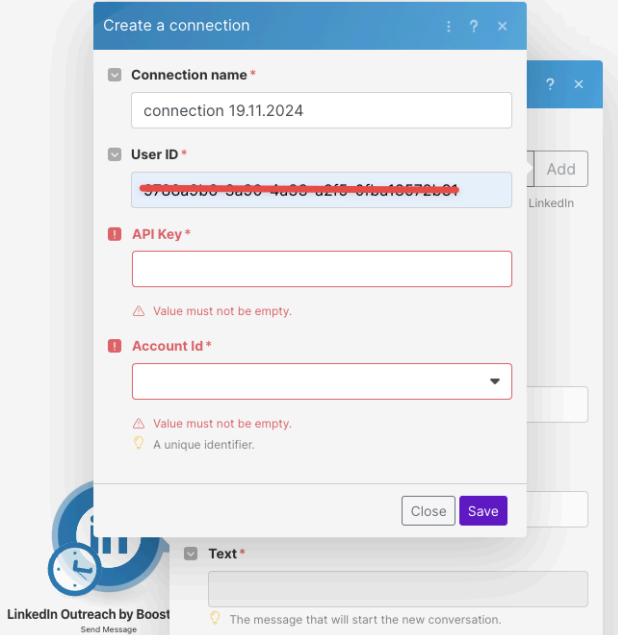
You can manage your subscription directly through the Stripe portal, including purchasing new seats, canceling, restoring, renewing, or downgrading it as needed.
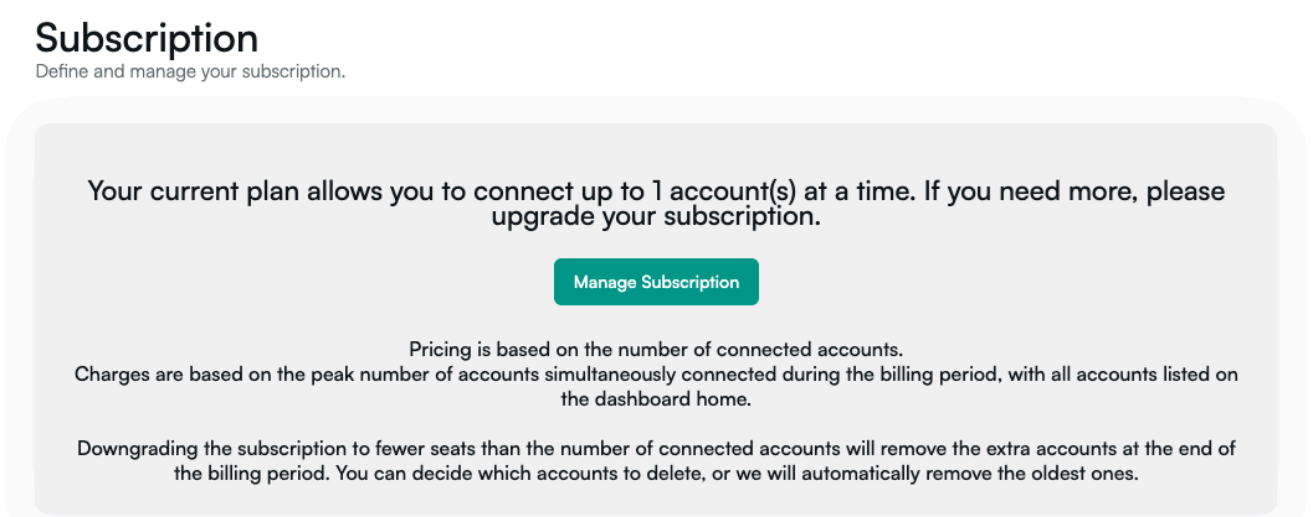
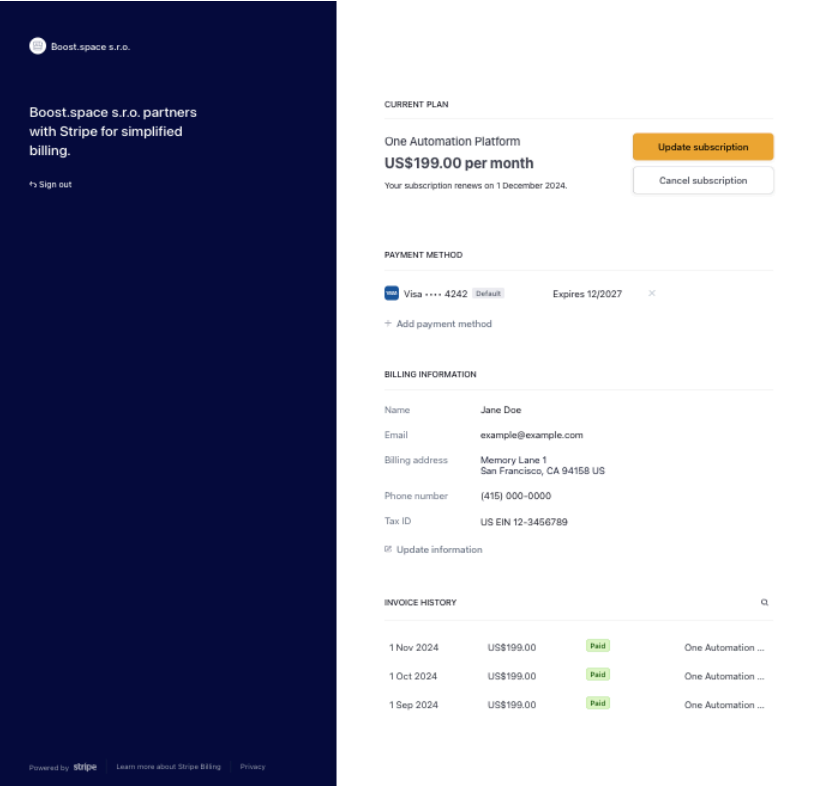
LinkedIn Outreach app
Here’s a list of all the LinkedIn Outreach app modules and the possibilities they offer for your integrations. These modules enable you to seamlessly interact with LinkedIn, automate actions, and streamline your workflows for enhanced productivity.
Add Comment to Post (Action): Reply to a post with a comment.
Add Reaction to Post (Action): React to a post.
Get Contact List (Search): Returns a list of all the relations of an account.
Get Message (Action): Retrieve the details of a message.
Get Message History (Search): Returns a list of messages. Some optional parameters are available to filter the results.
Get Message List from a Chat (Search): Returns a list of messages related to a specific chat. Some parameters are available to filter the results.
Get Post List (Search): Returns a list of posts written by a user.
Get User Profile Information (Action): Retrieve the profile of a user.
Perform LinkedIn Search (Action): Search people, companies, and posts from LinkedIn Classic and Sales Navigator APIs.
Retrieve LinkedIn Search Parameters (Search): LinkedIn doesn’t accept raw text as search parameters, but IDs. Use this module to find the required IDs.
Retrieve Search Sales Navigator (Action): Retrieve detailed results from LinkedIn Sales Navigator.
Send Friend Request (Action): Send an invitation to add someone to your contacts.
Send Message (Action): Start a new conversation with one or more attendees.
Watch Messages (Instant Trigger): Watch messages
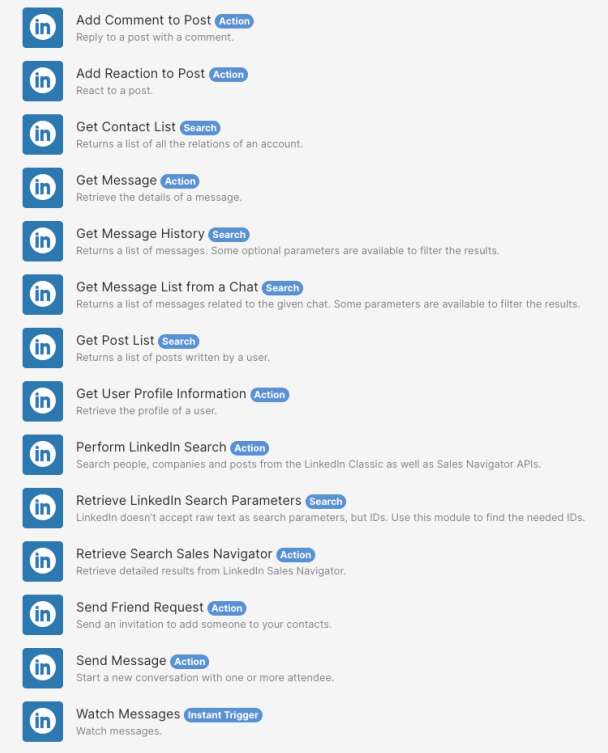
If you encounter any issues please let us know directly at [email protected].
