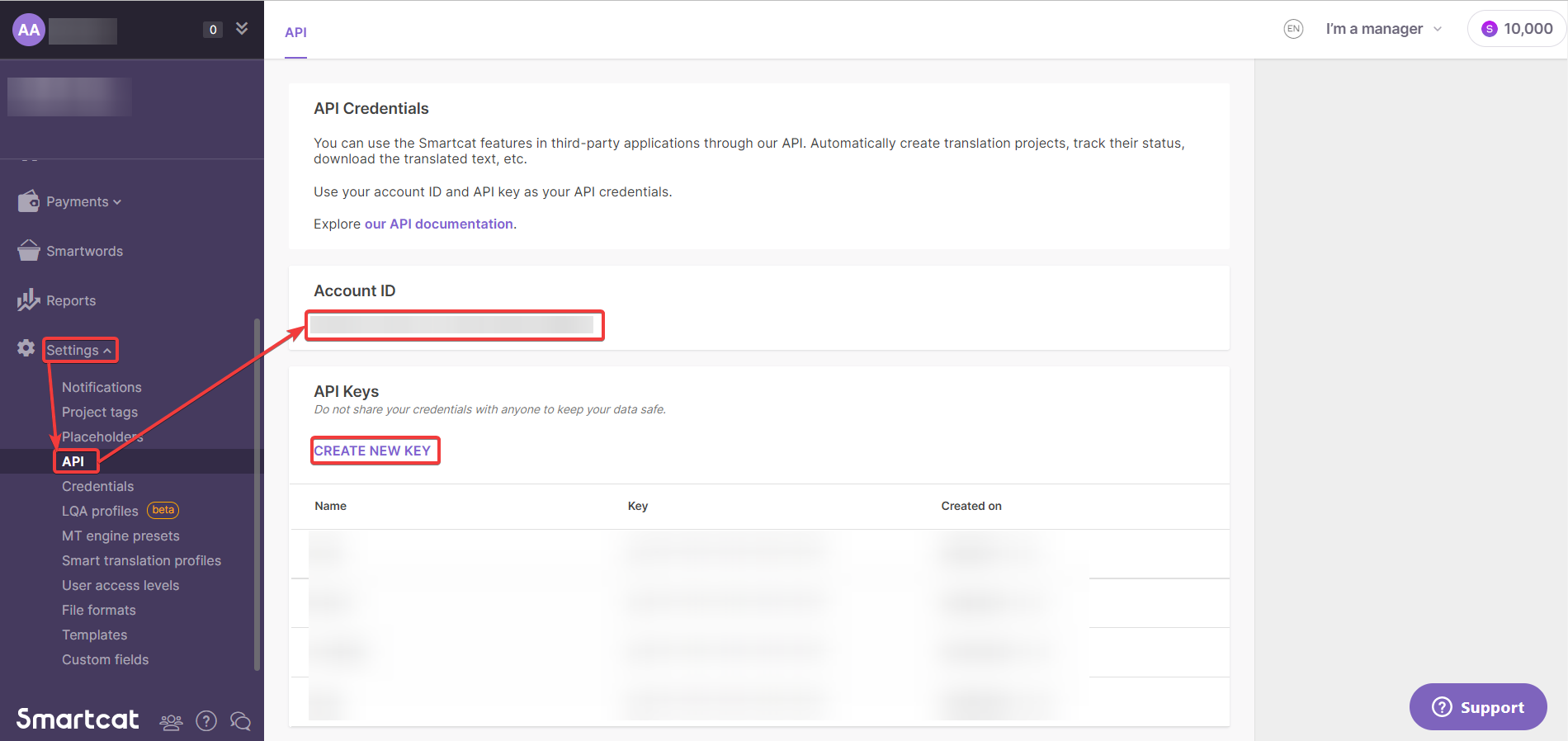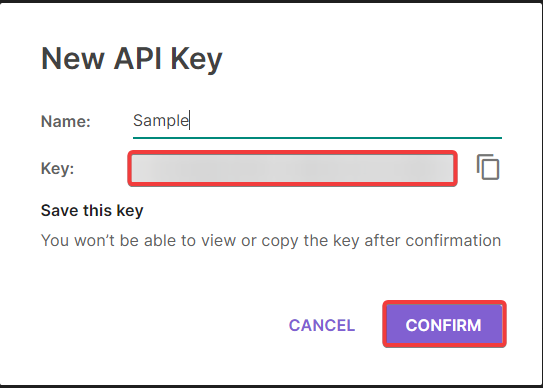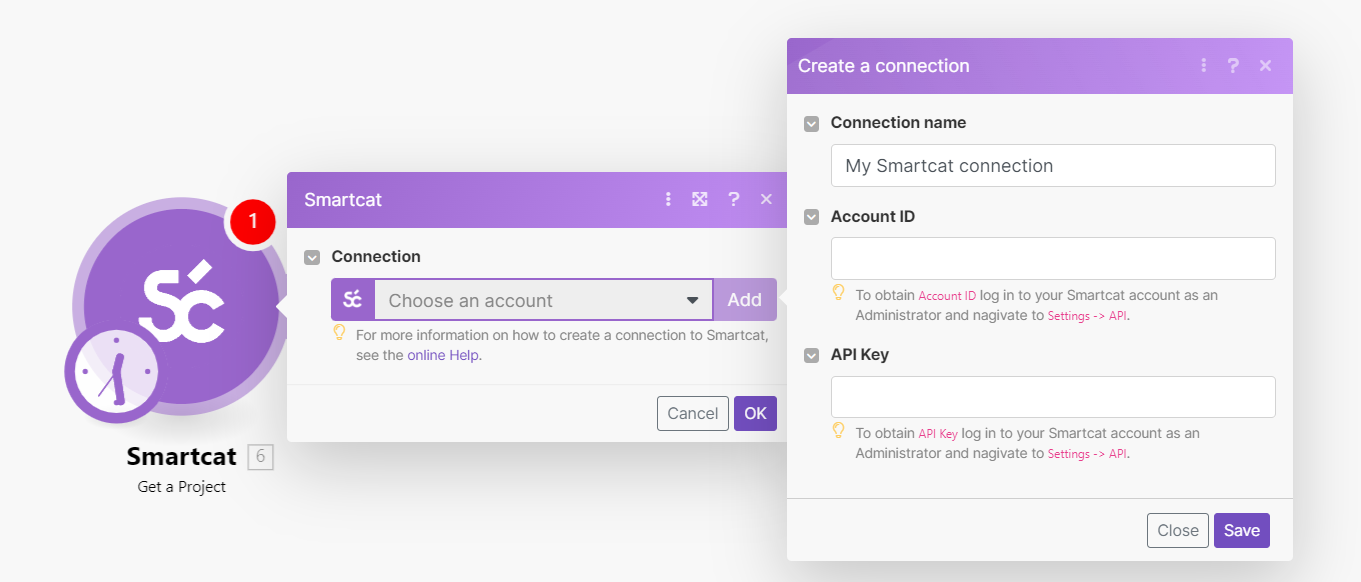| Active |
|---|
| This application does not need additional settings. So you can make connection only by using your login credentials or by following the instructions below . |
With Smartcat modules in Boost.space Integrator, you can:
-
watch completed projects, retrieve, list, and delete projects
To get started with Smartcat, create an account at smartcat.com.
To connect Smartcat app, you need to obtain the Account ID and API Key values from your Smartcat account and insert them into the Smartcat module scenario.
-
Log in to your Smartcat account.
-
Click Settings > API. Copy the Account ID to a safe place.
-
Click CREATE NEW KEY. Enter a name for the key, copy the API key to a safe place, and click CONFIRM.
-
Log in to your Boost.space Integrator account, insert a Smartcat module scenario and click the Add button next to the Connection field.
-
In the Connection name field, enter a name for the connection.
-
In the Account ID field, enter the details copied in step 2.
-
In the API Key field, enter the details copied in step 3 and click Save.
You have successfully established the connection. You can now edit your scenario and add more Smartcat modules. If your connection needs reauthorization at any point, follow the connection renewal steps here.
For module descriptions, refer to Smartcat API Documentation.