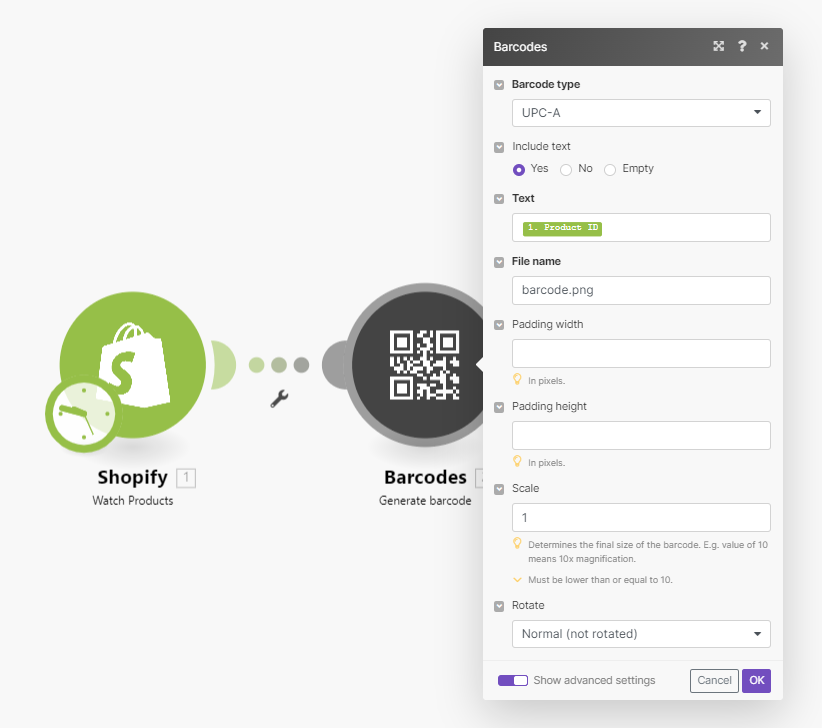The Boost.space Integrator Barcodes module enable you to generate a desired barcode file in the PNG format.
![[Note]](https://docs.boost.space/wp-content/themes/bsdocs/docs-parser/HTML/css/image/note.png) |
Note |
|---|---|
|
The module dialog fields that are displayed in bold (in the Boost.space Integrator scenario, not in this documentation article) are mandatory! |
|
Barcode type |
Select the barcode type you want to generate.
|
||||||||||
|
Calculate the check digit |
Enable this option to calculate the check digit for your barcode according to Modulo 43. |
||||||||||
|
Add calculated checksum to text |
Enable this option to display the calculated check digit in the text. |
||||||||||
|
Include text |
Enable this option to display the text below the barcode. |
||||||||||
|
Suppresses asterisks |
Enable this option to exclude asterisks before and after the text. |
||||||||||
|
Whitespace guard marks |
Adds whitespace guard marks “<” and “>” before and after the barcode. |
||||||||||
|
Text |
Enter the text for the barcode. |
||||||||||
|
File name |
Enter the name of the generated PNG file. |
||||||||||
|
Padding Width |
Enter the padding width in pixels. |
||||||||||
|
Padding Height |
Enter the padding height in pixels. |
||||||||||
|
Scale |
Specify the final size of the barcode. E.g. value of 10 means 10x magnification. |
||||||||||
|
Rotate |
Select the rotation of the generated image. |