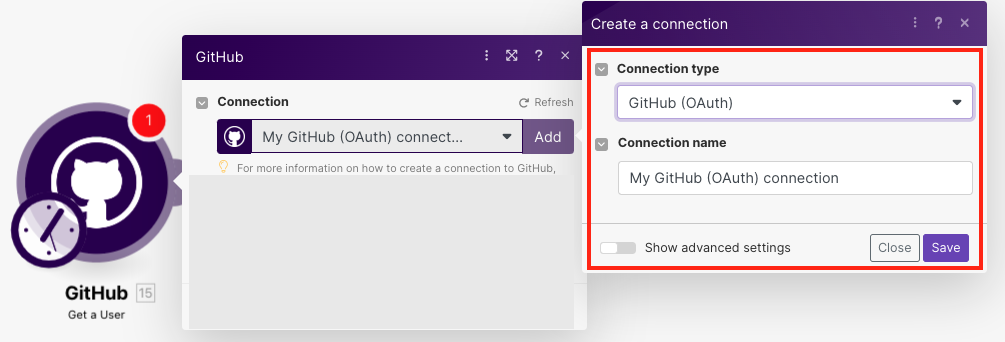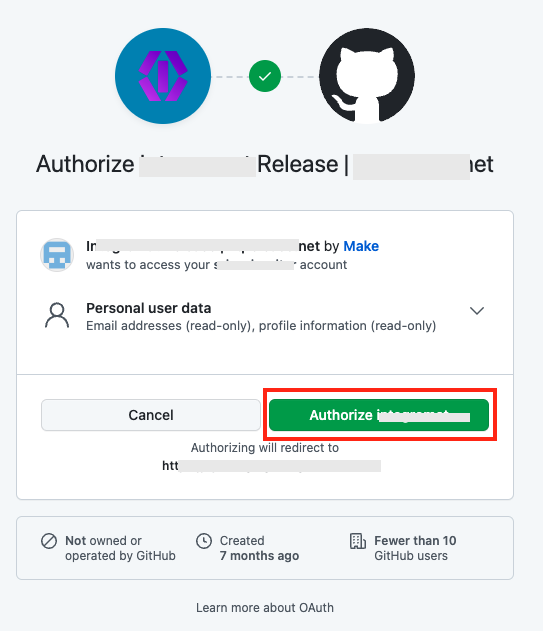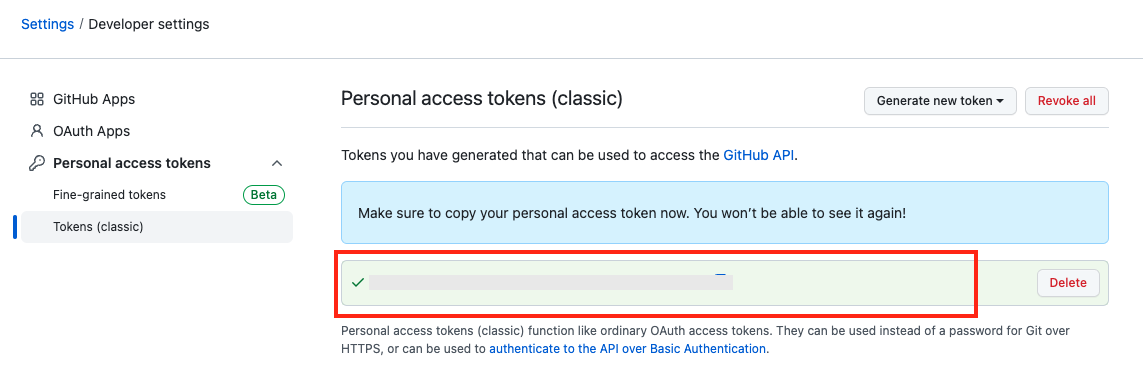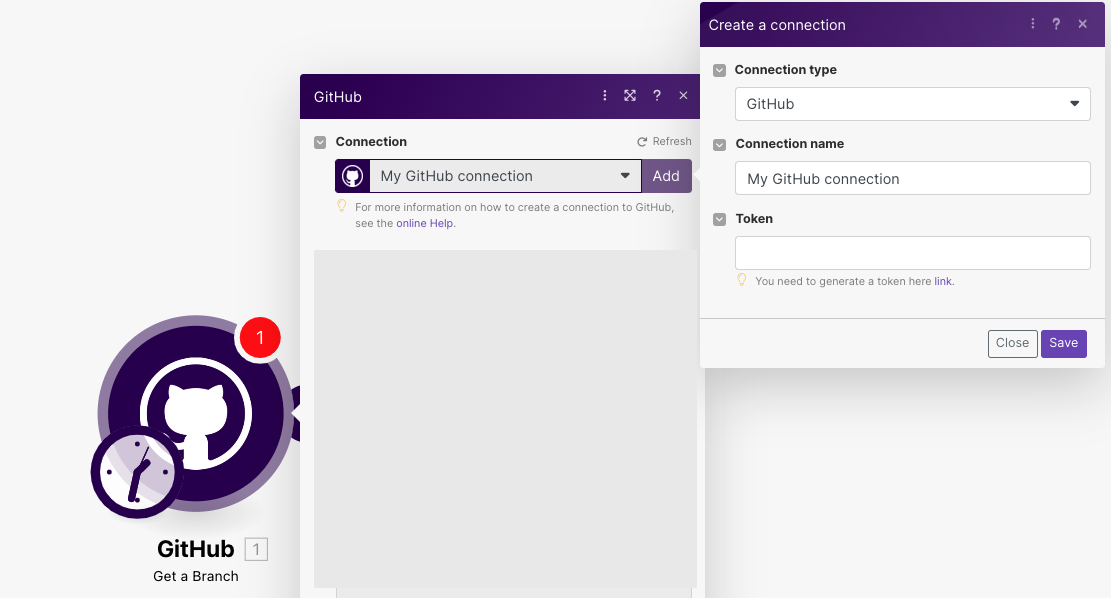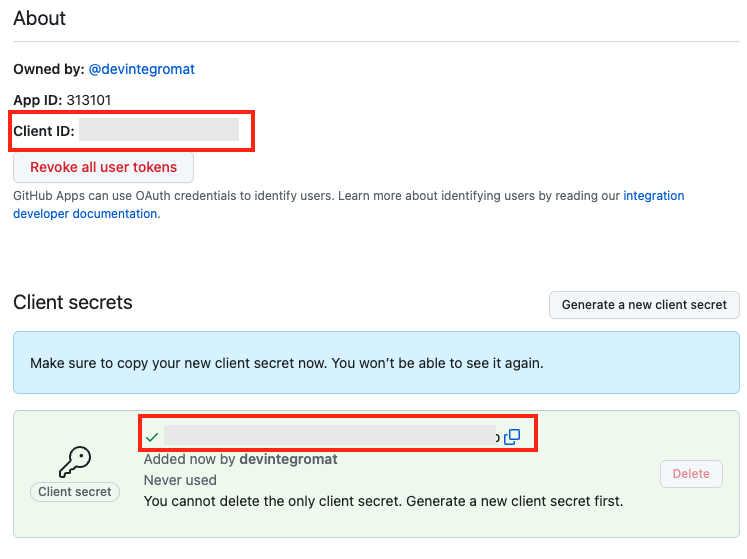With the GitHub modules in Boost.space Integrator, you can:
-
watch commits
-
watch forks
-
watch, retrieve, and search releases
-
watch, retrieve, and search branches
-
add, retrieve, search, and delete assignees
-
watch, retrieve, and search milestones
-
watch, retrieve, and search gists
-
watch, retrieve, and search pull requests
-
watch, create, update, delete, search, retrieve, add issues
-
watch, add, and delete issues labels
-
watch, create, update, retrieve, search, and delete comments
-
watch commit comments
-
watch, retrieve, and search organizations
-
search organization members
-
retrieve users
To get started with GitHub, create an account at github.com.
You can connect the GitHub app to Boost.space Integrator in two ways:
To connect to GitHub:
-
Log in to your Boost.space Integrator account, add any GitHub module scenario, and click the Add button next to the Connection field. Select the Connection type as OAuth.
-
Optional: In the Connection name field, enter a name for the connection.
-
Optional: Click Show Advanced Settings and enter the client credentials.
-
Click Save.
-
Confirm the access by clicking Authorize.
You have successfully established the connection. You can now edit Boost.space Integrator and add more GitHub modules. If your connection needs reauthorization, follow the connection renewal steps here.
To connect GitHub to Boost.space Integrator using the token, you need to obtain a token from your GitHub account and insert it into the GitHub module scenario.
-
Log in to your GitHub account and access Settings page.
-
Click Personal Access Token, select the token type you want to create, select the expiry and scopes, and click Generate Token.
-
Copy the token to a safe place.
-
Log in to your Boost.space Integrator account, add any GitHub module scenario, and click the Add button next to the Connection field. Select the Connection type as GitHub.
-
Optional: In the Connection name field, enter a name for the connection.
-
In the Token field, enter the token copied in step 4 and click Save.
You have successfully established the connection. You can now edit Boost.space Integrator and add more GitHub modules. If your connection needs reauthorization, follow the connection renewal steps here.
You must create a custom app in your GitHub account to obtain client credentials.
-
Log in to your GitHub account.
-
Click Your Profile Token > Settings > Developer Settings > New GitHub app.
-
Enter the following mandatory details to set up the app:
GitHub App name
Name of the application.
Homepage URL
Application website URL address.
Callback URL
Enter https://integrator.boost.space/oauth/cb/github
-
Click Create GitHub App.
-
Click Generate a new client secret.
-
Copy the Client ID and secret values to a safe place.
You have successfully retrieved the client credentials.
![[Important]](https://docs.boost.space/wp-content/themes/bsdocs/docs-parser/HTML/css/image/important.png)